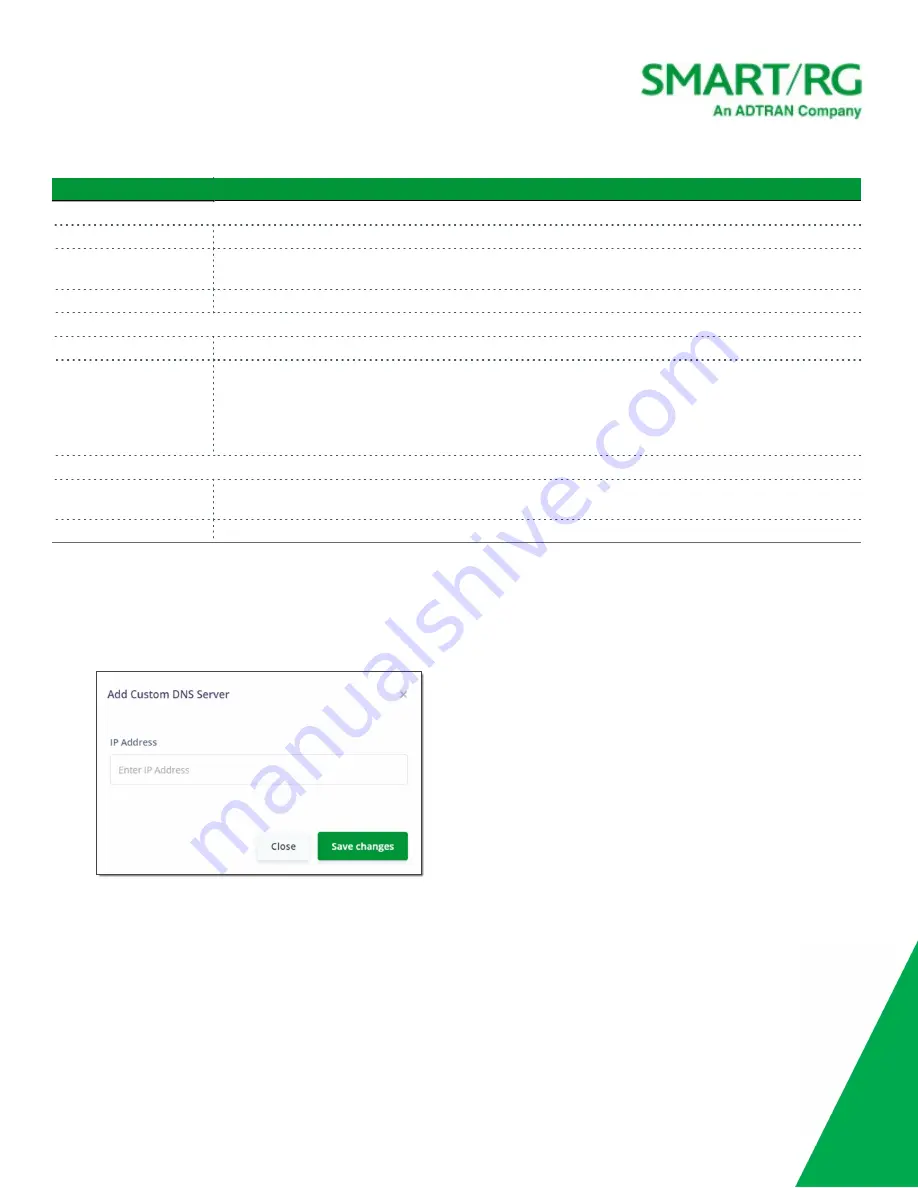
SmartRG Inc., an Adtran company. Proprietary and Confidential. All Rights Reserved. © 2020
30
Field
Description
DHCPv4 Configuration
Enabled
This feature is
enabled
by default. To
disable
this feature, click the
slide button
.
Pool start
Enter the beginning of the class-C IP address range to be assigned by the DHCP server.
The default is
100
.
Pool size
Enter the size of the DHCP pool. The maximum size allowed is
252
. The default is
150
.
DHCPv6 Configuration
Enabled
This feature is
enabled
by default. To
disable
this feature, click the
slide button
.
Router advertisement
Select how this gateway will be advertised through this DHCPv6 server. Options are:
l
Assisted
: Advertises this gateway with all configuration, with stateless auto-configuration, or both.
l
Managed
: Advertises this gateway with all configuration. This is the default.
l
Unmanaged
: Advertises this gateway with only stateless auto-configuration.
DHCP Custom DNS
Servers
(
Optional
) To define a DNS server, follow the steps in "Defining a Custom DNS Server".
DHCP Static Associations
(
Optional
) To define a static DHCP server, follow the steps in "Defining a Static DHCP IP Address".
Defining a Custom DNS Server
If desired, a static IP address may be associated with the MAC address of a specific LAN host device.
1. To select a LAN client device, click
+ Add DNS
to the right of the
DHCP Custom DNS Servers
section heading. The Add
Custom DNS Server dialog box appears.
2. Enter the IP address of the host device (such as 192.168.1.44).
3. Click
Save changes
to commit your changes.
Defining a Static DHCP IP Address
You can define a static IP address to be associated with the MAC address of one of your LAN host devices.






























