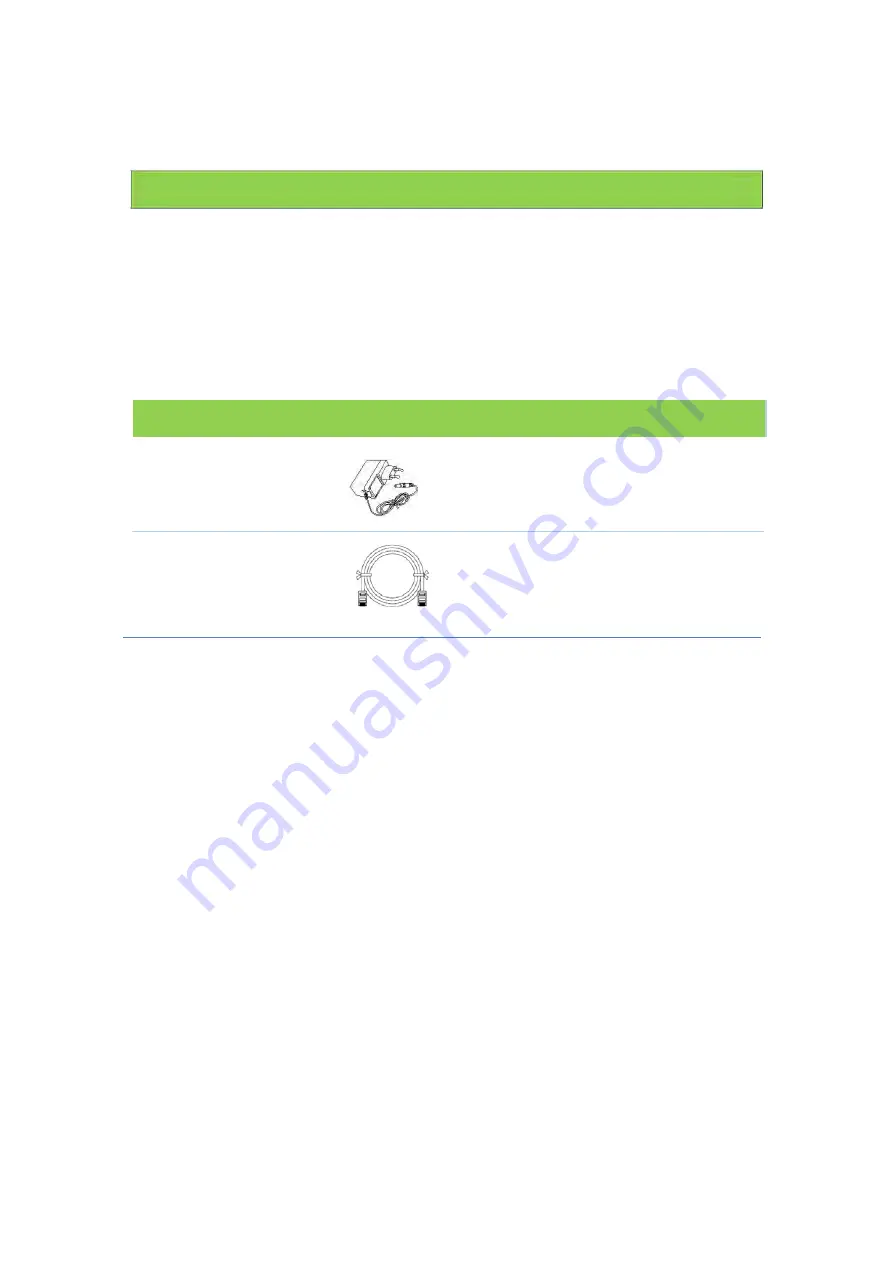
14
Getting
Started
Inside
the
Box
Before
you
install
the
SR820ac
Voice
Gateway,
verify
that
the
following
items
are
included
in
the
box
with
the
SR820AC:
Item
Description
Power
Adapter
Connect
the
SR820ac
to
an
AC
electrical
outlet
Ethernet
Cable
RJ
45
(TAE)
Connect
the
SR820ac
to
PC
or
Notebook
You
must
have
the
latest
service
packs
and
patches
installed
on
your
computer
for
your
operating
system.
You
will
need
a
75
‐
ohm
coaxial
cable
with
F
‐
type
connectors
to
connect
the
SR820ac
to
the
nearest
cable
outlet.
If
a
TV
is
connected
to
the
cable
outlet,
you
may
need
a
5
to
900
MHz
RF
splitter
and
two
additional
coaxial
cables
to
use
the
TV
and
the
SR820ac.
Before
You
Begin
Take
the
following
precautions
before
installing
the
SR820ac:
The
SR820ac
should
always
be
put
in
a
vertical
upright
position.
There
should
always
be
a
clearance
of
at
least
30
mm
between
each
of
the
side
covers
and
any
object
that
might
block
the
air
flow
through
the
unit.
If
the
unit
is
attached
by
means
of
the
comprised
bracket,
the
FNC
connector
should
protrude
on
the
left
hand
side
when
attaching
the
unit
to
the
bracket.
Strive
to
deploy
the
unit
in
a
central
location
of
the
livable
areas
where
most
of
the
wireless
devices
are
used.










































