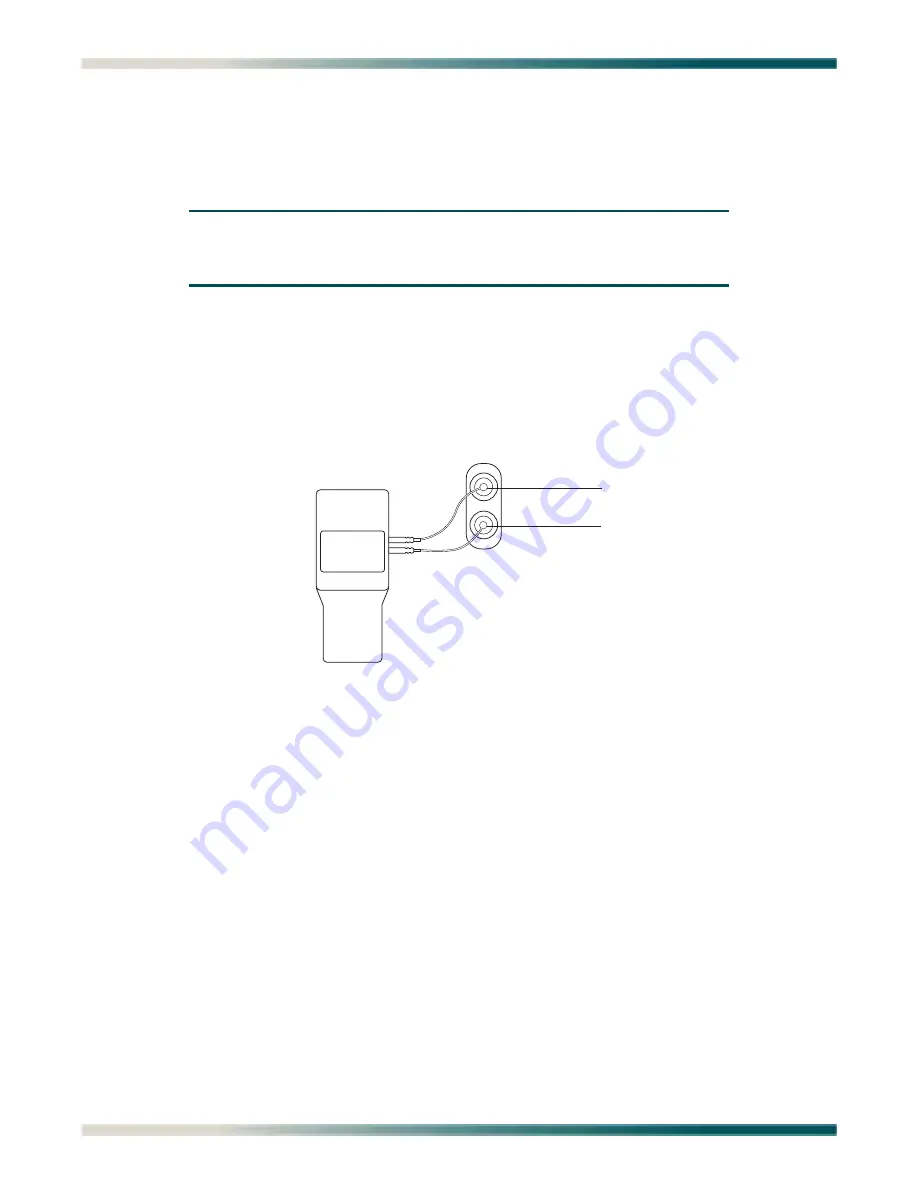
Quad Fiber Remote (QDFR) Unit Installation and Maintenance Practice
B-4
61181307L7-5E
TERMINATE MODE
Intrusive Tx to Customer and Rx from Customer
NOTE
This is an intrusive test and the original data path will be dis-
rupted.
The Tx of the BERT connects to the Tx of the test jack. The Rx of the BERT connects to the Rx
of the test jack,
. The Tx data of the test jack is transmitted to the customer’s
equipment while the Rx data from the customer is monitored. In this mode the monitor jack
impedance of 432 ohms is removed from the data path. The BERT should be set to terminate
mode.
Figure B-3. Terminate Mode
To set up the QDFR for this mode the following sequence must be performed:
1. Select the correct T1 channel to monitor.
This selection is accomplished by accessing the front panel switch or from the craft port
interface.
2. After the correct T1 channel is selected, verify that the Test Jack Mode is set to “Intrusive”.
If the Test Jack Mode is not set to “Intrusive”, change this parameter via the Loopbacks
and Test\Test Port (Bantam Jack) Contro\Test Jack Mode screen.
3. Verify the Intrusive Test Direction parameter is set to “Customer”.
If the Intrusive Test Direction parameter is not set to “Customer”, change this parameter
via the Loopbacks and Test\Test Port (Bantam Jack) Control\Toggle Intrusive Test
Direction screen.
TX
RX
TX
RX
T1 BERT




































