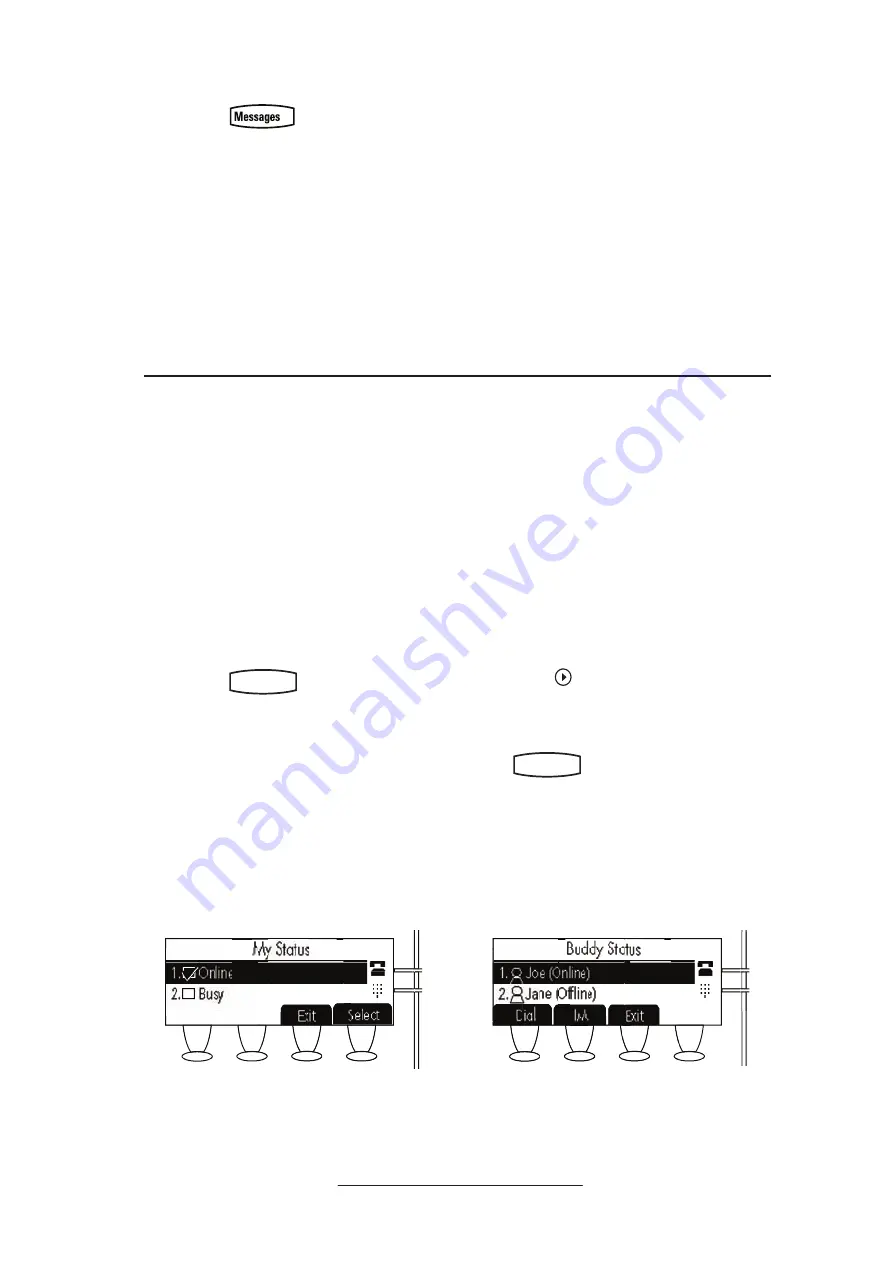
20
To send a text message:
1. Press
.
2. Select
Instant Messages.
3. (Optional) If multiple lines are in
use, first select from which line to
send a message.
4. Press the
New
soft key.
5. Enter the desired extension or SIP
URL. Press the
1/A/a
soft key to
alternate between numeric and up-
per/lower case alphanumeric modes.
6. Press the
Select
soft key to choose
from various pre-scripted short mes-
sages,
OR
Press
Edit
to compose a custom
message. Use dial pad keys to cycle
through the character set. Use keys
1,*,0, and # to select special charac-
ters.
7. Press
Send
when finished.
Presence / Status / Buddy Lists
To add or delete a contact from your buddy list, or block a contact:
The phone combines interactive message
services and status monitoring to comple-
ment a traditional messaging application
such as email.
Live interaction within a pool of phones is
possible by monitoring the “presence” of
the parties involved.
Each phone can “watch” the status of up
to eight other phones. These other phones
form the “Buddy List”. The status of bud-
dies is displayed and updated in real time.
Each phone can also be “watched” by up
to eight other phones.
1. Press
Hold
Del
Sel
Conference
1
3
DEF
5
JKL
4
GHI
6
MNO
8
TUV
7
PQRS
9
WXYZ
0
OPER
*
#
2
ABC
Hold
Del
Sel
Directories
Services
Call Lists
Buddy Status
My Status
Redial
Menu
Messages
Do Not Disturb
ABC
2
1
DEF
3
5
4
MNO
JKL
GHI
6
TUV
8
7
WXYZ
9
OPER
PQRS
0
and select
Features,
Contact Directory
.
2. Using the arrow keys, scroll through
the directory to choose a contact.
3. Press
Edit
and scroll down to the
Watch Buddy
or
Block Buddy
fields.
4. Press
Hold
Del
Sel
1
3
DEF
5
JKL
4
GHI
6
MNO
8
TUV
7
PQRS
9
WXYZ
0
OPER
*
#
2
ABC
Hold
Menu
Messages
Do Not Disturb
ABC
2
1
DEF
3
5
4
MNO
JKL
GHI
6
TUV
8
7
WXYZ
9
OPER
PQRS
0
Directories
Services
Conference
Transfer
Redial
to switch between Enabled
or Disabled status.
5. Press the
Save
soft key or
Cancel
to abandon the change then press
Hold
Del
Sel
Conference
1
3
DEF
5
JKL
4
GHI
6
MNO
8
TUV
7
PQRS
9
WXYZ
0
OPER
*
#
2
ABC
Hold
Del
Sel
Directories
Services
Call Lists
Buddy Status
My Status
Redial
Menu
Messages
Do Not Disturb
ABC
2
1
DEF
3
5
4
MNO
JKL
GHI
6
TUV
8
7
WXYZ
9
OPER
PQRS
0
to return to the idle dis-
play.
The diagrams show a typical Buddy Status screen
display of monitored phones and a My Status
display.
: ::
....
: ::
....
All manuals and user guides at all-guides.com























