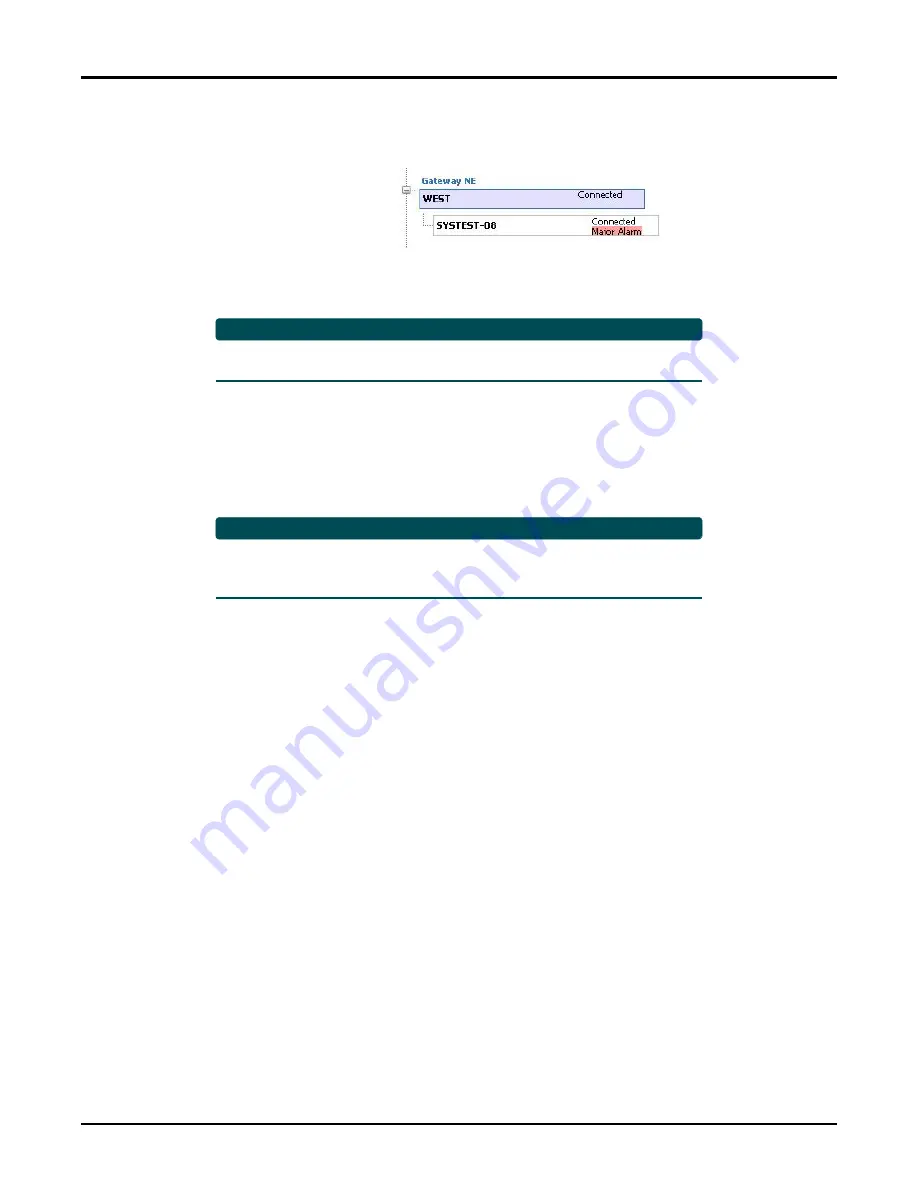
Add, Configure, Connect, and Delete Network Elements
61184568G1-31C
19
When the connection is completed (this may take several seconds), the NE box in the
Nav Pane should reflect a Connected status, as shown in
.
Figure 14. Remote NE Connected Status (Alarm Condition Reported)
NOTE
If there are standing alarms on the remote NE, they are immediately
reported in the Alarms Pane and indicated in the NE box in the Nav Pane.
8.
Under Applications, check (enable) or uncheck (disable) the following, as necessary:
•
Menus
: this enables menu session access to an OPTI-6100 NE
•
FTOT
: this enables FTOT access to an OPTI-6100 NE (refer to
Menus is checked by default. FTOT is unchecked by default.
NOTE
The connection to the OPTI-6100 is complete at this point. However,
OPTI-APPS also supports full menu session access to the OPTI-6100.
Refer to
on page 23 for details.
Menu Auto Login
After the initial login to an OPTI-6100 NE, OPTI-APPS stores the password in encrypted
memory. Subsequent OPTI-APPS sessions automatically log in to the GNE and OPTI-6100
NEs, and no password check is required to initiate menu sessions.
To disable Menu Auto Login, select
Config > Disable Menu Auto Login
from the menu bar.
A check appears next to that item to indicate the feature has been disabled.
Summary of Contents for OPTI-6100 LMX
Page 1: ...user guide Document Number 61184568G1 31C January 2018 OPTI 6100 OPTI APPS User Guide...
Page 6: ...OPTI 6100 OPTI APPS User Guide vi 61184568G1 31C...
Page 46: ...OPTI 6100 OPTI APPS User Guide 36 61184568G1 31C...
Page 48: ...901 Explorer Blvd Huntsville AL 35806 U S A http www adtran com user guide...






























