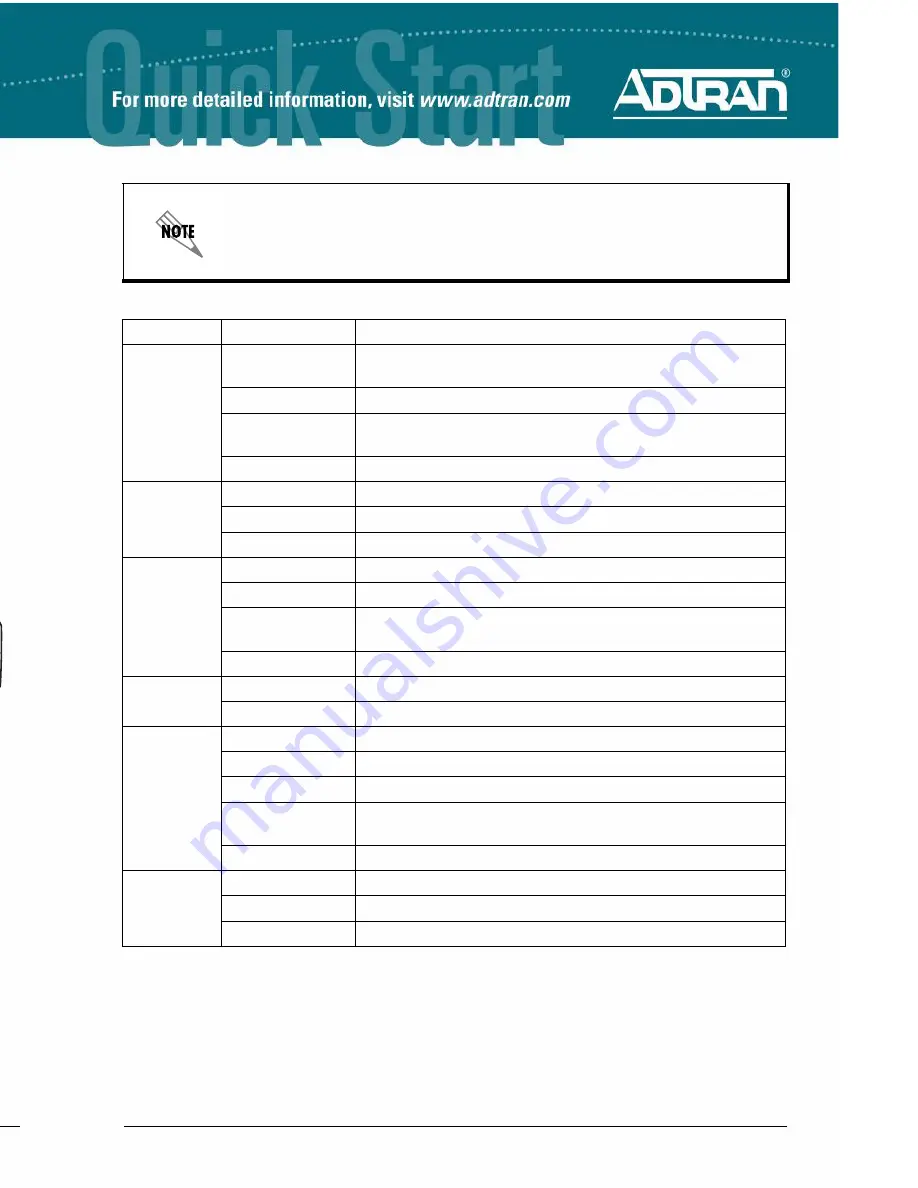
2
Copyright © 2009 ADTRAN, Inc. All Rights Reserved.
Quick Start Guide, 61700600L2-13D, November 2009
3
C
ONFIGURE
THE
ATM PVC (N
ET
V
ANTA
3130 O
NLY
)
1.
Select the
Getting Started
link under the
System
menu. This brings up a side bar menu.
2.
Select
Step 1 - Configure the Public Interface
at the top of the side bar menu to open the
ATM PVC
menu.
3.
Enter the PVC number and select an
Interface Mode
. Usually this is PPP or PPPoE;
however, if
IP routing
is chosen, you will need to enter an IP address.
4.
Select
Apply
. If PPP or PPPoE is selected as the
Interface Mode
, you will be taken to the
PPP
page after selecting
Apply
. Here you will need to select the type of authentication
needed, authentication passwords, and the
Address Type
. In most cases, you will want the
Address Type
to be
Negotiated
. Select
Apply
when all the information is complete.
A
CCESS
THE
CLI
If needed, you can access the AOS CLI via a Telnet session.
1.
Telnet to the unit’s IP address. The default IP address is
10.10.10.1
.
2.
You will then be prompted for the username and password (the default settings are
admin
and
password
).
3.
Enter
enable
at the
>
prompt.
4.
Enter the enable password when prompted. The default password is
password
.
F
ACTORY
D
EFAULT
S
WITCH
•
If the factory default switch (shown in the figure above) is pressed during bootup (while the
STAT LED is flashing green), the unit will stay in bootstrap mode (the STAT LED will turn
solid amber when the unit is in bootstrap mode). Since the unit has no serial port, Telnet has
been built into the boot code. The default IP address is
10.10.10.1
.
•
If the factory default switch is pressed and held for 5 seconds after boot, the switch ports
1 through 4 on the NetVanta 3100 Series routers will default to
10.10.10.1
and all firewall
access policies will be removed from that interface.
•
If the factory default switch is pressed and held for 70 seconds, a default configuration will
overwrite your existing configuration and reboot the unit. When the default configuration is
being applied, the STAT, WAN, DBU, and VPN LEDs will cycle. At this point, the default
switch can be released.
1
DBU
2
3
4
ADSL
1
0
Default
Switch
To factory default the unit, the default switch must be pressed WHILE the
STAT
light on the front of the unit is solid green. Do not press the default
switch BEFORE the
STAT
light is solid green, as this will cause boot to
be missed.
F
RONT
P
ANEL
LED
S
LED
Color
Indication
STATUS
(STAT)
Green (flashing)
The unit is powering up. On power-up, the
STAT
LED flashes
rapidly for five seconds.
Green (solid)
The power is on and self-test passed.
Red (solid)
The power is on, but the self-test failed or the boot mode (if
applicable) code could not be booted.
Amber (solid)
The unit is in bootstrap mode.
ETH1
Off
The port is administratively disabled or does not have link.
(3120 only)
Green (solid)
The port is enabled and the link is up.
Amber (flashing)
The port has activity (transmit or receive).
WAN
Off
The interface is administratively down.
(3130 only)
Green (solid)
The link is up and everything is operational.
Red (solid)
An alarm condition is occurring on the WAN interface, or
there is a self-test failure.
Amber (solid)
The unit is in test.
VPN
Off
No encrypted traffic.
On
Encrypted traffic present.
DBU
Off
The DBU is administratively down.
Green (solid)
The DBU is ready.
Green (flashing)
The unit is in dial backup.
Red (solid)
An alarm condition is occurring on the DBU interface, or
there is a self-test failure.
Amber (solid)
The unit is in test.
SWITCH (1 Off
The port is administratively disabled or does not have link.
through 4)
Green (solid)
The port is enabled and the link is up.
Amber (flashing)
The port has activity (transmit or receive).




