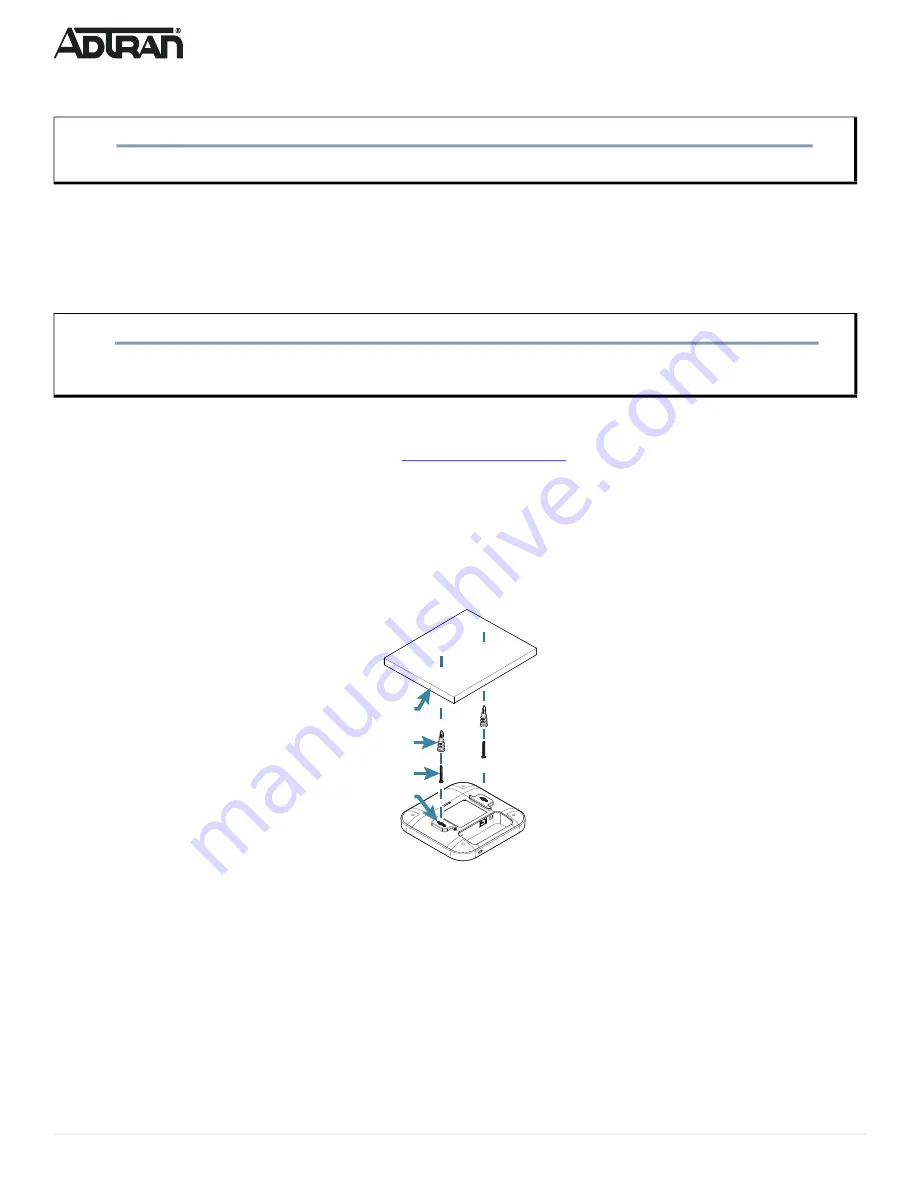
2
61700972F1-13C
Installing the BSAP 6040
Package Contents
■ ADTRAN’s BSAP 6040
■ One wall/ceiling mounting hardware kit (two plastic anchors and two mounting screws)
■ Two T-rail mounting brackets (9/16 and 15/16) for recessed drop ceilings
■ One pole mounting base with hardware (one host strap and pole mounting bracket)
■
Quick Start
Prior to Installation
Before installing the equipment, inspect the AP. If damage has occurred during shipping, file a claim with the carrier, and then contact ADTRAN Customer Support.
For more information, refer to the product warranty available online at
https://adtran/wp_support_warranty
.
Mounting the BSAP 6040 to a Ceiling or Wall
Position the BSAP for maximum throughput and range between other APs and wireless client devices. Complete these instructions and refer to
the BSAP 6040 on an interior ceiling or wall using the enclosed ceiling/wall mounting kit:
1. Using a 0.25-inch (0.65 cm) drill bit, drill two holes in the ceiling or wall 2.75 inch (4.45 cm) apart, and tap the anchors into the holes.
2. Drive the provided mounting screws into the plastic anchors leaving enough of the screws exposed to ensure that the screws can be inserted into the keyed
slots in the bottom of the unit.
3. Insert the screws into the keyed slots on the bottom of the BSAP and slide the BSAP forward (or backward) on the screws to securely mount it in place.
4. Optionally, protect your BSAP with a Kensington cable lock (not provided) in the security slot.
Figure 2. BSAP 6040 Ceiling or Wall Mount
Mounting the BSAP 6040 to a Dropped Ceiling
Position the BSAP 6040 for maximum throughput and range between other APs and wireless client devices.The BSAP 6040 ships with plastic flush and recessed
ceiling mounting brackets (T-rail kits) to mount the BSAP on the ceiling tile separators of standard and recessed dropped ceilings. Complete these instructions and
refer to
to mount the BSAP 6040 to a dropped ceiling:
1. Attach he T-Rail mounting bracket to the back of the BSAP by sliding the bracket into the recessed area behind the keyed slots until locked in place (refer to
NOTE
g
Refer to the national, state and local electrical codes for the requirements for power, grounding, wiring, and installation methods.
CAUTION!
f
The ADTRAN BSAP 6040 is intended for indoor use only. Ethernet, PoE+ cables, and attached equipment are intended for use within the same building with
equipotential bonding, and not intended to be placed in separate buildings or structures. Failure to deploy as described could result in permanent damage from
lightning or other electrical events and voids the warranty.
Plastic Anchors
Wall or Ceiling
Mounting Screws
Keyed Slots



























