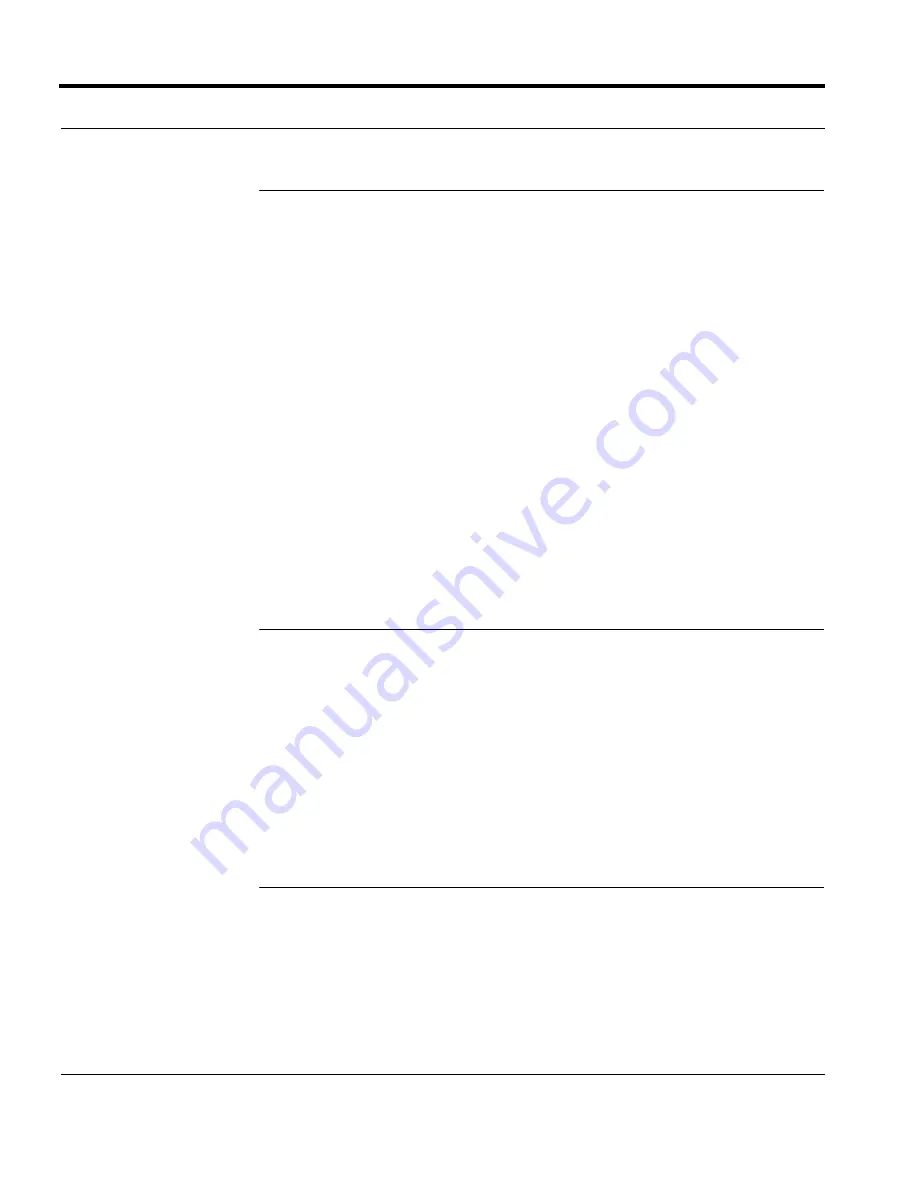
Installing the ONU
8
6304W Installation Guide
Connecting the Power Adapter and Power Cord
Follow these steps to connect the power adapter to the ONU.
1
Insert one end of the power cord attached with the power adapter into the
POWER connector.
2
Press the ON/OFF button to ensure that the power status is ON.
3
Check whether the Power LED is on. If it is on, the power supply is normal.
Otherwise, check whether the power cord and the power adapter are correctly
connected.
Follow these steps to connect the UPS to the ONU.
1
Insert one end of the power cord attached with the UPS device into the UPS slot.
2
Press the ON/OFF button to ensure that the power status is ON.
3
Check whether the Power LED is on. If it is on, the power supply is normal. Oth-
erwise, check whether the power cord and the UPS device are correctly con-
nected.
Connecting the Ethernet Port
Follow these steps to connect to the Ethernet port.
1
Insert one end of a network cable with an RJ-45 connector into the Ethernet
port.
2
Insert the other end of the cable to a PC or Switch.
3
Check whether the Link LED is on. If it is on, the link is connected and
operational. Otherwise, check whether the cable is plugged in properly.
Connecting the POTS Port
Follow these steps to connect to the POTS port.
1
Insert one end of a cable with an RJ-11 connector into the POTS port.
2
Insert the other end of the cable to a telephone.
Summary of Contents for 6304W
Page 5: ...Getting Started 2 6304W Configuration Guide FIGURE 1 1 Rear View ...
Page 10: ...Viewing Device Information 8 6304W Configuration Guide FIGURE 3 1 Device Basic Info ...
Page 12: ...Viewing WAN Interface Information 10 6304W Configuration Guide FIGURE 4 1 IPv4 Info ...
Page 14: ...Configuring WAN Interfaces 12 6304W Configuration Guide FIGURE 5 1 WAN Connection ...
Page 16: ...Configuring WAN Interfaces 14 6304W Configuration Guide ...
Page 18: ...Configuring Wi Fi 16 6304W Configuration Guide FIGURE 6 1 WLAN ...
Page 24: ...Configuring Voice Service 22 6304W Configuration Guide FIGURE 8 1 VoIP Basic Setup ...
Page 26: ...Configuring Voice Service 24 6304W Configuration Guide FIGURE 8 2 VoIP Digitmap Setup ...
Page 28: ...Configuring NTP 26 6304W Configuration Guide FIGURE 9 1 SNTP ...
Page 30: ...Configuring Static Routing 28 6304W Configuration Guide FIGURE 10 1 Route Static Routing ...
Page 31: ...6304W Configuration Guide 29 Configuring Static Routing ...
Page 33: ...Restarting the Device 32 6304W Configuration Guide FIGURE 11 1 Device Restart ...
Page 35: ...Reverting to the Default Setting 34 6304W Configuration Guide FIGURE 12 1 Factory Default ...
Page 37: ...Upgrading Software 36 6304W Configuration Guide FIGURE 13 1 Firmware Upgrade ...
Page 39: ...Configuring Backups 38 6304W Configuration Guide FIGURE 14 1 Configuration Backup ...
Page 41: ...Restoring Configuration Files 40 6304W Configuration Guide FIGURE 15 1 Configuration Update ...
Page 46: ...6304W Configuration Guide 45 Performing Inform Tests FIGURE 16 4 Inform Test ...

























