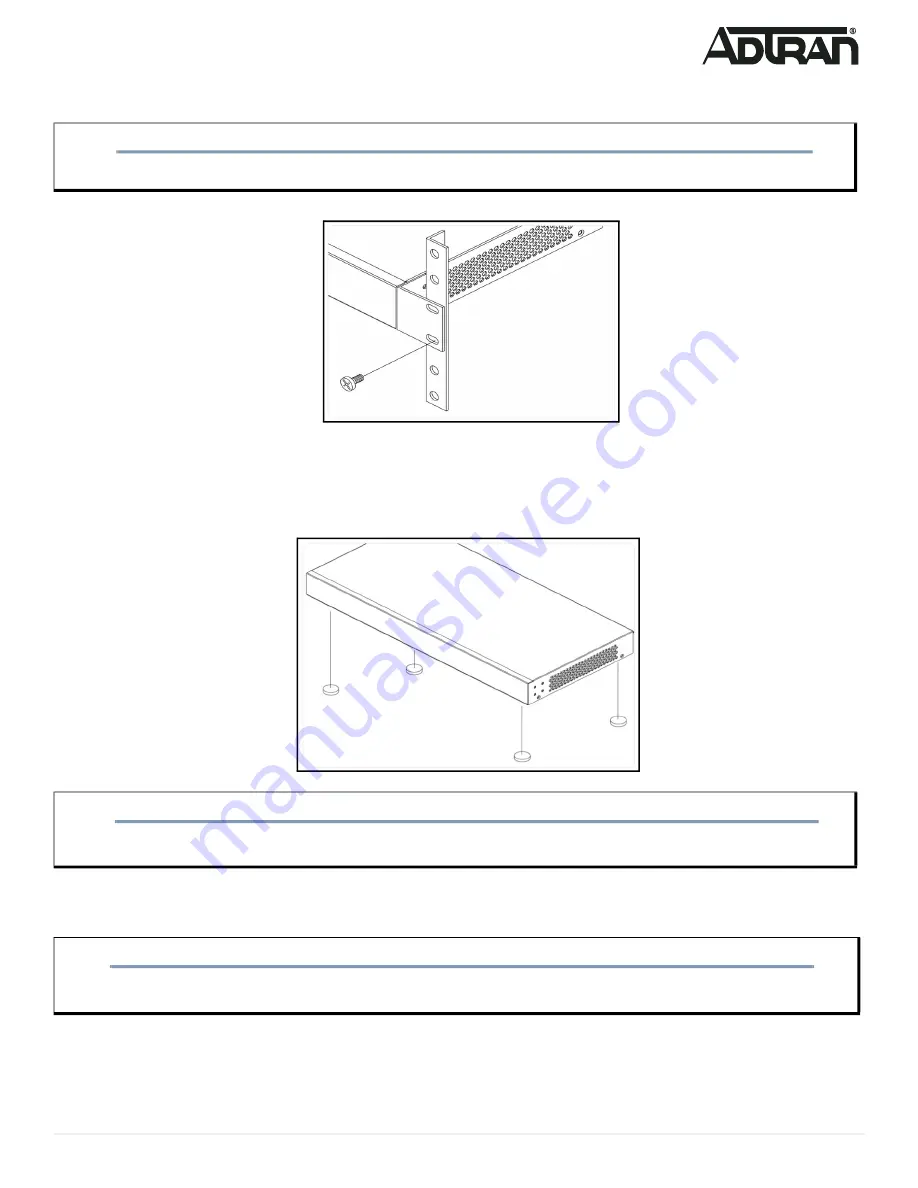
617101564F1-13A
3
3. Have an assistant hold the unit in position, with the oval holes in the brackets aligned with the mounting holes in the rack posts, as you insert two
rack screws and tighten them with the appropriate screw driver.
Figure 4. Attaching Brackets to the Rack Post
Mounting on a Desk or Shelf
To mount the switch on a desk or shelf, complete the following steps.
1. Verify that the desk or shelf is sturdy enough to support the switch.
2. Attach the four adhesive rubber feet to the bottom of the switch.
Figure 5. Attaching the Rubber Feet
Mounting on a Wall
To mount the switch on a wall, complete the following steps.
1. Using the mounting holes on the bottom of the unit as a template, install four #8 PAN head screws (0.75-inch), using two for each bracket as shown
in
, in the appropriate location on the wall. Be aware of the dimensional limitations of the screws.
2. Slide the keyed insets on the bottom of the unit’s chassis securely onto the screws.
NOTE
g
Rack mount brackets are a default accessory with the unit; spare brackets can be ordered through ADTRAN, part number: 1700519F1.
CAUTION!
f
Desk, shelf, or wall mounting of the equipment should be such that the amount of air flow required for safe operation of the equipment is not
compromised. Allow 1-inch clearance on the top and sides of the unit for sufficient air flow.
WARNING!
f
Read all the wall mounting instructions carefully before installation. Failure to use the correct hardware, or to follow the correct procedures,
could result in a hazardous situation for people and damage to the system.









