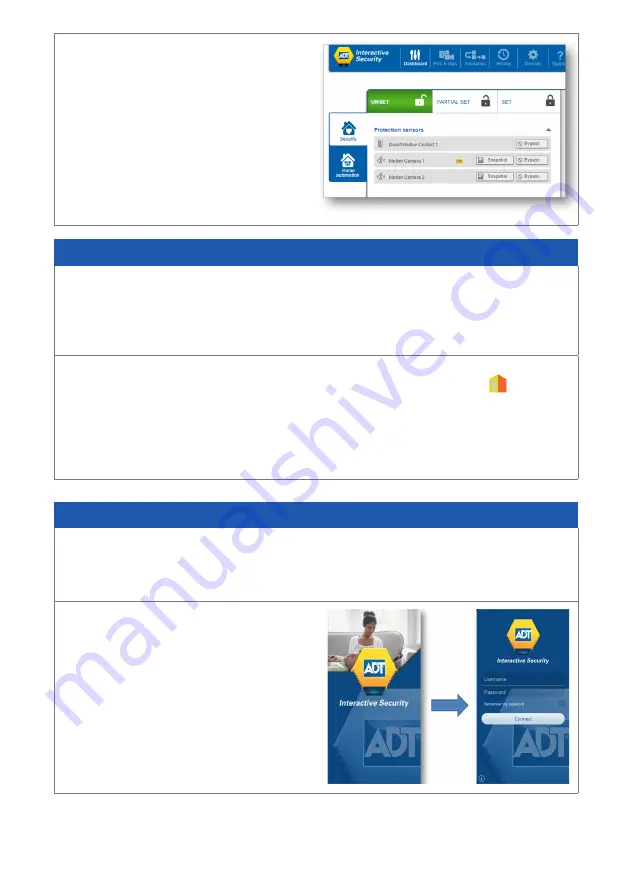
7
Step 4
After a few seconds, the Lock icon
becomes green, indicating that the
ADT
Smart Home
panel is unset.
Part-setting your System using your keypad
Part-setting allows you to protect part/s of your property when you are at home. For
example, protecting the downstairs area whilst you are sleeping upstairs. The part-
set option can be programmed to your System during your System installation or a
service visit.
Step 1
Part-set your System using the Keypad – by pressing the “part-set” key on the
Keypad and entering your 4-Digit User Code / or presenting your Keyfob.
Step 2
Your System is now part-set.
Part-setting your System with the ADT
Smart Home App
Step 1
If leaving your home or not, ensure that all protected doors/windows in the protected
area, including your front door, are closed before part setting your System.
Step 2
From your Smart Phone, launch the
ADT
Smart Home
App, enter your
Contract Number into the field Username,
enter your Password, and press Connect.












