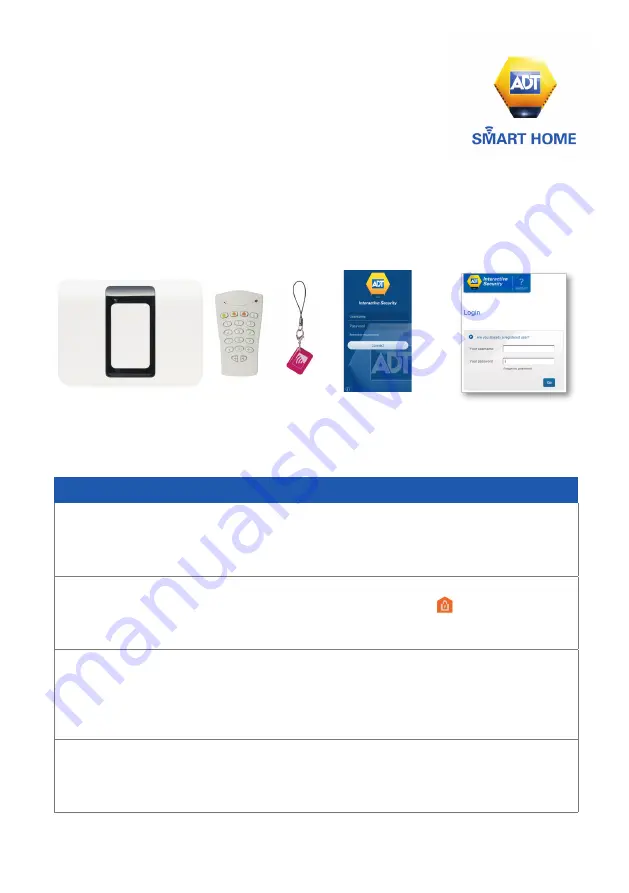
QUICK CONSUMER
REFERENCE GUIDE
Your System: ADT
Smart Home Keyholder Response
Starting to use the Keypad, ADT
Smart Home App and web portal
1
Setting your System using your keypad
Step 1
When leaving your home ensure that all protected doors/windows, including your
front door, are closed before setting your System.
Step 2
Set your System using The Keypad – by pressing the “set” key on the Keypad and
entering your 4-Digit User Code / or presenting your Keyfob.
Step 3
You will hear 30 seconds of Intermittent beeping to remind you to leave the property
via your specified exit route. You have to leave your property and close the exit door
during this 30 second time period
Step 4
After this 30 second time period, the beeping stops, and your system is successfully
set.
PM360 Alarm Panel
Keypad
KeyFob
ADT
Smart Home
Web Portal
ADT
Smart Home
App












