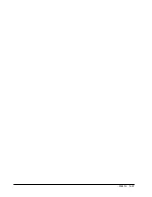D9412/D7412 Owner’s Manual Supplement
Page 6
33267D 12/97
UNLOCK DOOR?
9.
If you wish to unlock a door to allow free access, at the CYCLE DOOR? prompt, press NEXT to enter the
UNLOCK DOOR? subfunction.
10. The display will read UNLOCK 1 2 3 4 5 6 7 8 if all doors are at a normal state and are available. If a door is not
at a normal state, the number of the door will be replaced with a symbol indicated in the chart above.
11. Enter the number of the door you wish to unlock then press ENT. This door will be unlocked and the display will
change to reflect the new status of the doors.
For example, if you wanted to unlock Door 4, at the following prompt:
UNLOCK DOOR 1 2 3 4 5 6 7 8
press 4 then ENT. The display will read:
UNLOCK DOOR 1 2 3 U 5 6 7 8
This indicates that all doors are at a normal state, except for Door 4, which is unlocked.
12. Press ESC to leave this subfunction, or enter another door number to unlock.
SECURE DOOR?
13. If you wish to secure a door to prohibit access to users regardless of their access authority level, at the CYCLE
DOOR? prompt, press PREV to enter the SECURE DOOR? subfunction.
14. The display will read SECURE 1 2 3 4 5 6 7 8 if all doors are at a normal state and are available. If a door is not
at a normal state, the number of the door will be replaced with a symbol indicated in the chart above.
15. Enter the number of the door you wish to secure then press ENT. This door will be secured and the display will
change to reflect the new status of the doors.
For example, if you wanted to secure Door 5, at the following prompt:
SECURE DOOR 1 2 3 4 5 6 7 8
Press 5 then ENT. The display will read:
SECURE DOOR 1 2 3 4 X 6 7 8
This indicates that all doors are at a normal state, except for Door 5, which is secured.
16. Press ESC to leave this subfunction, or enter another door number to unlock.
NOTE: Each of these subfunctions act as a toggle. To return a door to its normal state, follow the same procedure you
used to change its state. For example, if Door 3 is secured and you wish to return it to its normal state, at the
SECURE DOOR? prompt, enter 3 and press ENT. The door will no longer be secured and the X will be
replaced with the number 3.