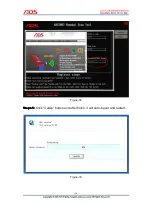- 8 -
Note:
Note:
Note:
Note:
1) If your PC has installed the firewall or anti-virus software, it will prevent the
diagnostic software running. Pls uninstall and try it again.
2) If your PC doesn’t work with CD, pls go to our website and click the
"Upgrade" interface to download the software.
Figure-15
III.
III.
III.
III. Software
Software
Software
Software Registration
Registration
Registration
Registration
Note:
Note:
Note:
Note:
If it is the first time you start OBDII Scanner Software diagnostic system, it
needs to be registered, or can't scan. Before register user, pls connect the PC
and USB cable with 12V power supply and available Internet.
Steps
Steps
Steps
Steps 1:
1:
1:
1:
Double click and start “ADS1803 Hyundai Scan Tool” on the desktop
as Figure-16:
Figure-16
Steps
Steps
Steps
Steps 2:
2:
2:
2:
Click “REGIST” button as Figure-17: