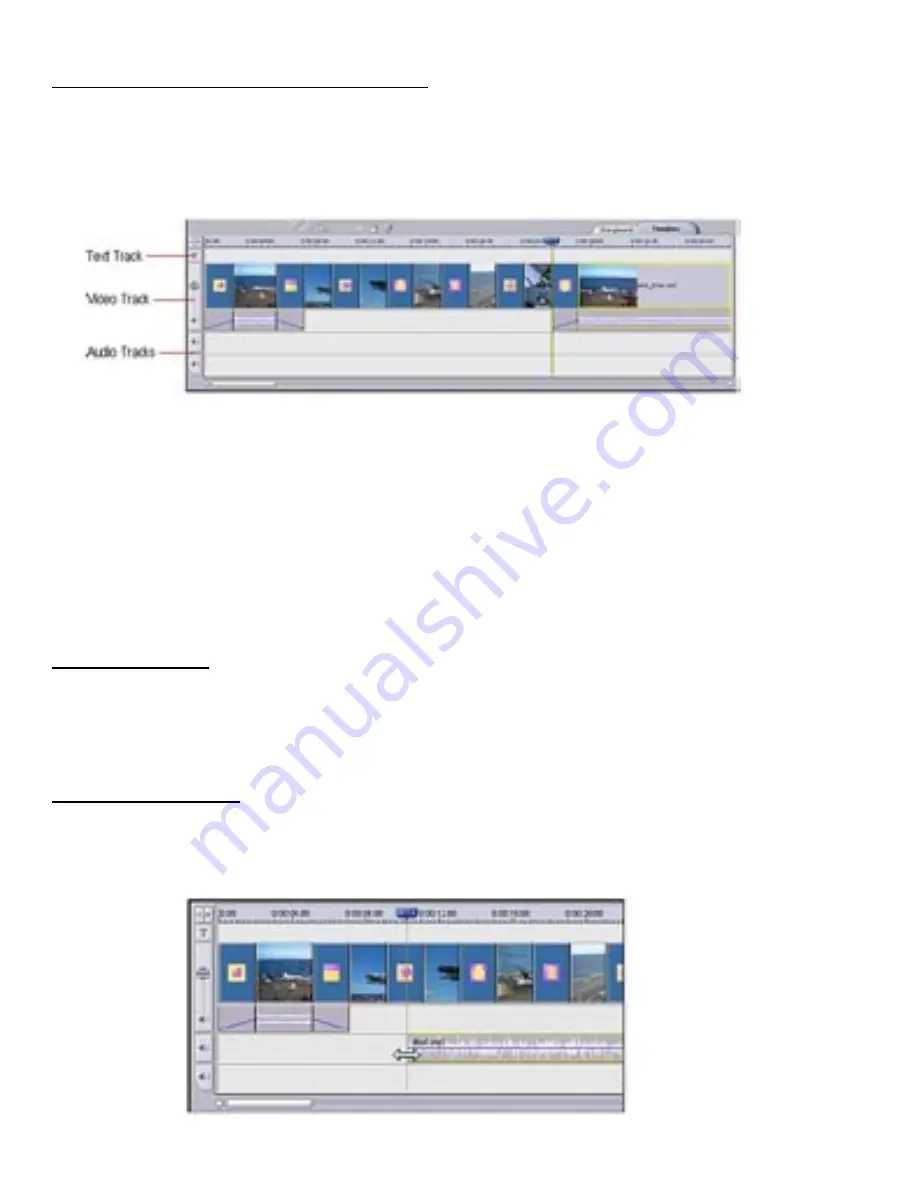
page 34
page 35
THE TIMELINE & ADVANCED EDITING
You now know how to add still images, video clips, and transitions to the Storyboard. You know
that when you compile your movie, everything on the Storyboard is smooshed together to create
a single video. You know how to enhance your still images and trim video clips. Now, let’s find out
how to add a soundtrack, special effects, and text to your movie. In order to do this, we need to
leave the comfort zone of the Storyboard and use the slightly more complex Timeline.
As you already know, the Timeline displays all the same information as the Storyboard, and more.
Things may look a little jumbled at first, but once you have a basic understanding of the layout,
things appear much less confusing. The Timeline is divided into separate tracks. The tracks are:
Text, Video, Audio 1, and Audio 2. As you may have guessed, the Text track is where you can add
text effects. The Video track is where you can add still images, transitions, and video clips. The
Video track also has a section that displays any audio that may be included with a video. The two
audio tracks are where you can add audio files. Two different audio tracks are provided so that
you can layer multiple audio files. You can effectively include an ongoing soundtrack, along with a
narration or special sound effects track.
ADDING AUDIO
Adding audio to the Timeline works exactly the same as adding still images, videos, and transitions
to the Storyboard. Choose your audio from whichever album, and double-click it. You can move
audio tracks around from Audio Track 1 and 2 freely. Click-and-drag them anywhere you want.
TRIMMING AUDIO
If you’ve added a song that’s really long or you only want to include a single verse or chorus
or whatnot, you can trim the clip just like you would a video. You can also click and drag the
respective edge of the file on the Timeline to change the start/end point. (Coincidentally, this works
for video clips on the Video track as well.)
Summary of Contents for INSTANT TV DELUXE PCI
Page 2: ......



























