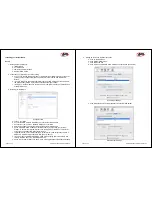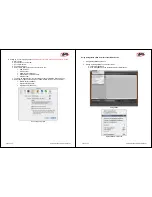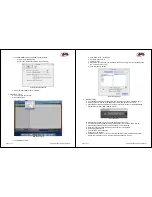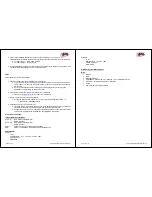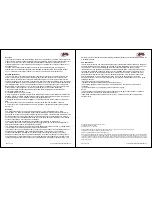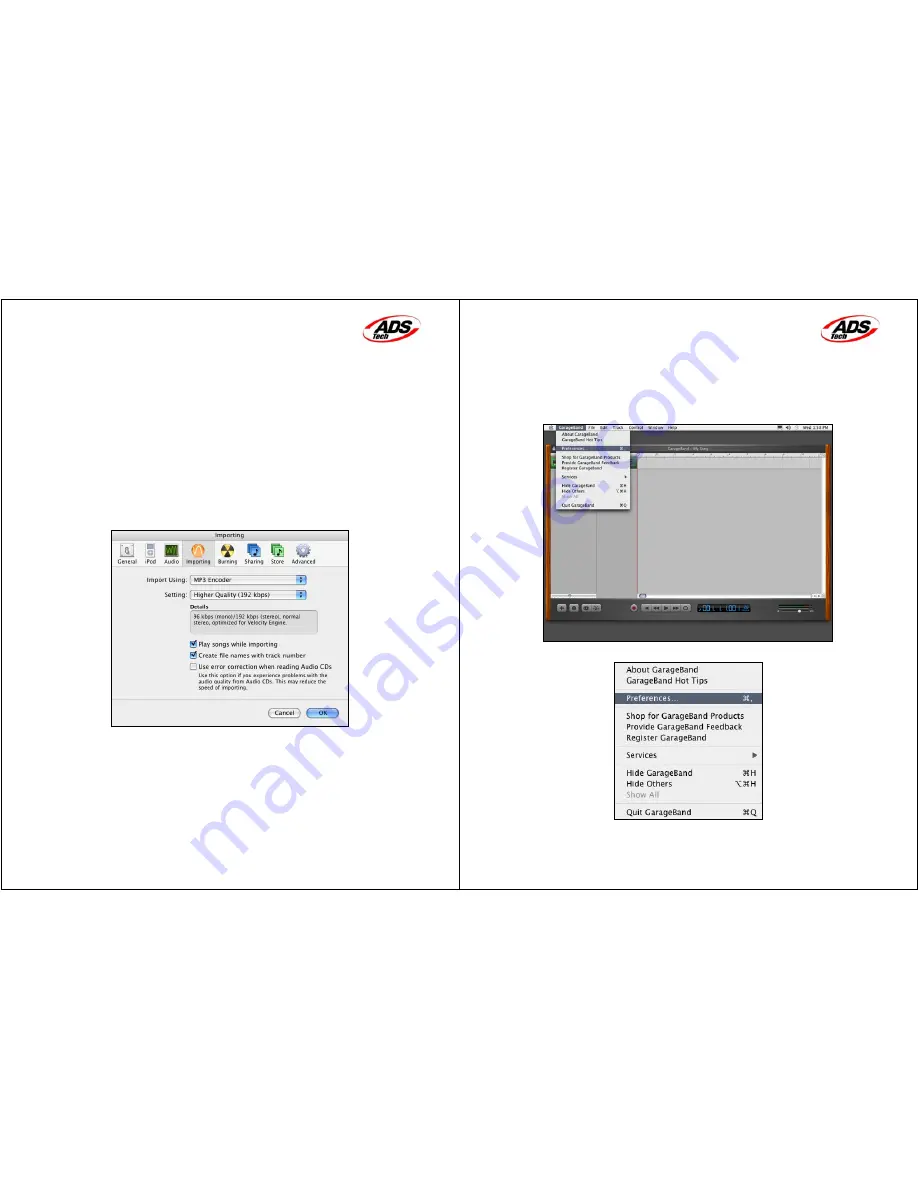
Page 5 of 12 Using GarageBand with Instant Music
5. Setting up iTunes Importing options
(required step if you are exporting audio files to iTunes).
a. Start iTunes
b. Click iTunes on the tool bar.
c. Click Preferences…
d. Click Importing icon
e. Select which Audio encoder you would like to use:
•
AAC
Encoder
•
AIFF
Encoder
•
Apple Lossless Encoder
•
MP3 Encoder (recommended)
•
WAV
Encoder
f. To create an MP3 file from your recordings, please select MP3 Encoder option.
g. On Settings, please select the type of Audio Quality you want (see fig. below):
•
Good Quality (128 kbps)
•
High Quality (160 kbps)
•
Higher Quality (192 kbps)
iTunes Import Options
Page 6 of 12 Using GarageBand with Instant Music
Using GarageBand software with Instant Music device
1. Using GarageBand application.
2. Setting Up GarageBand to use Instant Music
a. Launch GarageBand
b. Click GarageBand on the toolbar and Select Preferences…
GarageBand
GarageBand Preferences