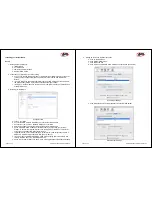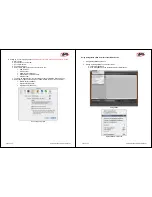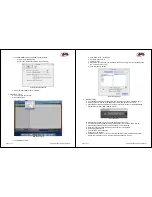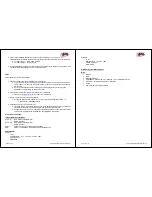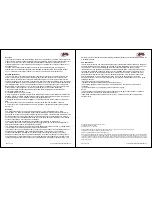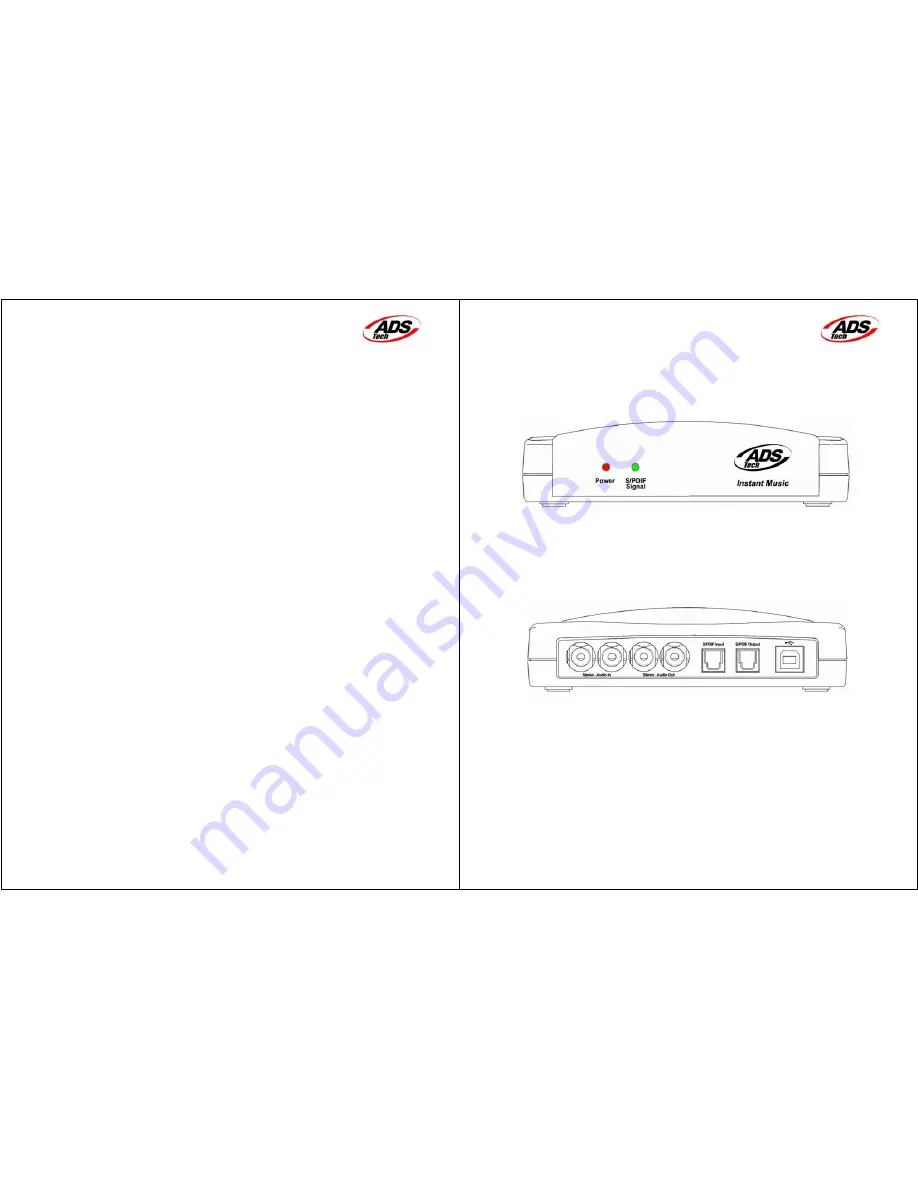
Page 1 of 12 Using GarageBand with Instant Music
ADS Tech
Instant Music – MAC OSX Edition
Product Introduction
Thanks for purchasing Instant Music by ADS Tech. With the Instant Music, you will be able to Record
Your Old LPs and Cassettes to Audio CD and MP3.
•
Capture from any analog audio source: cassette, turntable, TV, radio
•
Capture Music in AIFF format
•
Convert into MP3, ACC or other formats using iTunes
•
Burn high quality audio CDs with iTunes
Convert and Preserve Your Audio Investment
Your old LPs can warp or get scratched and your audio cassettes will simply deteriorate over time.
Protect your music collection by converting into a digital audio format you can enjoy forever.
Convert your old collection of cassettes and LPs into crisp, clear digital audio and then create audio
CDs and MP3 CDs so you can keep a personal archive of your collection that will not degrade or
deteriorate over time.
Simple to Install and Use
It’s simple to start capturing audio on your MAC with Instant Music. Simply connect to a USB port
and then use GarageBand (available in iLife ’04 software bundle) ,Sound Studio 2.1, Audacity 1.2.3
or CDSpinDoctor 2.0 from Roxio to capture the audio from your Stereo System, Cassette or Turntable.
Making Music Is as Easy as 1, 2, 3, 4
Instant Music makes it easy to
record
,
convert, play
and
burn
your music.
It’s as simple as 1, 2, 3, 4:
1.)
Record
once from your LP, cassette or even radio into AIFF audio format in your MAC with
popular software applications.
2.)
Convert
music files into different audio formats like MP3, AAC, WAV and many others and
then create a playlist with iTunes. Edit your music track with GarageBand or Sound Studio 2.1
or other popular applications.
3.)
Play
your music on your MAC using iTunes or transfer it to a portable MP3 player like your
iPod.
4.)
Burn
to a CD.
Works with Your MAC too!
If you have GarageBand (included in iLife ‘04), Sound Studio 2.1, Audacity 1.2.3 or CDSpinDoctor 2.0,
just plug Instant Music into a USB Port and start recording music on your MAC. You can even export
directly to your personal iTunes music library!
Page 2 of 12 Using GarageBand with Instant Music
Knowing your Instant Music device
LED on your Instant Music:
- Red Power LED – this LED show that the unit is connected and ready to capture Audio
- Green S/PDIF Signal LED:
•
This LED is constantly ON when you are using an Optical Input connection.
•
This LED will be ON and OFF when there is no Optical Input connected.
Front of Instant Music
Available Audio IN/Out Connections and USB (located at the back of the unit):
•
Left/Right Audio Input (RCA)
•
Left/Right Audio Output (RCA)
•
Optical Input (S/PDIF)
•
Optical Output (S/PDIF)
•
USB Connector
Back of Instant Music