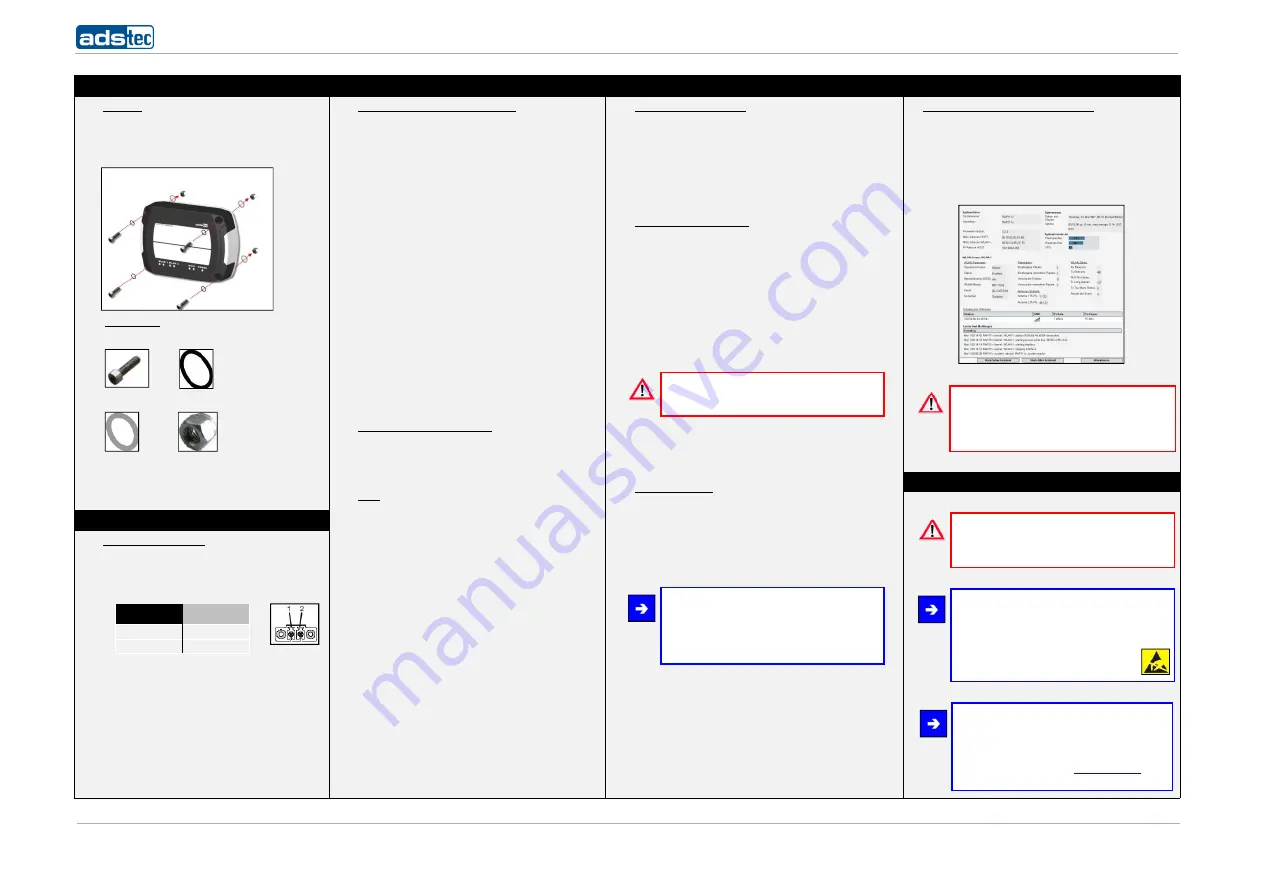
Quick Start Guide Commissioning/Mounting RAC2000 series
2
110513_
Q
UICK
S
TART
GUIDE
RAC2000_DE_EN_DZ-HAND-91025-0
V1.4
© ads-tec GmbH • Raiffeisenstr.14 • 70771 Leinfelden-Echterdingen
1. Installation
3. Network apapter configuration / Web interface
4. Configuration of the WLAN module(s)
5. Establishing a connection with the WLAN network
1.1. Mounting
The device is designed for front panel mounting (e.g.
control cabinet, operator station). With the supplied
fastening set the unit can be mounted on the
installation site.
1.2. Fastening set
4 x Screw 4 x Gasket
4 x Washer 4 x Nut
Pay attention to mounting sequence:
Screw
Gasket
Device
Washer
Nut
2. Connecting the device
2.1. Power supply connection
The device will be powered with 24V DC (2 pin plug).
Please connect the unit with a suitable power
supply.
Power supply 24V DC
PIN-NUMBER
SIGNAL NAME
1
24V DC
2
N
2.2. RJ45 network cable connection
For initial commissioning it is essential to establish a
connection between this device and a PC. To connect
the device with a PC:
Device LAN-in / out connector <-> PC LAN connector
3.1. PC-LAN network adapter configuration
(explained on the example of configuration under
Windows XP®)
Open the Properties tab of the network adapter used. The
directory path is:
Start> Settings> Network connections>
LAN connection> Properties
Select the following option in the pop-up dialogue:
Internet protocol (TCP/IP); then click on "Properties"
Here select the following item:
"Use following IP address"
Access to the device is only enabled once the following
parameters have been entered:
IP address: 192.168.0.
100
(The last section of digits must represent a number
between 1 and 253; the value “
100
“ was selected in the
example)
Once the IP address was entered, you have to input the
"Subnet mask" address. If you click into the "Subnet
mask" box, the correct address is automatically entered.
Subnet mask: 255.255.255.0
You can now close the dialogue boxes by pushing the "OK"
button.
3.2. Opening the device web interface
Start your web browser in order to open the web interface
of this device. Now, enter the following IP address into the
address line of your browser and confirm it with "Enter":
http:\\192.168.0.254
3.3. Login
In the Login prompt window, the default settings must be
entered.
The default settings, as delivered to the customer, are:
User name: admin
Password: admin
Confirm your entry by pushing "OK".
Now the device web interface will appear.
4.1. Enabling the WLAN module
In order to enable the WLAN module(s), you have to switch to
the following web interface page:
Configuration > WLAN-1 Parameter
Depending on the device equipment options there are one or
two WLAN modules available.
Default Setting: the WLAN module is activated.
4.2. WLAN module configuration
Operational mode:
The operational mode of the device is Access Client.
Network name (SSID):
The SSID represents the name of the WLAN radio network.
The default setting is: ads
Any name can be assigned for the network ID.
WLAN mode:
Select the WLAN mode you prefer.
Warning:
Please use the WLAN mode actually supported by
your WLAN subscribers.
Channel: The default setting is: Auto
The device automatically selects the optimum setting.
4.3. Saving the settings
The changes you made must finally be activated or saved.
In order to do this, click on the menu item:
Settings> Configuration> General
Click on "Save" in the window that appears now. The current
configuration is now transmitted and saved.
Note:
We would recommend to make use of our website
contents (www.ads-tec.de) in order to ensure an
optimised data quality and to be quickly and
comprehensively informed of any technical
modification.
5.1. Establishing a connection with a RAP1000
Following configuration is necessary to use a connection
with a RAP1000 (Access Point). Please configure the Access
Point with the same WLAN-Parameters, except for the
operational mode. The RAC2000 now should be connected
with the RAP1000. This can be reviewed on the start page of
the RAP1000.
Achtung:
The current WLAN connection is not encrypted. We
recommend using an encryption method. You'll find
further information on the issue of encryption in
the manual.
6. Safety instructions
Warning:
Any installation works on the device is only
permitted if the power supply is switched off, and
handling the device is safe.
Note:
Please observe applicable security measures
when handling electronic components sensitive to
electrostatic charges.
(DIN EN61340-5-1 / DIN EN 61340-5-2).
Note:
Hereby, ads-tec GmbH, declares that this WLAN
Access Point / Access Client is in compliance with
the essential requirements and other relevant
provisions of Directive 1999/5/EC. The declaration
of conformity is available at
www.ads-tec.de
in
the download area.


