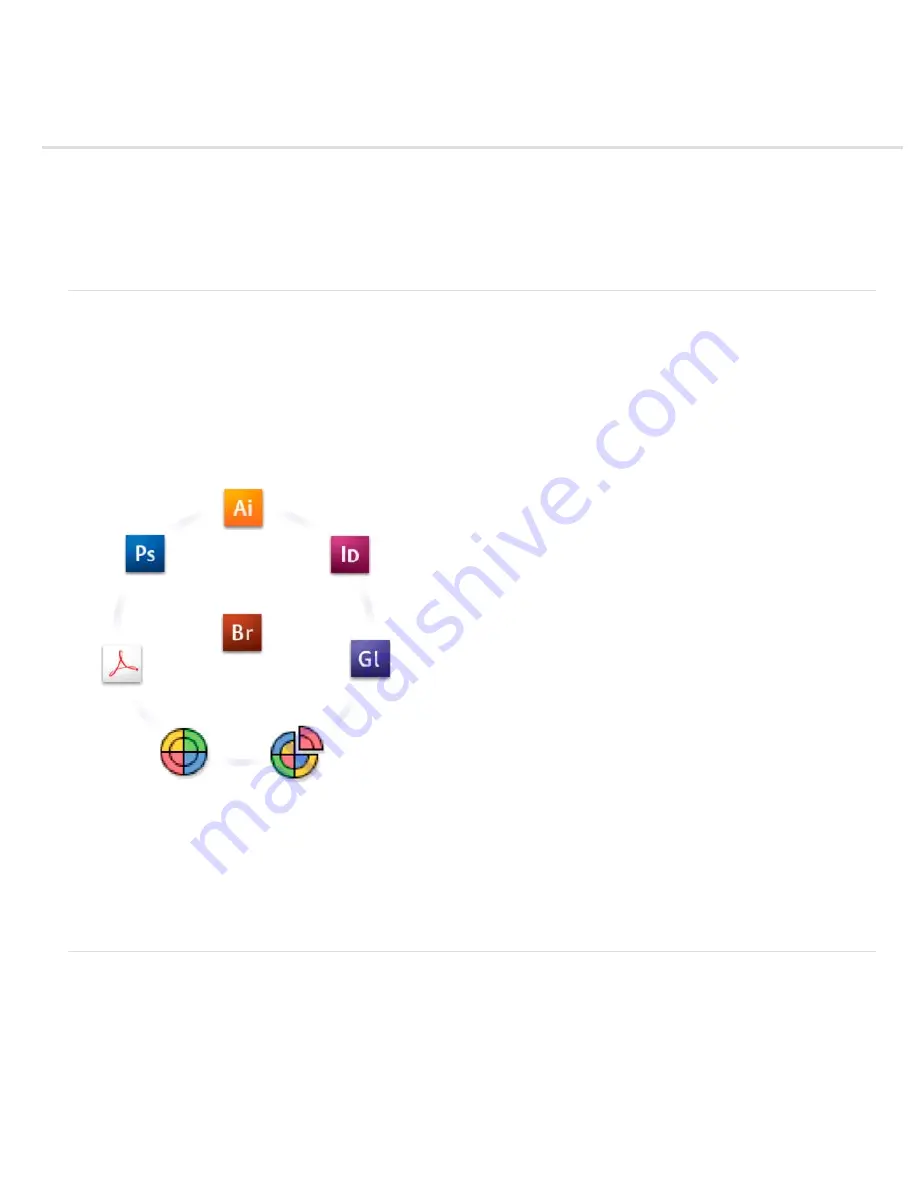
Keeping colors consistent
About color management in Adobe applications
Basic steps for producing consistent color
Synchronize color settings across Adobe applications
Set up color management
Change the appearance of CMYK black (Illustrator, InDesign)
Managing process and spot colors
About color management in Adobe applications
Adobe color management helps you maintain the appearance of colors as you bring images in from external sources, edit documents and transfer
them between Adobe applications, and output your finished compositions. This system is based on conventions developed by the International
Color Consortium, a group responsible for standardizing profile formats and procedures so that consistent and accurate color can be achieved
throughout a workflow.
By default, color management is turned on in color-managed Adobe applications. If you purchased the Adobe Creative Suite, color settings are
synchronized across applications to provide consistent display for RGB and CMYK colors. This means that colors look the same no matter which
application you view them in.
Color settings for Adobe Creative Suite are synchronized in a central location through Adobe Bridge.
If you decide to change the default settings, easy-to-use presets let you configure Adobe color management to match common output conditions.
You can also customize color settings to meet the demands of your particular color workflow.
Keep in mind that the kinds of images you work with and your output requirements influence how you use color management. For example, there
are different color-consistency issues for an RGB photo printing workflow, a CMYK commercial printing workflow, a mixed RGB/CMYK digital
printing workflow, and an Internet publishing workflow.
Basic steps for producing consistent color
1. Consult with your production partners (if you have any) to ensure that all aspects of your color management
workflow integrate seamlessly with theirs.
Discuss how the color workflow will be integrated with your workgroups and service providers, how software and hardware will be configured for
integration into the color management system, and at what level color management will be implemented. (See Do you need color management?.)
2. Calibrate and profile your monitor.
A monitor profile is the first profile you should create. Seeing accurate color is essential if you are making creative decisions involving the color
you specify in your document. (See Calibrate and profile your monitor.)
Summary of Contents for Photoshop CS6
Page 1: ...ADOBE PHOTOSHOP Help and tutorials...
Page 65: ...Legal Notices Online Privacy Policy...
Page 100: ...Image and color basics...
Page 108: ...Legal Notices Online Privacy Policy...
Page 176: ...Legal Notices Online Privacy Policy...
Page 182: ...Legal Notices Online Privacy Policy...
Page 193: ...applied to the original Smart Object More Help topics Legal Notices Online Privacy Policy...
Page 236: ...Legal Notices Online Privacy Policy...
Page 286: ...More Help topics Adjusting image color and tone in CS6 Legal Notices Online Privacy Policy...
Page 376: ...Legal Notices Online Privacy Policy...
Page 457: ...Text...
Page 461: ...Legal Notices Online Privacy Policy...
Page 548: ...Legal Notices Online Privacy Policy...
Page 570: ...Saving and exporting...
Page 598: ...Printing...
Page 627: ...Legal Notices Online Privacy Policy...
Page 646: ...Web graphics...
Page 662: ...Legal Notices Online Privacy Policy...
Page 722: ...Legal Notices Online Privacy Policy...
Page 730: ...Color Management...
Page 739: ......
Page 748: ......






























