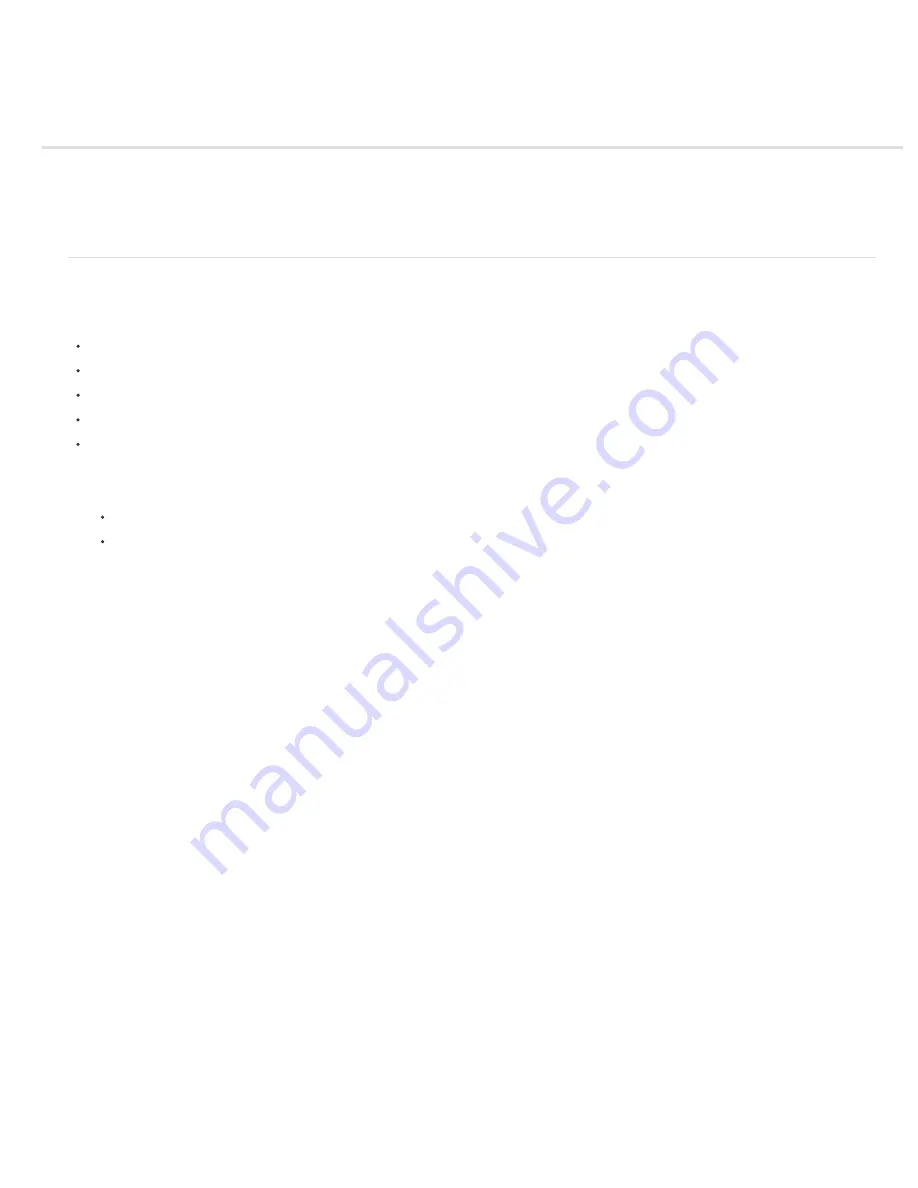
Processing a batch of files
Convert files with the Image Processor
Process a batch of files
Create a droplet from an action
Batch and droplet processing options
Convert files with the Image Processor
TheImage Processor converts and processes multiple files. Unlike the Batch command, the Image Processor lets you process files without first
creating an action. You can do any of the following in theImage Processor:
Convert a set of files to either JPEG, PSD, or TIFF format; or convert files simultaneously to all three formats.
Process a set of camera raw files using the same options.
Resize images to fit within specified pixel dimensions.
Embed a color profile or convert a set of files to sRGB and save them as JPEG images for the web.
Include copyright metadata into the converted images.
TheImage Processor works with Photoshop (PSD), JPEG, and camera raw files.
1. Do any of the following:
Choose File > Scripts >Image Processor (Photoshop)
Choose Tools > Photoshop >Image Processor (Bridge)
2. Select the images you want to process. You can choose to process any open files, or select a folder of files to process.
3. (Optional) Select Open First Image To Apply Settings to apply the same settings to all the images.
If you are processing a group of camera raw files taken under the same lighting conditions, you can adjust the setting in the first image to
your satisfaction and then apply the same settings to the remaining images.
Use this option with PSD or JPEG source images if the file’s color profile does not match your working profile. You can choose a color
profile in which to convert the first image and all images in the folder.
Note: The settings you apply with the Image Processor are temporary and used only with the Image Processor. The image’s current
camera raw settings are used to process the image, unless you change them in the Image Processor.
4. Select the location where you want to save the processed files.
If you process the same file multiple times to the same destination, each file is saved with its own file name and not overwritten.
5. Select the file types and options to save.
Save As JPEG
Saves images in JPEG format within a folder called JPEG in the destination folder.
Quality
Sets the JPEG image quality between 0 and 12.
Resize To Fit
Resizes the image to fit within the dimensions you enter in Width and Height. The image retains its original proportions.
Convert Profile To sRGB
Converts the color profile to sRGB. Make sure that Include ICC Profile is selected if you want to save the profile
with the image.
Save As PSD
Saves images in Photoshop format within a folder called PSD in the destination folder.
Maximize Compatibility
Saves a composite version of a layered image within the target file for compatibility with applications that can't read
layered images.
Save As TIFF
Saves images in TIFF format within a folder called TIFF in the destination folder.
LZW Compression
Saves the TIFF file using the LZW compression scheme.
6. Set other processing options.
Run Action
Runs a Photoshop action. Choose the action set from the first menu and the action from the second menu. The action set must
be loaded in the Actions panel before they appear in these menus.
Copyright Info
Includes any text you enter in the IPTC copyright metadata for the file. Text you include here overwrites the copyright
metadata in the original file.
Include ICC Profile
Embeds the color profile with the saved files.
Summary of Contents for Photoshop CS6
Page 1: ...ADOBE PHOTOSHOP Help and tutorials...
Page 65: ...Legal Notices Online Privacy Policy...
Page 100: ...Image and color basics...
Page 108: ...Legal Notices Online Privacy Policy...
Page 176: ...Legal Notices Online Privacy Policy...
Page 182: ...Legal Notices Online Privacy Policy...
Page 193: ...applied to the original Smart Object More Help topics Legal Notices Online Privacy Policy...
Page 236: ...Legal Notices Online Privacy Policy...
Page 286: ...More Help topics Adjusting image color and tone in CS6 Legal Notices Online Privacy Policy...
Page 376: ...Legal Notices Online Privacy Policy...
Page 457: ...Text...
Page 461: ...Legal Notices Online Privacy Policy...
Page 548: ...Legal Notices Online Privacy Policy...
Page 570: ...Saving and exporting...
Page 598: ...Printing...
Page 627: ...Legal Notices Online Privacy Policy...
Page 646: ...Web graphics...
Page 662: ...Legal Notices Online Privacy Policy...
Page 722: ...Legal Notices Online Privacy Policy...
Page 730: ...Color Management...
Page 739: ......
Page 748: ......






























