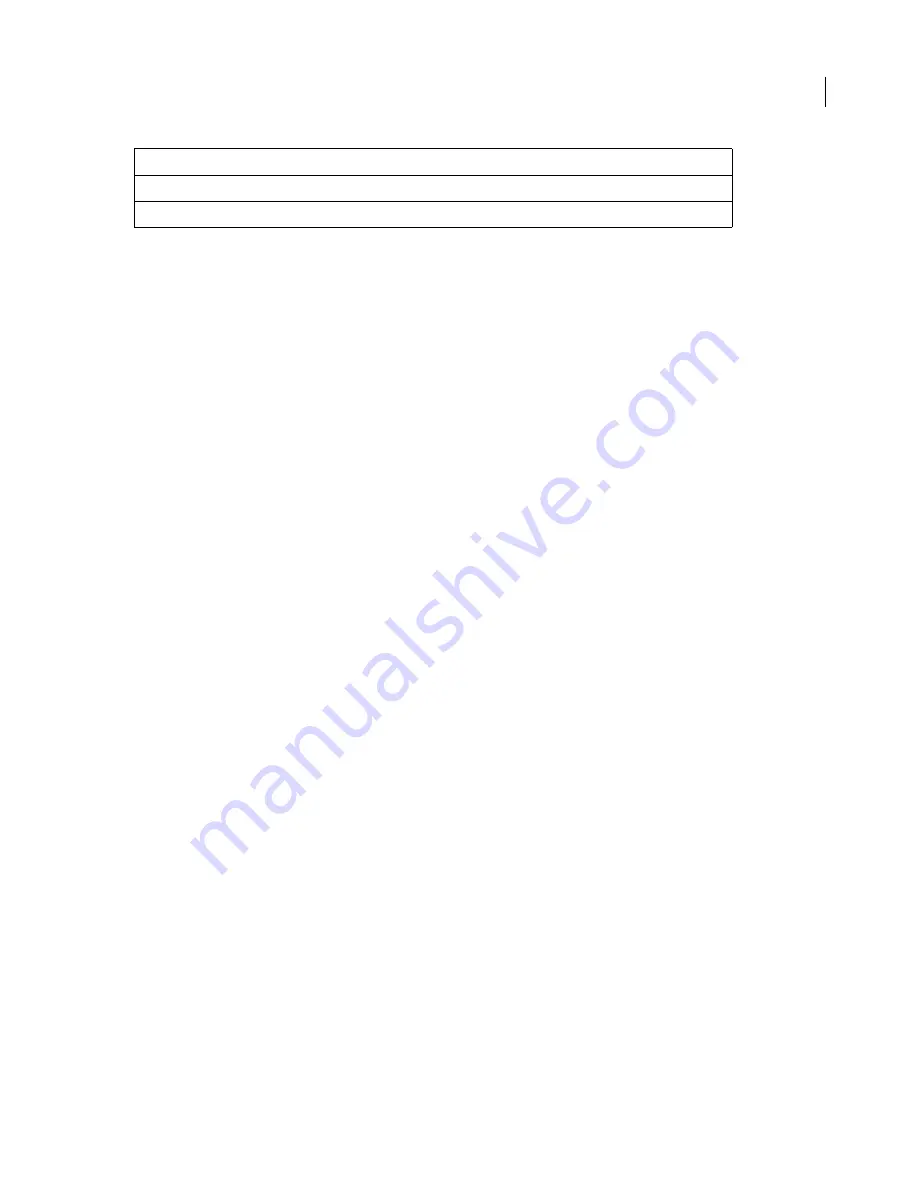
25
ADOBE FRAMEMAKER 7.0
Changing Menus and Commands
Online manual
Customizing commands
The commands that appear on the standard menus are defined in the three command configuration files listed
in “Standard configuration files” on page 20. Each menu command corresponds either to a built-in function or a call
to a program that uses the API. The built-in functions are defined by FrameMaker. The definition of a command
includes the identifier of the built-in function or program.
This section tells you how to change the standard commands, remove them, and add additional commands to
the menus. For information on how to write programs that use the API, see the
FDK Programmer’s Guide,
which
is included in the Frame Developer’s Kit.
Important:
If you want to edit the
menus.cfg
file using FrameMaker, you must first move the file out of its directory.
Then open the file and save it in Text Only format, and return it to its directory. Alternatively, you can use a text editor
to edit it in its own directory.
Creating a new command
You can create a new command on a menu. You can also make a number of specifications when you create a
new command. The example below is the definition of the New command which appears on the File menu.
< Co m m a n d Ne w
< L a b e l Ne w. . . >
< Ke y S e q u e n ce \ ! f n >
< D e fi n i t i o n \ x 3 0 0 >
< Mo d e A l l > >
You can nest statements in other statements. In the above example, there are four statements nested within the
overall Command statement. Each one of these determines one characteristic of the new command.
The first line creates a command called New. This is the command’s identifier, the name by which the command
will be referenced in other statements. The command identifier must be one word. Notice that the closing
ang
le
bracket (>) for this statement is on the last line.
The second line gives this command a label of New... which is how it will be shown on
the menu. If you want an ampersand character to appear in the label, type
& &
—the configuration files include
single ampersands which only have meaning for installations of FrameMaker on Microsoft Windows operating
systems.
The third line sets the keyboard shortcut for this command. The
\!
stands for the Esc key, so the shortcut
consists of three characters: Esc, f, and n. A single command can have multiple
Ke y S e q u e n ce
statements.
The fourth line defines the actual function that is called when the command is chosen on the menu. This
function is specified by its function code number, called an f-code. The f-codes for all the built-in functions are
listed in a header file,
fcodes.h
, which is part of the Frame Developer’s Kit. This file is located in the
include
directory under the FDK installation directory.
The last line means the command is both a FrameMath command and a regular Frame command.
!ViewerPopup
a View-only document window
!ViewOnlyBookContextMenu
a View-only book window
This context menu id
Identifies the context menu for:
























