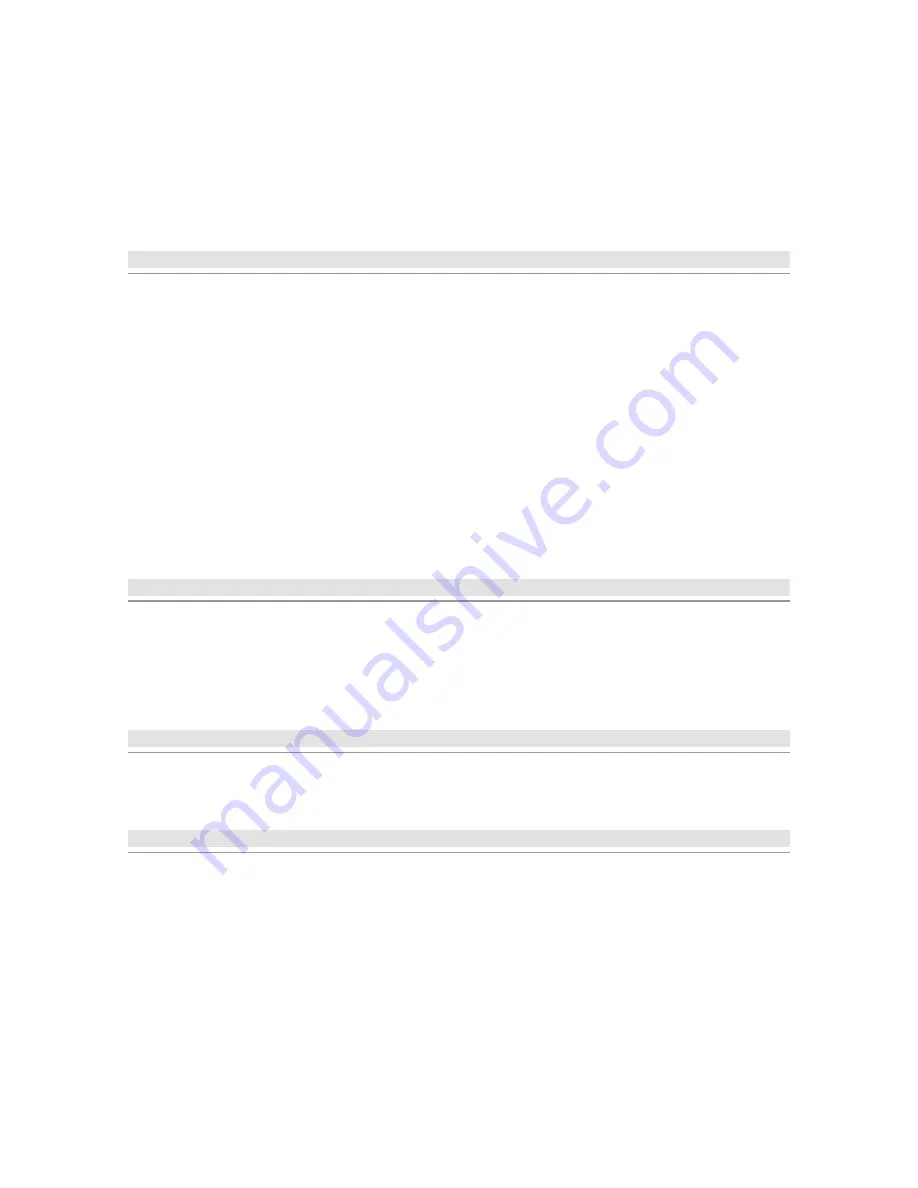
•
Choose Remind Me if you want to delay the activation process by a few days. Choose a
reminder option from the pop-up menu, and then click Next. You still need to activate
within 30 days if you choose this option.
Install your Loopology content
To install your Loopology content:
1. Make sure Adobe Audition 3.0 is already installed by following the installation instructions.
2. Do one of the following:
o
If you are installing the Loopology content from the Loopology DVD, insert the
DVD into the DVD drive. If the DVD contents pop up automatically, double click on
the Loopology folder and then double click setup.exe and follow the on-screen
instructions to install the Loopology content. If the DVD contents do not pop up
automatically, browse your DVD with a file explorer, double click on the Loopology
folder and then double click setup.exe and follow the on-screen instructions to
install the Loopology content.
o
If you downloaded the Loopology content from the Web, the installer should start
automatically when the download completes. If it doesn’t, double-click Setup.exe
in the Adobe Audition Loopology Content folder you downloaded. Follow the on-
screen instructions to install the application
Uninstall your software
1. Before you uninstall, close all applications currently running on your system—including
other Adobe applications, Microsoft Office applications, and browser windows.
2. Open the Windows Control Panel and double-click Add or Remove Programs (for
Windows XP), or Programs and Features (for Windows Vista). Select Adobe Audition 3.0,
click Change/Remove, and then follow the on-screen instructions to remove your software.
Registration information
When you install your software, be sure to register to get up-to-date product information, training,
newsletters, and invitations to Adobe events and seminars.
Known issues
In order to provide you with the most up to date information, please refer to the online
Audition
Release Notes
for a list of all known issues.
Windows Vista: Deactivation option is not offered when uninstalling from Windows Vista
If you would like to uninstall Audition 3.0 and use it on a different machine, you can do so by using
the Transfer Activation feature. This feature allows you to remove your product activation from one
machine in order to activate on another. On Windows XP, this is offered as an option during the
uninstall process; however on Windows Vista you must perform this transfer before uninstalling the
application:








