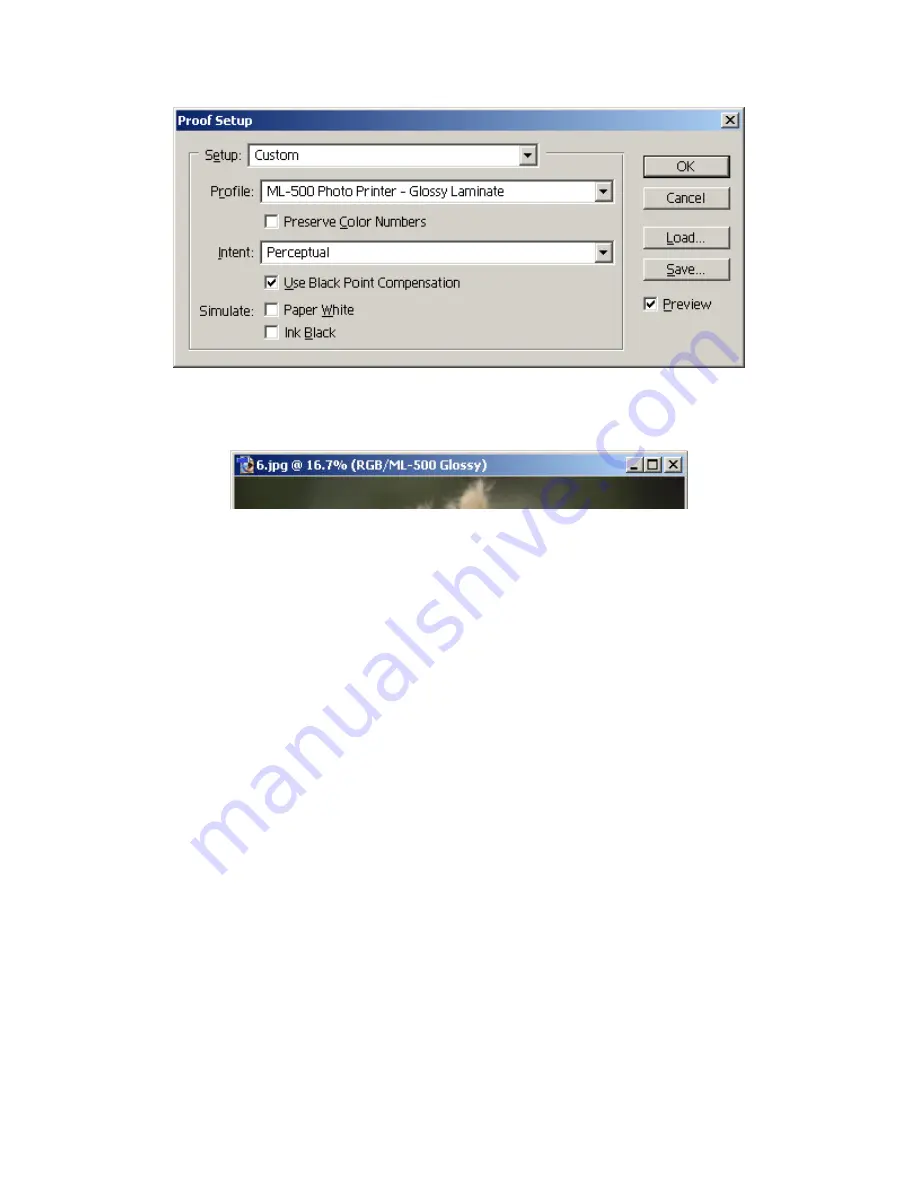
-4-
Figure 5
Figure 6
Photoshop interacts with the Windows and Macintosh operating systems differently. Therefore,
Windows and Macintosh will be discussed separately.
Windows 98/Me/2000/XP
When you are ready to print the image, select Print with Preview from the File menu. A dialog
similar to the one shown in Figure 7 will appear. Check the Show More Options checkbox and
select Color Management from the dropdown box below the checkbox. Set the Source Space: to
Document (the document color space will be shown to the right). To color manage the printed
output, set the Print Space Profile: dropdown box to Printer Color Management. This will
allow Windows ICM to color manage the image data when it is sent to the printer driver. If you
wish to turn off printer color management, set the Print Space Profile: dropdown box to Same as
Source. If you wish to have Photoshop apply the printer ICM profile when sending the image
data to the printer driver, select the ICM profile that you wish to use in the Print Space Profile:
dropdown box. You can now specify the Rendering Intent via the dropdown box below the
profile name. Normally, you should select Perceptual for the rendering intent. Photoshop
interacts with Windows and turns off Windows ICM so that the profiles are not applied twice.
You are now ready to click on the Print One button to send the image to the printer driver for
printing on the selected printer.






