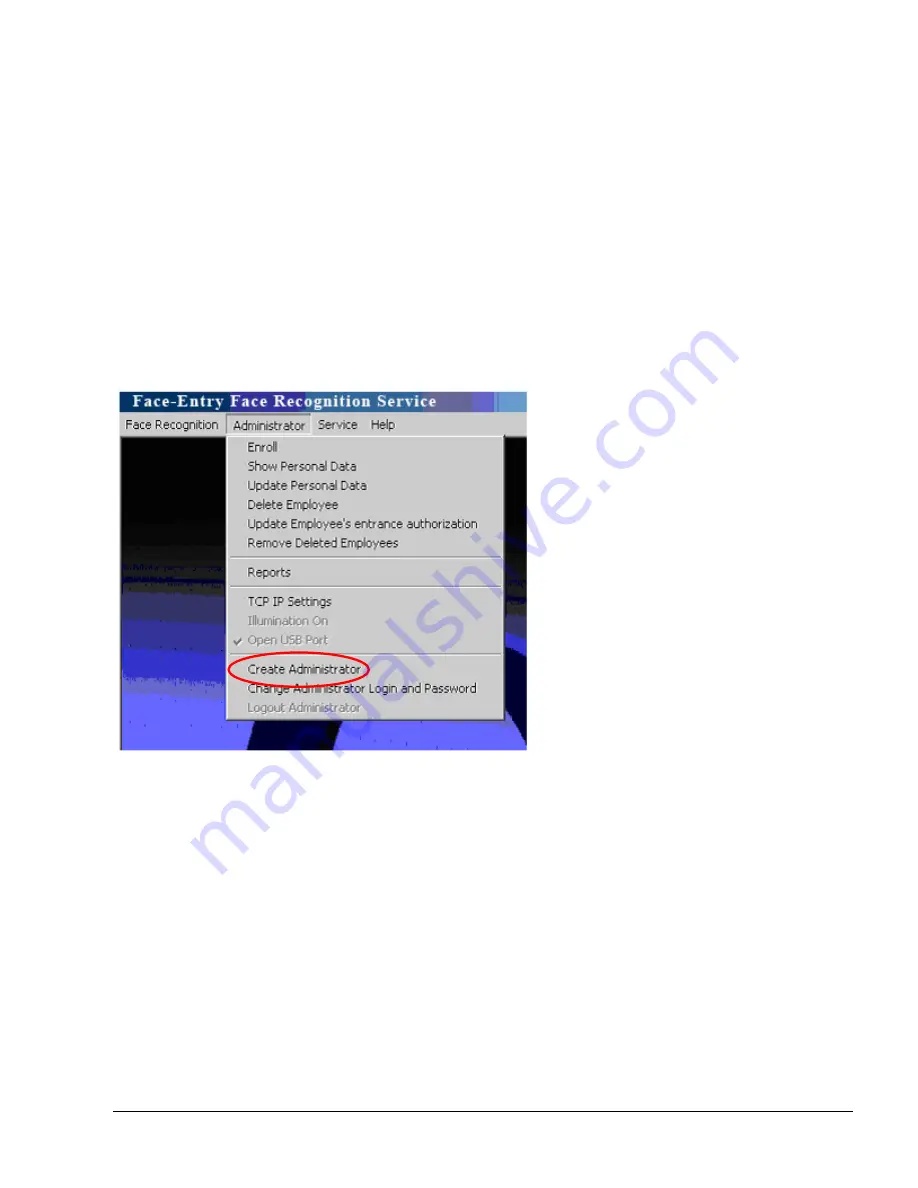
Administrator Login
C-Entry system offers two options to login as administrator:
1. User name and password login:
In the main menu select > Face Recognition and login as administrator with user name and
password as described in page no.4.
The system allows only one administrator of that type in the system.
2. Face authentication login.
The system allows multiple administrators of that type in the system.
Please perform the following steps to create a new face authentication based administrator:
1. Login as Administrator to the system
2. In Administrator drop down menu select “Create Administrator”
3. Follow the instructions as described in page no. 7 (Enroll new user).
Note:
After the administrator is face authenticated, pressing the escape will enable the
administrator menu in the main application window to allow enrolling new users and producing
reports.
24

















