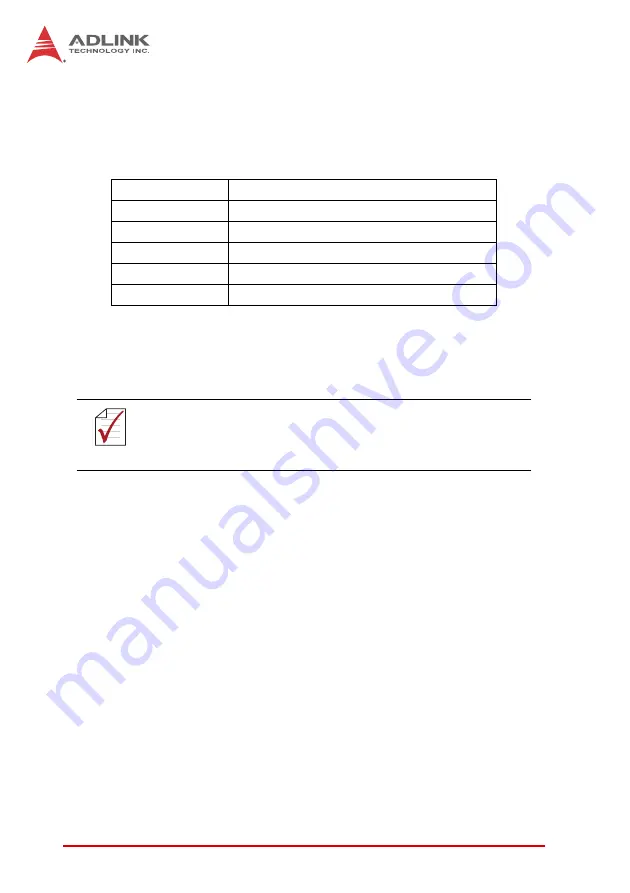
26
Getting Started
3.2
Driver Installation
The MI-220 drivers for
Windows XP 32-bit
are located in the fol-
lowing directories on the Driver CD, or can be downloaded from
the ADLINK website (
http://www.adlinktech.com
):
Follow the instructions below to install the required MI-220 drivers:
1. Install the Windows operating system before installing any
driver. Most standard I/O device drivers are installed during
Windows installation.
2. Install the
Chipset driver
by running the program
X:\Driver\Step 1_CHIP\\infinst_autol.exe
. Follow the instruc-
tions given and reboot when instructed.
3. Install the
Display driver
and utilities by running the program
X:\Driver\Step 2_VGA\winxp32\winxp_14464.exe
. Follow
the instructions given and reboot when instructed.
4. Install the
LAN driver
by running the program
X:\Driver\Step 3_LAN\XP_32\PROWin32.exe
. Follow the
instructions given and reboot if required.
5. Install the
Audio driver
by running the program
X:\Driver\Step 4_AUDIO\XP 32_64\WDM_R261.exe
. Follow
the instructions given and reboot if required.
Chipset
X:\Driver\Step 1_CHIP\
Display
X:\Driver\Step 2_VGA\winxp32
LAN
X:\Driver\Step 3_LAN\XP_32
Audio
X:\Driver\Step 4_AUDIO\XP 32_64
RAID
X:\Driver\Step 5_RAID\
Mgmt. Engine
X:\Driver\Step 6_ME\
NOTE:
NOTE:
In order to enable AHCI mode, you must pre-install the Intel®
Rapid Storage Technology driver using the F6 installation
method described in
X:\Driver\Step 5_RAID\F6Readme.txt
.
Summary of Contents for MI-220
Page 6: ...vi Preface This page intentionally left blank ...
Page 10: ...x List of Figures This page intentionally left blank ...
Page 12: ...xii List of Tables This page intentionally left blank ...
Page 24: ...12 Introduction This page intentionally left blank ...
Page 36: ...24 Connectors Jumpers This page intentionally left blank ...
Page 40: ...28 Getting Started This page intentionally left blank ...






























