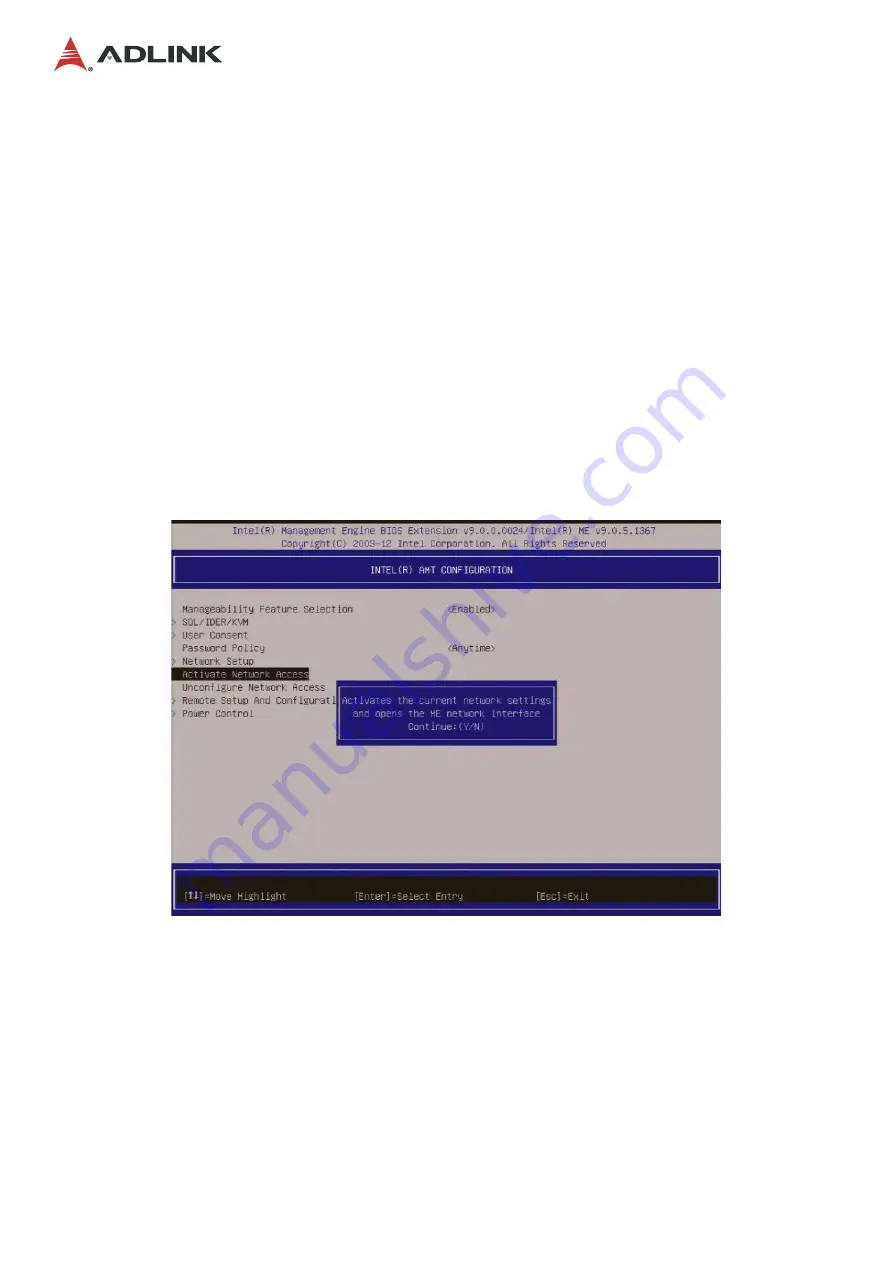
55
MCS-2040
IPV4 Address
: (Network-dependent; default is
0.0.0.0
Specify the desired static IP address (such as
192.168.0.1
). Ensure that each Intel AMT
system has a unique IP address. Multiple systems sharing the same IP address may
result in network collisions that would cause the systems to respond incorrectly.
Subnet Mask Address
: (Network-dependent; default is 255.255.255.0)
Default Gateway Address
: (Network-dependent; default is 0.0.0.0)
Preferred DNS Address
: (Network-dependent; default is 0.0.0.0)
Alternate DNS Address
: (Network-dependent; default is 0.0.0.0)
13. Having completed the network setup, select
Activate Network Access
from the Intel
AMT Configuration menu, as shown below. This setting causes the ME to transition to the
newly-provisioned state if all required settings have been configured.
The
Unconfigure Network Access
option causes the ME to transition to the pre-
provisioned state.
14. When MEBx displays
Update Network Settings
in the
General Settings
menu, press
Enter
.
15. At the MEBx CAUTION prompt, press
Y
.
16. Press the ESC key to return to the MEBx Main Menu and select
MEBx Exit
to exit the
MEBx setup and save settings. The system will reboot.
Once the system reboots, it changes from Intel AMT In-Setup phase to Operational phase.
Now, the system can be remotely managed through the WebUI or a remote console and
can be provided to the end-user for regular use.






















