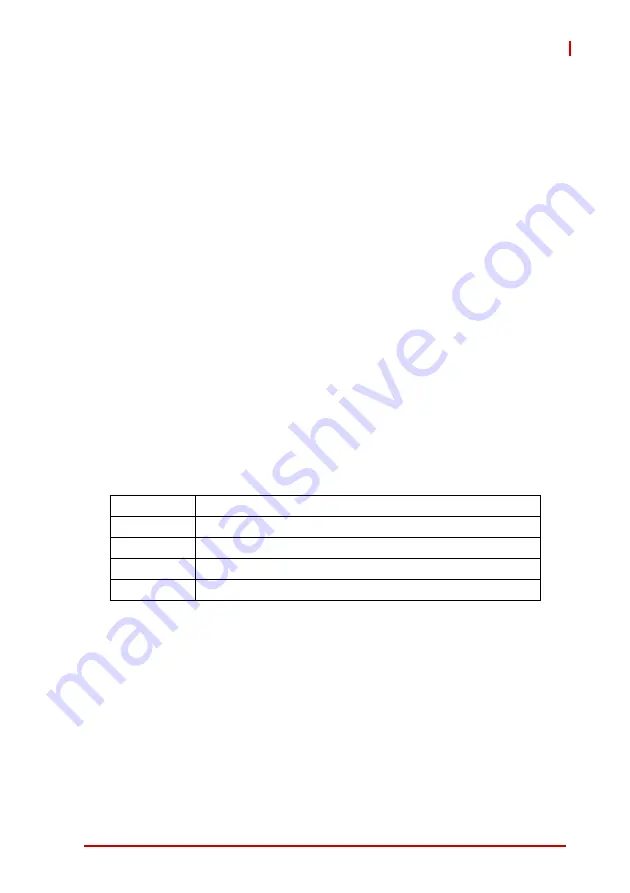
Getting Started
29
IMB-T10
Installing an expansion card
Step 1. Before installing the expansion card, please make sure
that the power supply is switched off or the power cord is
unplugged. Please read the documentation of the expansion card
and make necessary hardware settings for the card before you
start the installation.
Step 2. Remove the system unit cover (if your motherboard is
already installed in a chassis).
Step 3. Remove the bracket facing the slot that you intend to use.
Keep the screws for later use.
Step 4. Align the card connector with the slot and press firmly until
the card is completely seated on the slot.
Step 5. Fasten the card to the chassis with screws.
Step 6. Replace the system cover.
3.5
Driver Installation
The IMB-T10 drivers for
Windows 7 32-bit
are located in the fol-
lowing files that can be downloaded from the ADLINK website
(
http://www.adlinktech.com
):
Follow the instructions below to install the required IMB-T10 driv-
ers:
1. Install the Windows operating system before installing any
driver. Most standard I/O device drivers are installed during
Windows installation.
2. Install the
Chipset driver
by running the program
\1.Chip-
set\Intel\(v9.2.2.1034)\setup.exe
. Follow the instructions
given and reboot when instructed.
Chipset
\1.Chipset\Intel\(v9.2.2.1034)\
Display
\2.VGA\Win7_32\(v8.0.0.6.1082)\
Audio
\3.Audio\6937_PG367_Win8_Win7_Vista_XP_WHQLed\
LAN
\4.LAN\WIN7\Install_Win7_7069_03212013\
COM
\5.COM\
Summary of Contents for IMB-T10
Page 6: ...vi Preface This page intentionally left blank ...
Page 10: ...x List of Figures This page intentionally left blank ...
Page 12: ...xii List of Tables This page intentionally left blank ...
Page 20: ...8 Introduction 1 7 Mechanical Dimensions Figure 1 2 IMB T10 Board Dimensions ...
Page 62: ...50 BIOS Setup This page intentionally left blank ...






























