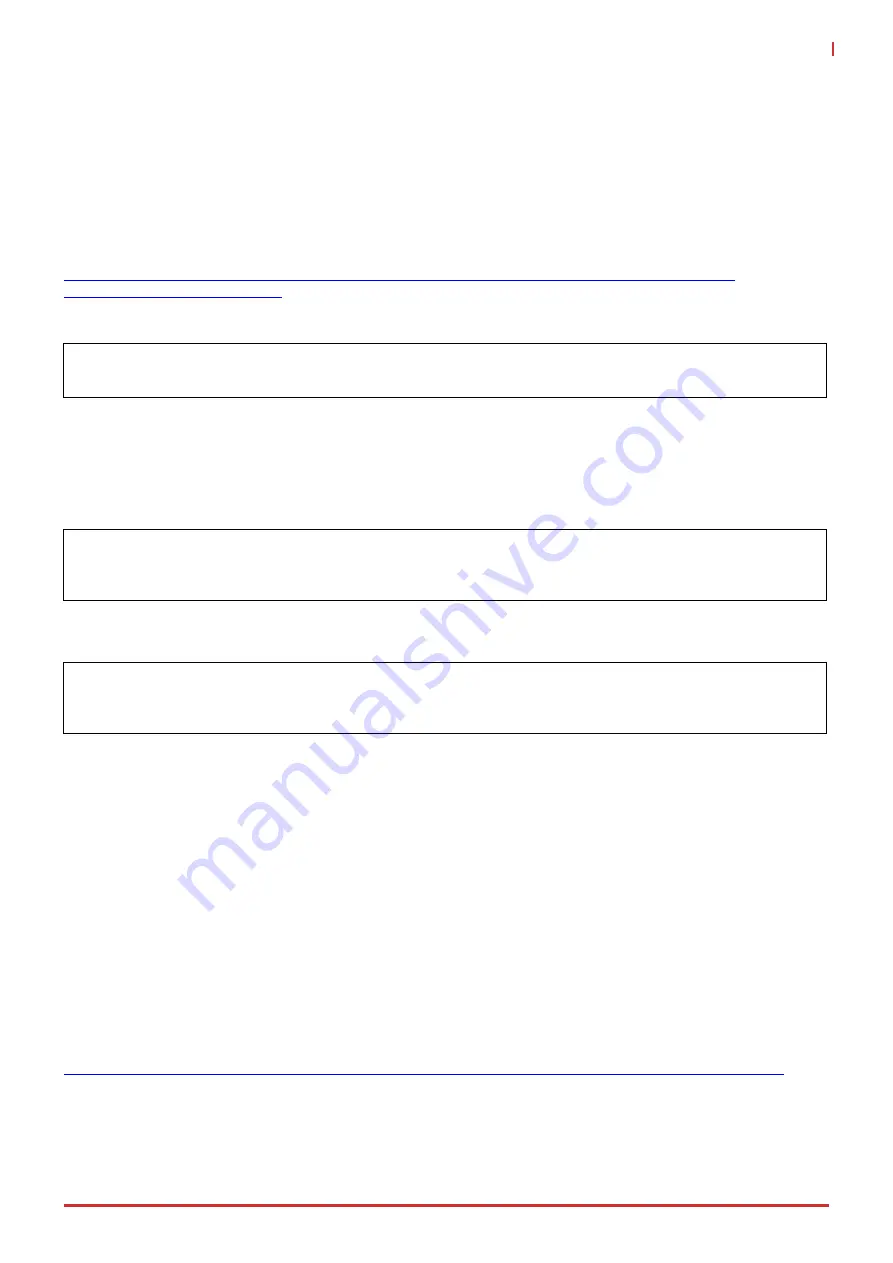
EVA SDK User's Manual
Image Processing Plugins
39
4.1.10.1 Examples Using gst-launch
There are two ways to set the stream frame rate.
1. Directly use caps types to define the properties of the stream. The syntax is:
<type>[,<property>=<value>]...
The supported video types are listed in "
List of Defined Media Types
" from the GStreamer documentation at:
The following example shows how to directly set the stream frame rate.
gst-launch-1.0 videotestsrc ! video/x-raw, framerate=25/1 ! xvimagesink
This will set the stream frame rate to 25. This frame rate setting method is only supported when the pipeline is
generated at the beginning of the stream, meaning there is no opportunity to have two different frame rates in the
pipeline. To set two different frame rates in the pipeline, follow the example below.
2. The "videorate" element is used to adjust the frame rate of the video in the pipeline.
For example, the following pipeline has a framerate of 25.
gst-launch-1.0 videotestsrc ! video/x-raw, framerate=25/1 ! gaussianblur !
videoconvert ! xvimagesink
To change the frame rate to 5 before applying xvimagesink, add the videorate element before it. The videorate will
change the frame rate to adopt the coming media type setting in its src pad.
gst-launch-1.0 videotestsrc ! video/x-raw, framerate=25/1 ! gaussianblur !
videorate ! video/x-raw, framerate=5/1 ! videoconvert ! xvimagesink
Note
: The element ‘xvimagesink’ is only supported on Linux. It is recommended to use the ‘glimagesink’ or
‘d3dvideosink’ elements to display the window on Windows.
4.1.11 videoconvert
This element converts from one color space to another (e.g. RGB to YUV). It can also convert between different
YUV formats (e.g. I420, NV12, YUY2…) or RGB format arrangements (e.g. RGBA, ARGB, BGRA…).
This is normally the first choice when solving negotiation problems. When not needed, because its upstream and
downstream elements can already understand each other, it acts in pass-through mode having minimal impact on
performance.
As a general rule, always use
videoconvert
whenever you use elements whose Caps are unknown at design
time, like
autovideosink
, or that can vary depending on external factors, like decoding a user-provided file.
For more details, refer to the official documentation at:
Summary of Contents for EVA SDK
Page 1: ...EVA SDK User s Manual Manual Rev 1 2 Revision Date July 20 2021 Part Number 50M 00010 1020...
Page 4: ...iv Preface This page intentionally left blank...
Page 8: ...4 Introduction This page intentionally left blank...
Page 10: ...6 Setting Environment Variables This page intentionally left blank...
Page 78: ...74 Image Processing Plugins This page intentionally left blank...
Page 110: ...106 Convert for OpenVINO Model This page intentionally left blank...






























