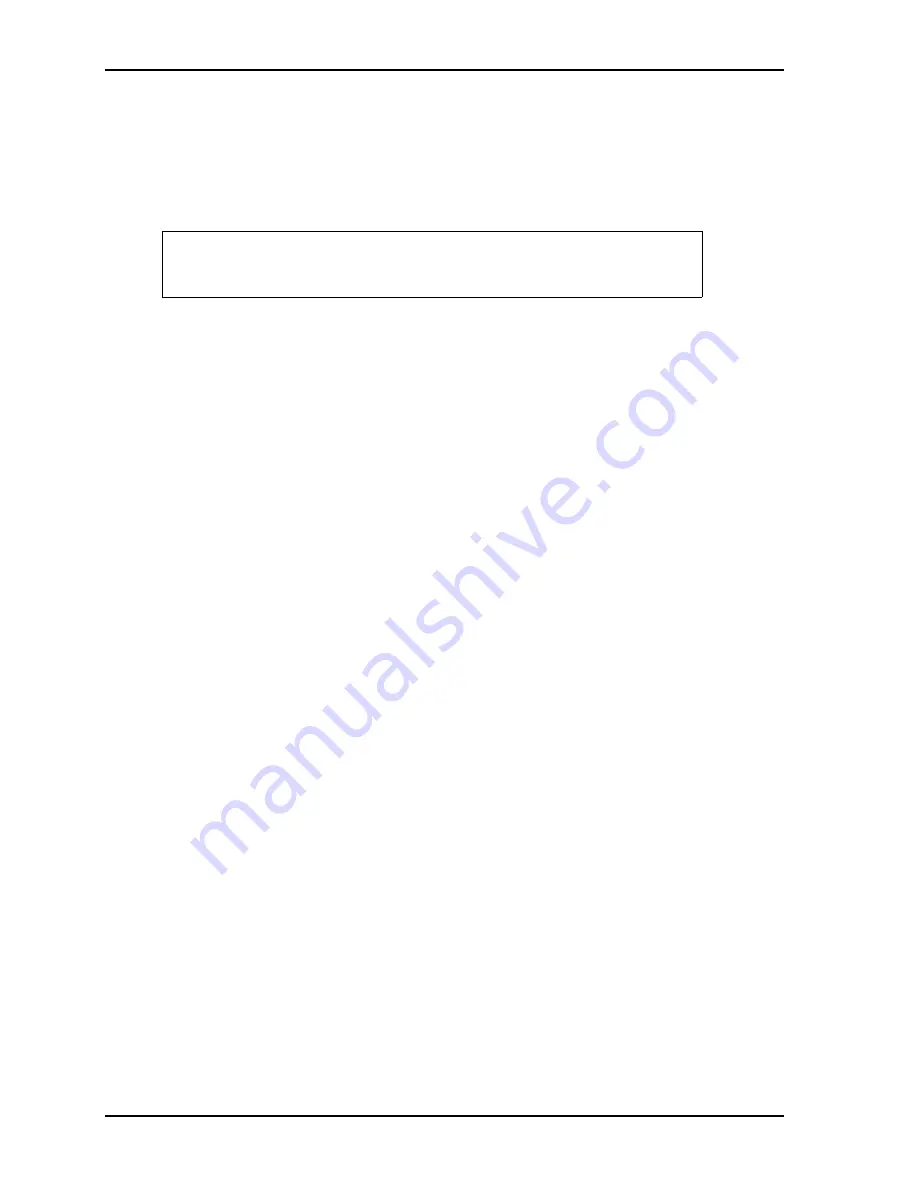
Chapter 4
BIOS Setup
34
Reference Manual
CoreModule 430
8. Restore power to the CoreModule 430 and look for the screen prompt shown below.
Press <space bar> to update BIOS
9. Press the F4 key to enter Setup (early in the boot sequence if
Quick Boot
is set to [Enabled].)
If
Quick Boot
is set to [Enabled], you may never see the screen prompt.
10. Use the <Enter> key to select the screen menus listed in the Opening BIOS screen.
OEM Logo Utility
The CoreModule 430 BIOS supports a graphical logo utility, which can be customized by the user and
displayed when enabled through the BIOS Setup Utility. The graphical image can be a company logo or any
custom image the user wants to display during the boot process. The custom image can be displayed as the
first image displayed on screen during the boot process and remain there, depending on the options selected
in BIOS Setup, while the OS boots.
Logo Image Requirements
The user’s image may be customized with any image editing tool, and the system will automatically convert
the image into an acceptable format to the tools (files and utilities) provided by ADLINK. The
CoreModule 430 OEM Logo utility supports the following image formats:
•
Bitmap image
16-Color, 640x480 pixels
256-Color, 640x480 pixels
•
JPG image
16-Color, 640x480 pixels
256-Color, 800x600 pixels
256-Color, 1024x768 pixels
•
PCX image
256-Color, 640x480 pixels
•
A file size no larger than sample image
NOTE
The serial console port is not hardware protected. Diagnostic software that
probes hardware addresses may cause a loss or failure of the serial console
functions.
Summary of Contents for CoreModule 430
Page 1: ...CoreModuleTM 430 PC 104 Single Board Computer Reference Manual P N 50 1Z006 1010 ...
Page 6: ...Contents vi Reference Manual CoreModule 430 ...
Page 8: ...Chapter 1 About This Manual 2 Reference Manual CoreModule 430 ...
Page 20: ...Chapter 2 Product Overview 14 Reference Manual CoreModule 430 ...
Page 38: ...Chapter 3 Hardware 32 Reference Manual CoreModule 430 ...
















































