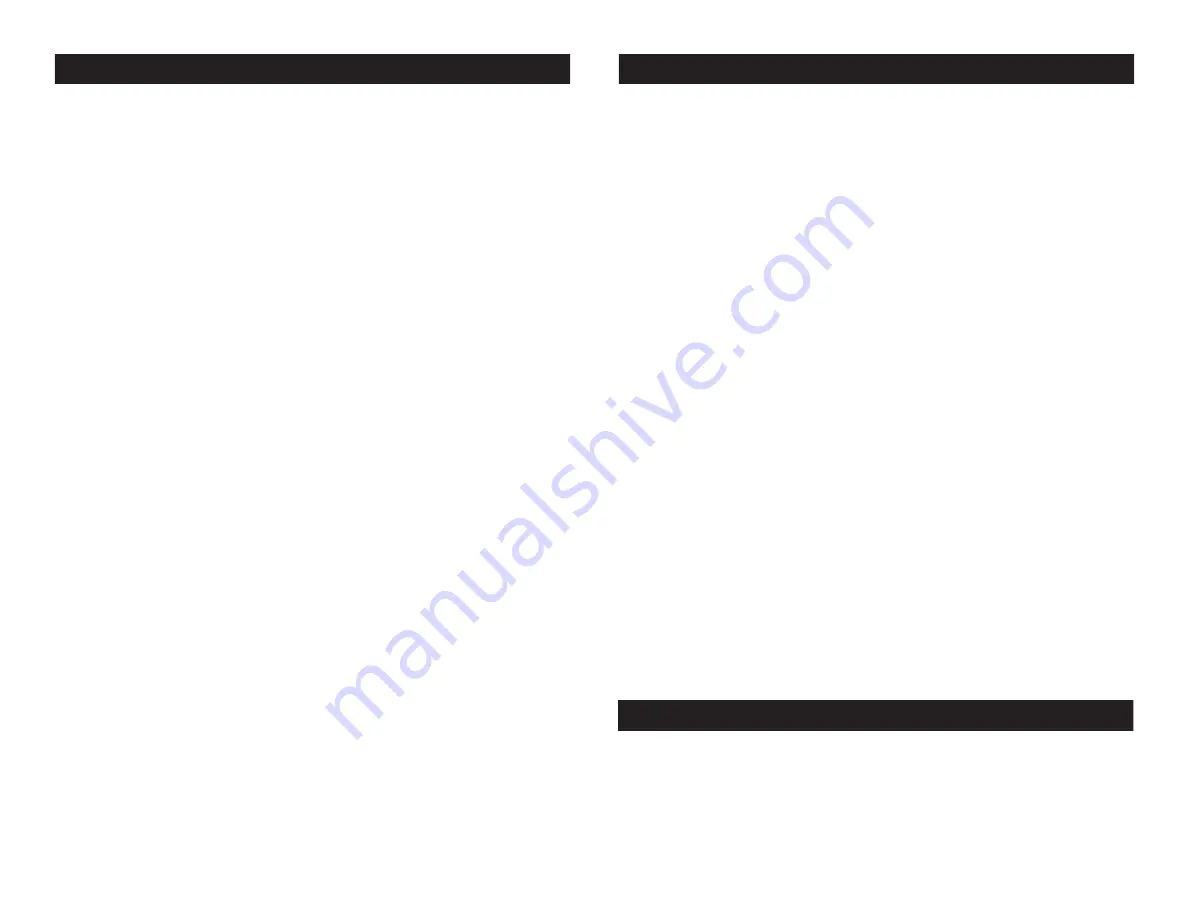
Fusion FX Bar 2 System Menu
a random show. Press the UP or DOWN buttons to find your
desired show and press ENTER to confirm.
SOUN
- In this mode you can run in sound active mode.
1. Tap the MENU button until “
SOUN
” is displayed, press ENTER.
2. Either “
ON
” or “
OFF
” will now be displayed. Press the UP or
DOWN buttons to select one or the other.
BLND
- This will control blackout
1. Tap the MENU button until “
BLND
” is displayed, press ENTER.
2. Either “
YES
” or “
NO
” will now be displayed. Press the UP or
DOWN buttons to select one or the other.
3. Press ENTER, and then press and hold the MENU button
for at
least three seconds
to confirm.
MANU
- With this function you can manually test the indi-
vidual features.
1. Tap the MENU button until “
MANU
” is displayed, press ENTER.
2. Press the UP or DOWN buttons to find and manually test
the individual features. Press ENTER when you have found the
feature you want to test.
DISP
- This will “flip” the LED display
1. Tap the MENU button until “
DISP
” is displayed, press ENTER.
2. Either “
OFF
” (no LED inversion) or “
ON
” (LED inversion) will now
be displayed. Press the UP or DOWN buttons to select one or
the other.
3. Press ENTER, and then press and hold the MENU button
for at
least three seconds
to confirm.
©
American DJ Supply
®
- www.americandj.com - Fusion FX Bar 2 Instruction Manual Page 9
©
American DJ Supply
®
- www.americandj.com - Fusion FX Bar 2 Instruction Manual Page 10
Fusion FX Bar 2 System Menu
TEST
- This function can run a self test program.
1. Tap the MENU button until “
TEST
” is displayed, press ENTER.
2. The fixture will now run a self test.
LED
- This will turn the LED on or off
1. Tap the MENU button until “
LED
” is displayed, press ENTER.
2. Either “
ON
” or “
OFF
”
will now be displayed. Press the UP or
DOWN buttons to select one or the other.
3. Press ENTER, and then press and hold the MENU button
for at
least three seconds
to confirm.
FHRS
- With this function you can display the running time
of the unit.
1. Tap the MENU button until “
FHRS
” is displayed, press ENTER.
2. The running time of the fixture will now be displayed. Press
MENU to exit.
VER
- This will display the software version
1. Tap the MENU button until “
VER
” is displayed. Press the ENTER
button and the software vesion will be displayed.
2. Press the MENU button to leave this function.
With this feature you can connect the fixtures to one another
using the IEC input and output sockets. The quantity that can be
connected is 18 fixtures maximum. After 18 fixtures you will need
to use a new power outlet. They must be the same fixtures. DO
NOT mix fixtures.
Fusion FX Bar 2 Power Cord Daisy Chaining








