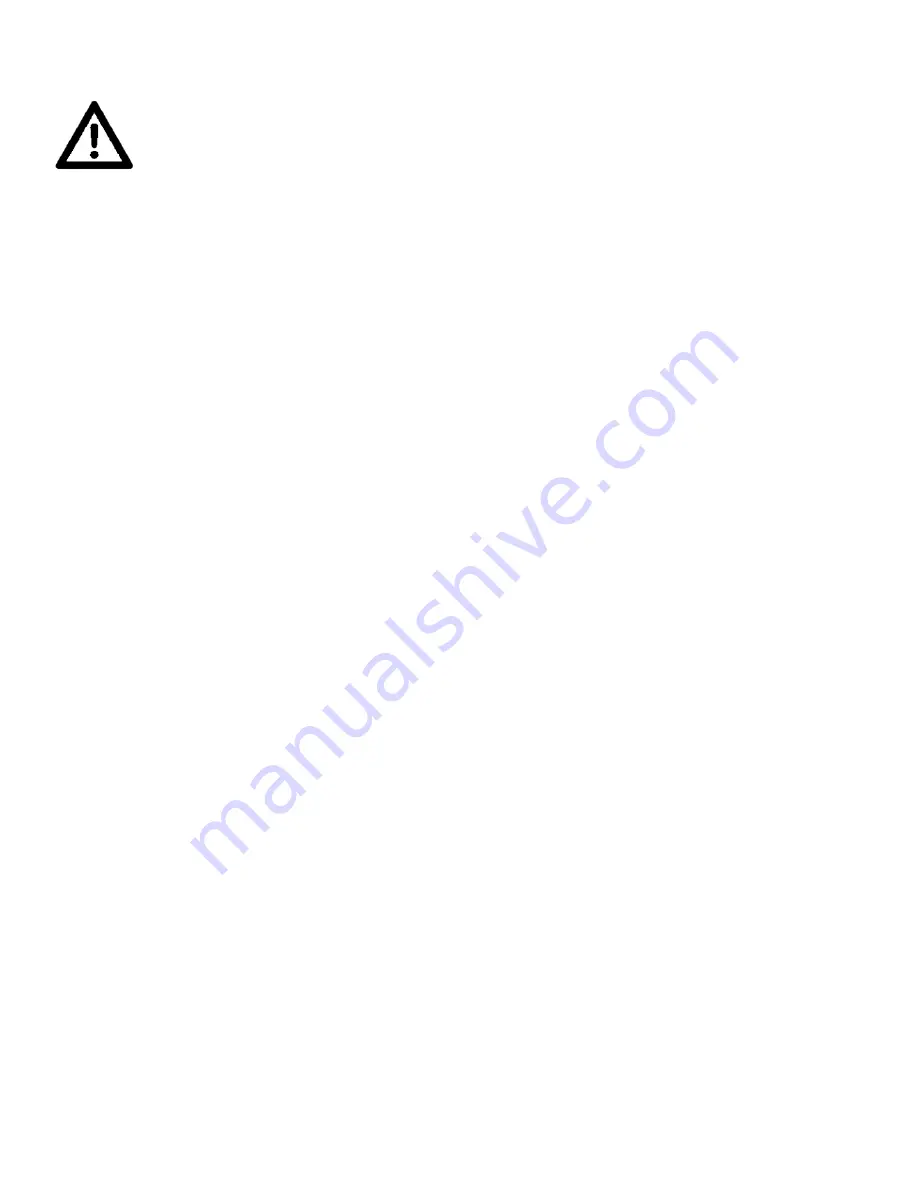
W I R E L E S S D M X
BEFORE SETTING THE WIRELESS CHANNEL ON ANY WIRELESS DMX FIXTURE,
MAKE SURE THE SOURCE WIRELESS DMX TRANSCEIVER DEVICE IS OFF.
With this feature you are able to control the unit with DMX without the use of XLR cables. Your DMX
controller must be connected to a ADJ Wireless DMX Transceiver to use this function. Effective
range is up to 2500 feet/760 meters (open line of sight).
1. Ensure the source Wireless DMX Transceiver device is powered OFF.
2. Power ON the fixture and using the control panel scroll to the PERSONALITY menu and press
ENTER. Use the UP and DOWN buttons to highlight the WIRELESS DMX SETTINGS submenu
and press ENTER.
3. Using the UP and DOWN buttons, highlight ENABLE WIRELESS DMX. Press the ENTER button
to toggle between On and Off. Press ENTER so that “On” is displayed.
4. Next highlight SET WIRELESS DMX CHANNEL and press ENTER. Use the UP and DOWN
buttons to find your desired Wireless DMX address and press ENTER to confirm.
NOTE: Erratic fixture movement may occur if other Wireless DMX products are in use in the
same area and are using the same Wireless DMX channel. When Wireless DMX is enabled, the
fixture may immediately start to respond to the DMX wireless signal from another wireless DMX
Transceiver. Make sure to know what wireless DMX channels are being used in the area where
the fixture is being used.
ADJ WIRELESS DMX TRANSCEIVER only has 0-14 wireless channels, NO CH 15.
5. Set your desired DMX address in the DMX ADDRESS submenu of the DMX SETTINGS main
system menu. Set your desired DMX channel mode in the DMX CHANNEL MODE submenu of
the DMX SETTINGS main system menu.
6. Repeat this process for all Wireless DMX compatible fixtures in the wireless DMX network,
making sure all fixtures are assigned the same wireless DMX channel.
7. After all fixtures in the wireless DMX network have been set to the same wireless DMX channel
and powered ON, power ON the source Wireless DMX Transceiver device.
8. Test all fixtures connected to the wireless DMX network to confirm proper functionality.
22
Summary of Contents for FOCUS FLEX L19
Page 1: ...FOCUS FLEX L19 User Manual ...
Page 44: ......






























