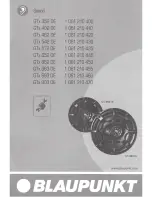Avante • Los Angeles, Ca USA • Mexico • Kerkrade, The Netherlands
13
C O N N E C T I O N S & C O N T R O L S
1.
CHANNEL 1
: This input accepts balanced XLR plugs, and balanced/unbalanced TRS (tip/ring/sleeve) 1/4” plugs. Set
the LINE/MIC switch to match the type of device you’ve connected to prevent distortion. When using an unbalanced
1/4” instrument jack, start with the button in LINE setting. Then, if the gain is too low, turn the volume down, select
MIC, and slowly raise the volume.
2.
CHANNEL 2
: This input accepts balanced XLR plugs, and balanced/unbalanced TRS (tip/ring/sleeve) 1/4” plugs. Set
the GTR/MIC switch to match the type of device you’ve connected to prevent distortion. When using an unbalanced
1/4" instrument jack, start with the button in GTR setting. Then, if the gain is too low, turn the volume down, select
MIC, and slowly raise the volume.
3.
CHANNEL 3 LEVEL KNOB
: This knob sets the volume for Channel 3.
4.
CHANNEL 3 AUX JACKS
: The small 1/8” jack is for connecting a portable audio device like a phone, a computer,
MP3, or CD player. The L (left) and R (right) jacks can be used for -10dB line level devices like keyboards or drum
machines. For best results, do not use the 1/8” and L/R jacks simultaneously.
5.
CHANNEL 3 BT
: Bluetooth® (BT).
6.
CHANNEL 3 BLUETOOTH® CONTROLS
: To use a Bluetooth-enabled device like your phone or computer as the
source for Input 3, you must first “pair” it with your AS8.
-
Power on your AS8 and enable Bluetooth on your source device (phone, computer, or other mobile device).
-
From your source device, display its list of discovered Bluetooth devices and look for “AVANTE AS8” there. If you
don’t see it, try scrolling the list to make sure it’s not hidden off-screen. If it’s not listed, push and release the
PAIR/play/pause button on your AS8.
-
Once you do see “AVANTE AS8” on the list, select it, and your source device and your AS8 will pair, while the
AS8 plays a chime and lights the Bluetooth LED blue.
-
Play audio from your Bluetooth source device, and you’ll now hear it via INPUT 3 of your AS8 as the Bluetooth
LED slowly flashes.
-
Pressing the PAIR/play/pause button will now remotely control the play/pause action of your device, with the
Bluetooth LED flashing during play, and solid while paused.
-
To “disconnect” your Bluetooth device Input 3, press and hold the PAIR/play/pause button. The LED will turn off
and you will hear a chime.
-
When you power on your AS8, it will look for any previously paired device, and pair with it automatically if
available.
7.
LOW AND HIGH EQ KNOBS
: The LOW knob will p/- 12dB of boost or cut below 100Hz. Turn LOW up to
add bass or warmth to the speaker. Turn LOW down to remove rumble and noise when the program material does
not contain low frequencies, or when using the speaker as a floor monitor. The HIGH knob will p/-12dB of
boost, or cut above 10kHz. Turn HIGH up to add clarity and definition to vocals, acoustic instruments, or backing
tracks. Turn HIGH down to reduce hiss or feedback.
8.
POWER/CLIP LED
: The green LED on the AS8 indicates that AC power cord is connected to an electrical outlet, and
the Power Switch is turned on. If you see the red LED while audio is playing into the speaker, this indicates that the
speaker is being overdriven, and the limiter is engaged. If the CLIP LED is constantly lit, first reduce the Gain on the
Input channels.
9.
LINE OUT 0.0dB
: The LINE OUT provides a 0.0dB level signal and is used to link multiple AS8 units together using
the same audio signal. Connect the LINE OUT of the first AS8 to a Line Input of the next AS8 in the signal path.
1
2
5
3
8
6
7
9
4