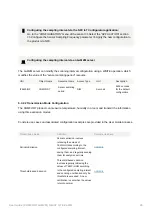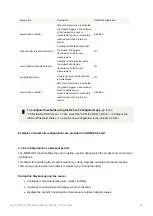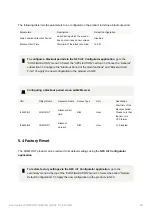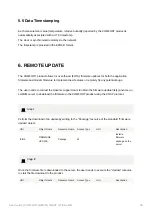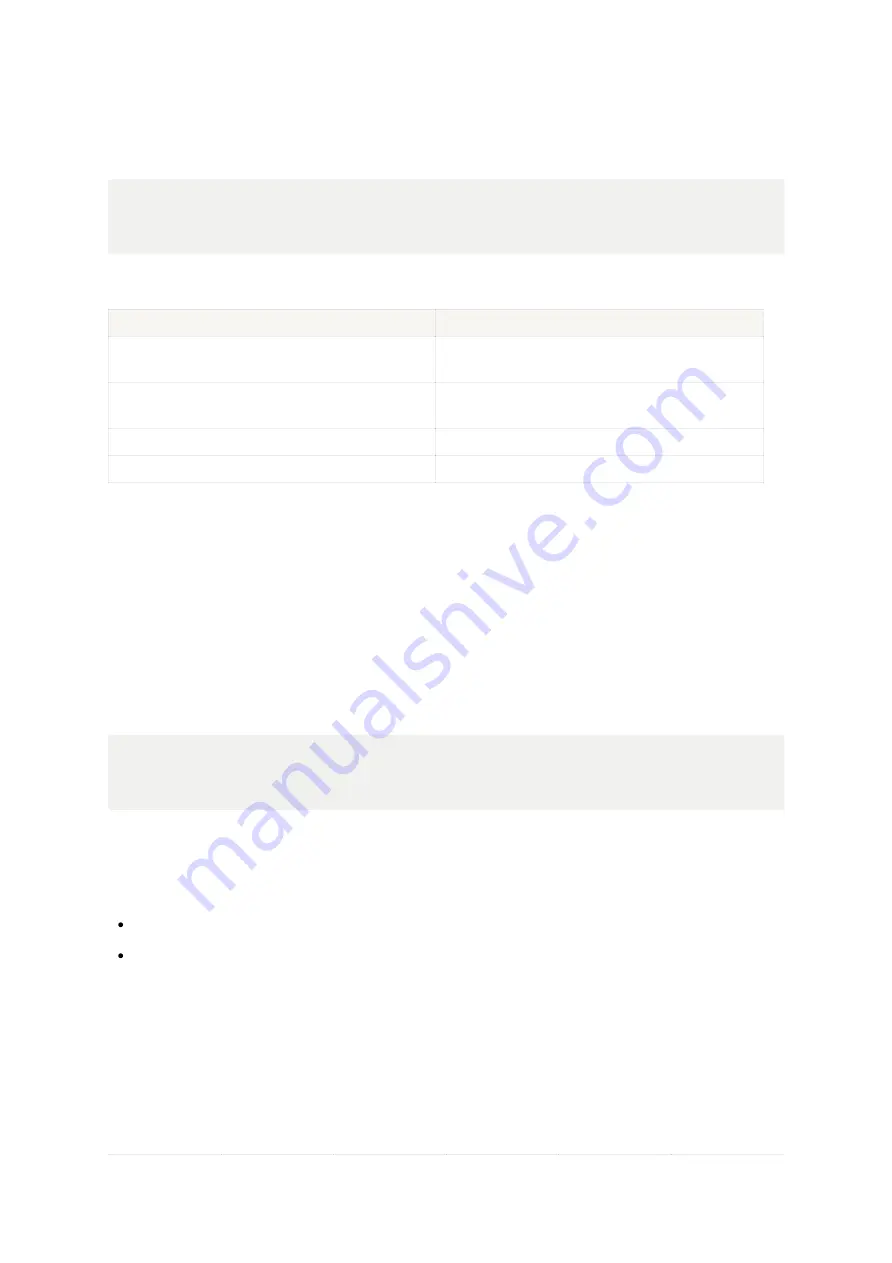
User Guide | COMFORT LwM2M | NB-IoT / LTE-Cat-M1
29
4.6.2 Monitoring Network Attachment Status
At any time, the user can check the network connection status on the NFC IoT Configurator app.
📱
Go to the "DETAILS" menu of the sensor => Select the "DIAGNOSTIC" section => Monitor
the network attachment status using the "Network Connection Status" parameter..
Network attachment status
Description
Connected
Product in PARK mode or no network at the
installation location
Disconnected (timeout)
Network attachment time exceeds the configured
timeout in the product (default 120 seconds)
Searching
Product searching for a network connection
Connected
Product connected to the network
4.7 Network Quality Verification
Adeunis recommends that the installer check the network coverage level before installing the product
in its final location.
4.7.1 Verification via NFC IoT Configurator app
📱
Go to the "DETAILS" menu of the sensor => Select the "DIAGNOSTIC" section => View the
values of RSRQ, SNR, RSRP, Transmission Power parameters.
Two icons, visible at the top of the "DIAGNOSTIC" section, also make it easy to monitor two key
parameters to assess the proper functioning of the product:
The quality of the signal emitted by the antenna.
The transmission power required by the product to send a message.
4.7.2 Network Quality Verification via LwM2M Server
The LwM2M server can request the product to return network quality information. To do this, the user
must trigger a READ operation from the server, which will return the current value of the following
resources: