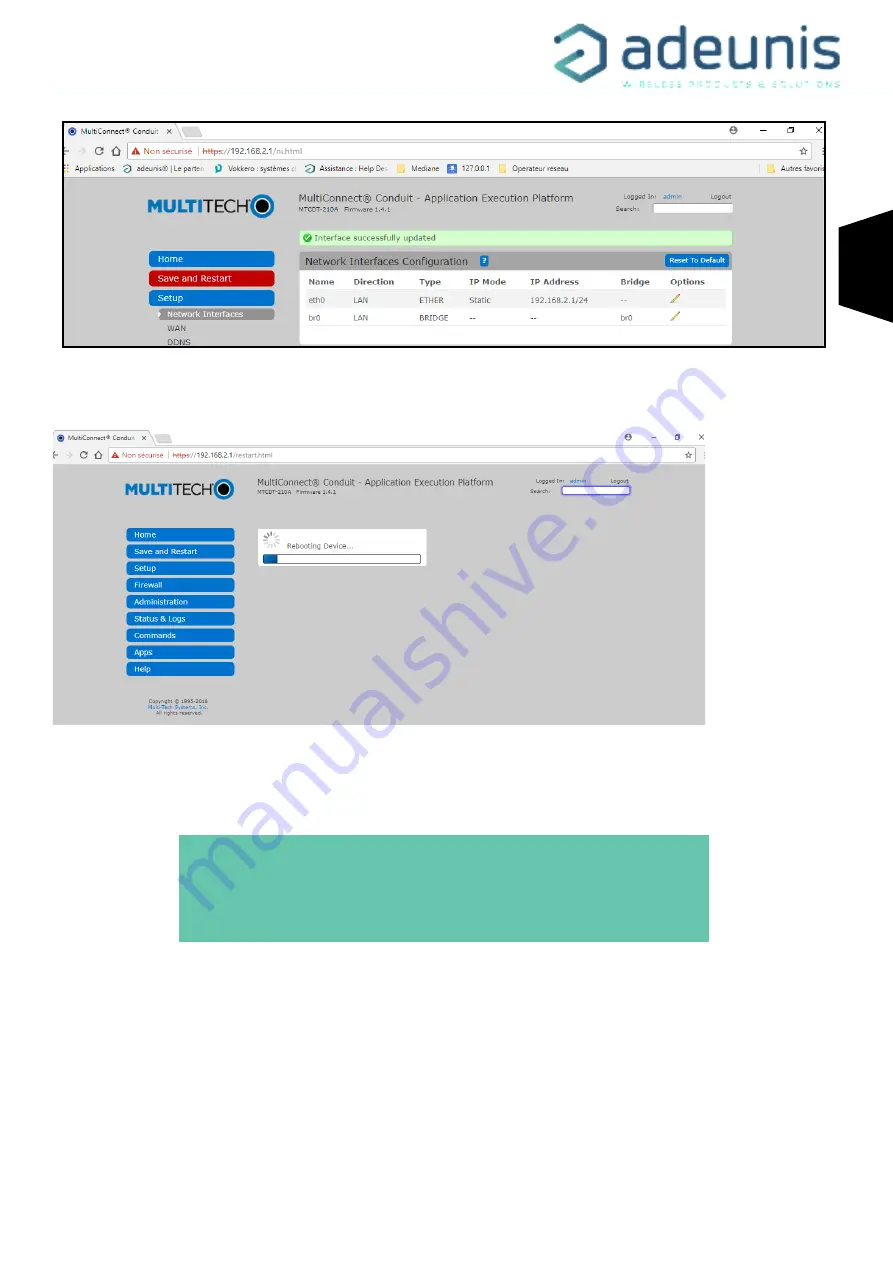
IOT TOOLBOX - QUICK START GUIDE - V1.1.1
9
Page
of 9
EN
6)
Click on «
Save and Restart
» to save the new network interface settings.
The Multitech Gateway is now rebooting and ready to be connected on the network of the company.
7)
Once the gateway is rebooted, disconnect the Ethernet cable of gateway backpanel (E-NET) and connect the network cable of your
company.
Your Ethernet IoT Toolbox is now ready,
you can proceed to the activation of Adeunis devices
and monitor your data on your WebApp.
Note : In case of difficulty during the start-up, don’t ever press the « Reset » swith of the gateway. You would lose all the
settings of this one.



























