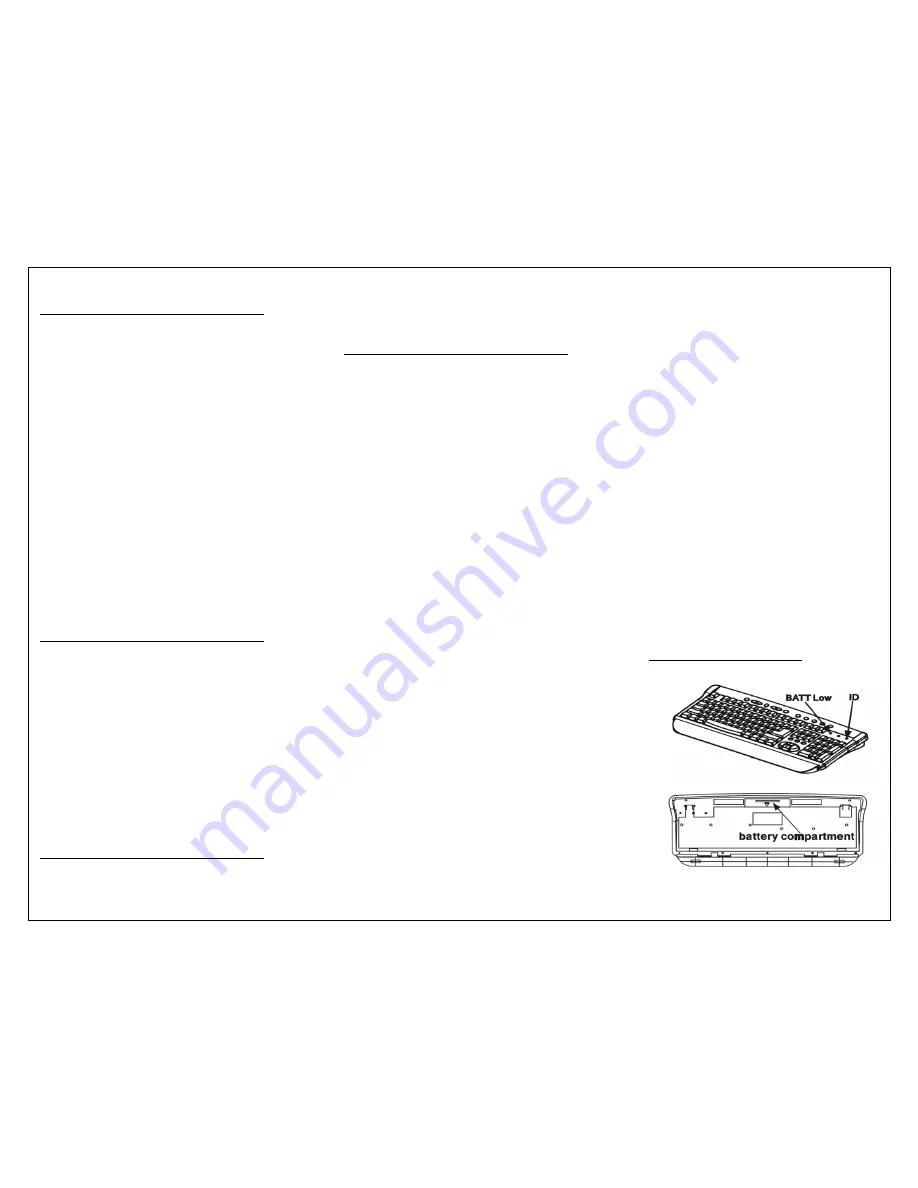
INTRODUCTION
Experience the freedom of wireless! This 27
MHz RF keyboard and optical mouse set is
enhanced by its sleek black and silver design
complementing any desk, at the office, or at
home. The ergonomically designed optical
scroll mouse features 3-buttons and optical
tracking for precise control. The optical
mouse also provides great accuracy with
minimal hand movement due to its 800 dpi
resolution. The lightweight and stylish
keyboard offers mobility and comfort
wherever you type. With 256 ID’s built into
the receiver, you are guaranteed to enjoy
this RF keyboard and optical mouse without
any interference. Take complete control of
your desktop with hotkeys which give you
quick access to some of your most common
tasks such as e-mail access, volume control,
and launching your web browser. Type,
email, and browse the internet all at the
touch of a button.
FEATURES
•
Advanced Optical Technology that
glides on any non-reflective
surfaces
•
27 MHz radio frequency, up to 5
feet effective working range
•
Interference?-256 ID’s to avoid
interruption with other devices.
•
7 Multi-media keys for Volume
Up/Down, Mute, Pre track, Next,
Track, Play, and Stop. 5 Internet
keys for www, Prev. page, Next
Page, Email, and search
PACKAGE CONTENTS
•
RF Wireless Keyboard
•
RF Wireless Optical Wheel Mouse
•
USB Receiver
•
Two AA batteries for keyboard
•
Two AA batteries for mouse
SETUP & INSTALLATION
Install the batteries:
The Optical wireless mouse uses two
AA batteries, and the RF wireless keyboard
uses two AA batteries.
1.
Open the battery compartment
cover under the mouse.
2.
Place two AA batteries inside the
compartment.
3.
Close the battery compartment
cover.
4.
Open the battery cover on the
back of the keyboard.
5.
Insert two AA batteries, and close
the battery cover.
Connect the Receiver:
1.
Turn off the computer before
connecting the receiver to your
computer.
2.
For the best performance, place
the receiver at least 8 inches away
from computer,
monitor, and any
other device that may cause radio
interference.
3.
Working on a metallic surface will
reduce the RF performance. Avoid
placing the receiver on metallic
surfaces.
4.
Plugging or unplugging the cable
from the computer’s USB port
improperly can cause damage to
the USB ports and to the
computer.
This RF wireless keyboard and optical
mouse uses digital radio technology to
communicate. It transmits radio
frequency signals that are picked up
by the receiver and sent to the
computer. The receiver is connected
to the computer’s PS2 or USB port via
a cable. Connect the PS2 or USB
connector to any of the computer’s
PS2 or USB ports.
Set the ID codes:
After installing the batteries and
connecting the receiver to the
computer, turn on your computer and
follow the procedures as below to set
the ID code. There is an ID button on
the bottom of the mouse, one on the
front of the keyboard, and another
one on the front side of the receiver
(see figures on the next page for the
ID button location).
RF Wireless Keyboard




