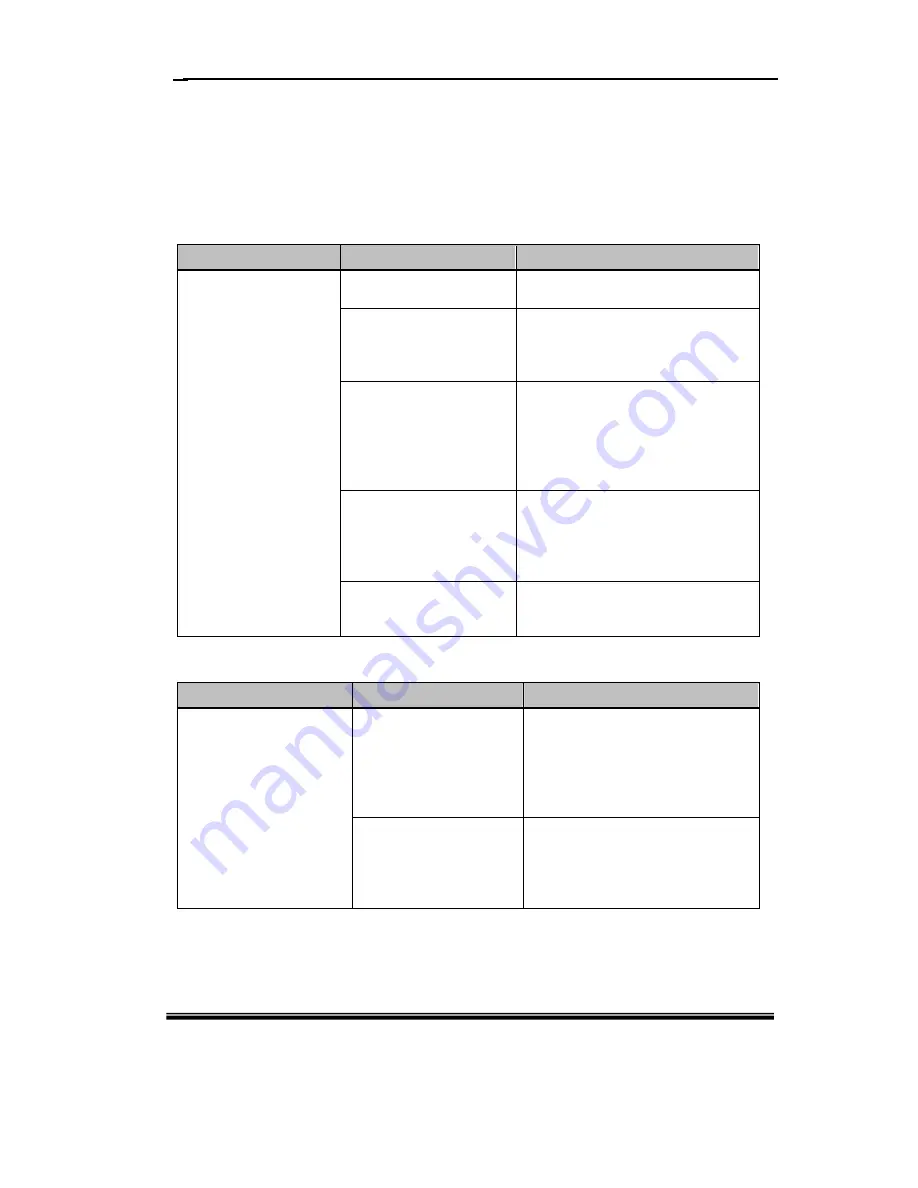
3-1
Appendix
English
3.
Appendix
3.1 Troubleshooting
First, check adjustments and handling methods and check for poor cable connections.
Those are often the causes of problems when nothing is actually broken.
Screen display-related problems
In this case
Check this
And do this
PC screen does not
display on
CYBERTABLET M17.
Is the PC power on?
For Solution, please refer to the PC PC
manual and other documentation.
Is the RGB cable connected
to the PC and
CYBERTABLET M17
properly?
Check to see if the connection is correct
and it plugged in securely.
For laptop PCs, is external
(RGB) output selected?
Connect cable after starting up the PC,
or switch to external (RGB) output at
the screen display mode settings.
(Method of switching differs by PC.
For instructions, see the PC manual and
other documentation.)
Was LCD and monitor
switching done right (may
be assigned to a function
key)?
Set so LCD and monitor are both
selected, or that just the monitor is
selected. (For details on selection, see
the PC manual and other
documentation.)
Other
Contact technical support.
www.adesso.com
or email: [email protected]
Stylus pen-related problems
In this case
Check this
And do this
Stylus pen does not operate. CYBERTABLET M17
Software may be damaged
or may not be installed
correctly.
Uninstall CYBERTABLET M17
Software, and then reinstall. (For
details on how to install
CYBERTABLET M17 software, see
“CYBERTABLET M17 Software
E-manual)
Is battery worn out?
Replace stylus pen battery.
(For details on how to change the
battery, see “2.2.4 Changing the
Battery in the Stylus Pen” on page 2-4
of this User’s Guide.)

















