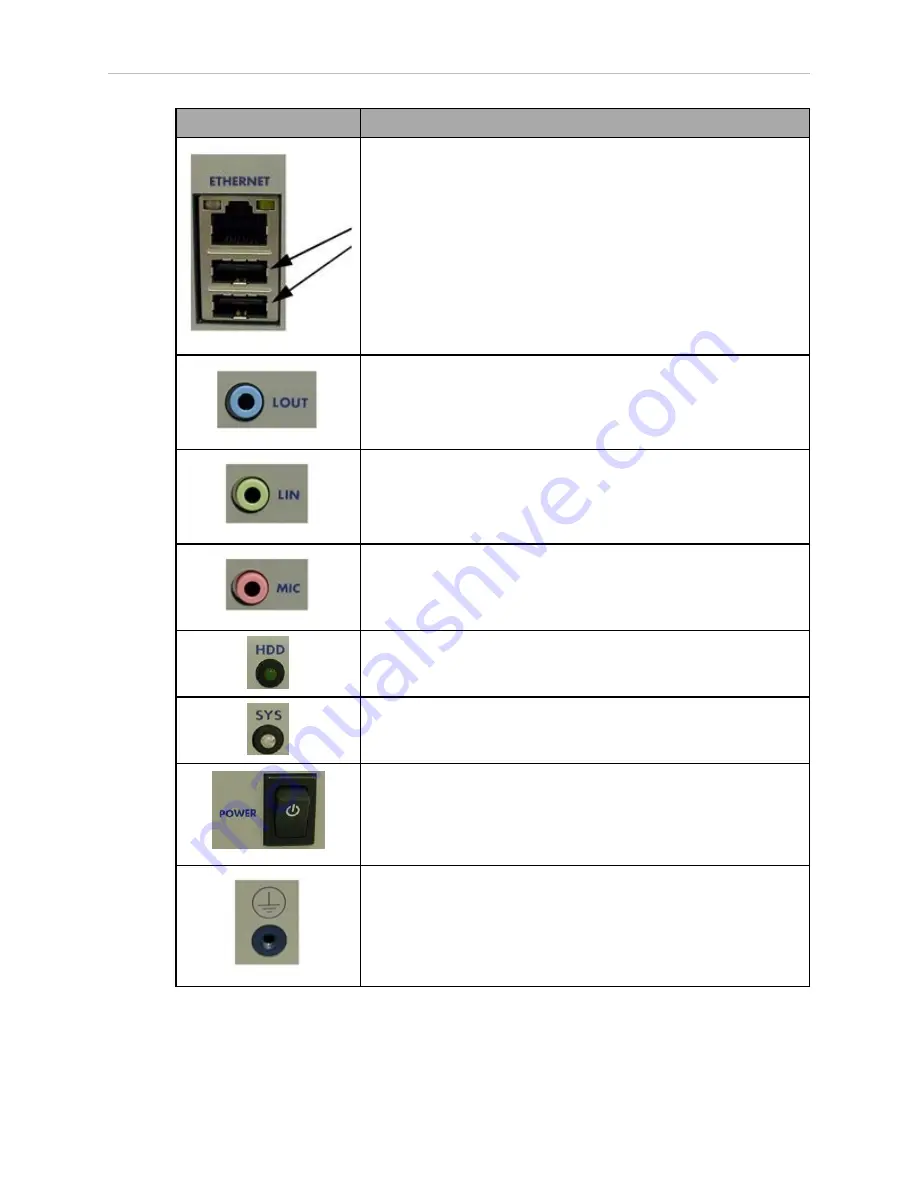
Chapter 3: Connectors and Indicators
Connector or Indicator
Description
Use the USB connectors for a USB keyboard and mouse.
This is only used for an upgrade.
Use the blue line-out connector to attach headphones and most speakers
with integrated amplifiers.
This connector, while functional, currently has no application to Adept
systems.
Use the green line-in connector to attach a record/playback device such
as a CD-ROM.
This connector, while functional, currently has no application to Adept
systems.
Use the pink connector to attach a personal computer microphone.
This connector, while functional, currently has no application to Adept
systems.
The HDD indicator monitors the hard drive. The indicator light is illu-
minated when the hard drive is being accessed.
The System Power (SYS) is illuminated whenever the Adept SmartFleet
EX is powered on.
The power switch is a toggle switch. Press the switch once to enable
power. Pressing this switch while the power is on powers off the Adept
SmartFleet EX.
By default, the Adept SmartFleet EX automatically powers on when 24
volts is applied.
This ground point is not used.
This is not the same as the chassis ground, which is located on the left
side of the Adept SmartFleet EX.
Adept SmartFleet EX User’s Guide, Rev. A
Page 23 of 54
Summary of Contents for SmartFleet EX
Page 1: ...Adept SmartFleet EX Appliance User s Guide Including the Enterprise Manager and Fleet Manager...
Page 2: ......
Page 8: ......
Page 20: ......
Page 52: ......
Page 53: ......
Page 54: ...P N 11445 000 Rev A 5960 Inglewood Drive Pleasanton CA 94588 925 245 3400...
















































