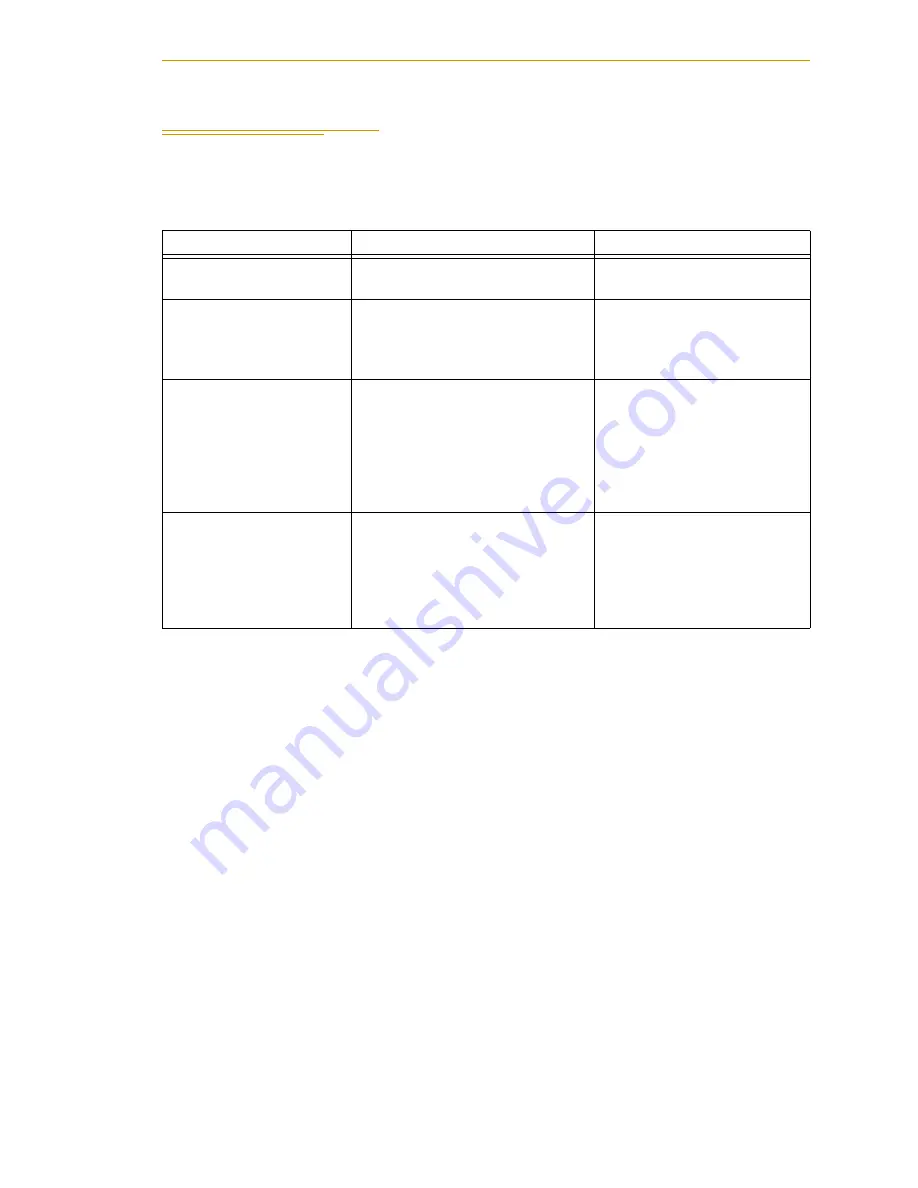
Connecting Digital I/O to the System
Adept Cobra i600/i800 Robot User’s Guide, Rev E
81
6.5
Connecting Digital I/O to the System
You can connect digital I/O to the system in several different ways. See the following
table and
Table 6-4. Digital I/O Connection Options
Product
I/O Capacity
For more details
XIO Connector on Robot
12 inputs
8 outputs
See
XIO Breakout cable with
flying leads on user’s end
from optional I/O
products
12 inputs
8 outputs
See
for information
.
XIO Termination Block
with terminals for user
wiring, plus input and
output status LEDs.
Connects to the XIO
connector with 6 foot
cable.
12 inputs
8 outputs
See the
Termination Block
Installation Guide
for details.
IO Blox Device, adds
digital I/O capacity,
connects to robot.
8 inputs, 8 outputs per device; up
to four IO Blox devices per robot.
You can combine up to four
IO Blox devices to increase
capacity by 32 inputs and 32
outputs.
See
Summary of Contents for Adept Cobra i600
Page 1: ...Adept Cobra i600 i800 Robot User s Guide ...
Page 2: ......
Page 10: ......
Page 14: ......
Page 34: ......
Page 56: ...Chapter 4 System Installation 56 Adept Cobra i600 i800 Robot User s Guide Rev E ...
Page 76: ...Chapter 5 Optional Equipment Installation 76 Adept Cobra i600 i800 Robot User s Guide Rev E ...
Page 104: ...Chapter 6 System Operation 104 Adept Cobra i600 i800 Robot User s Guide Rev E ...
Page 116: ...Chapter 7 Maintenance 116 Adept Cobra i600 i800 Robot User s Guide Rev E ...
Page 147: ...Index Adept Cobra i600 i800 Robot User s Guide Rev E 147 ...
Page 148: ......
Page 149: ......
Page 150: ...5960 Inglewood Drive Pleasanton CA 94588 925 245 3400 P N 03589 000 Rev E ...










































