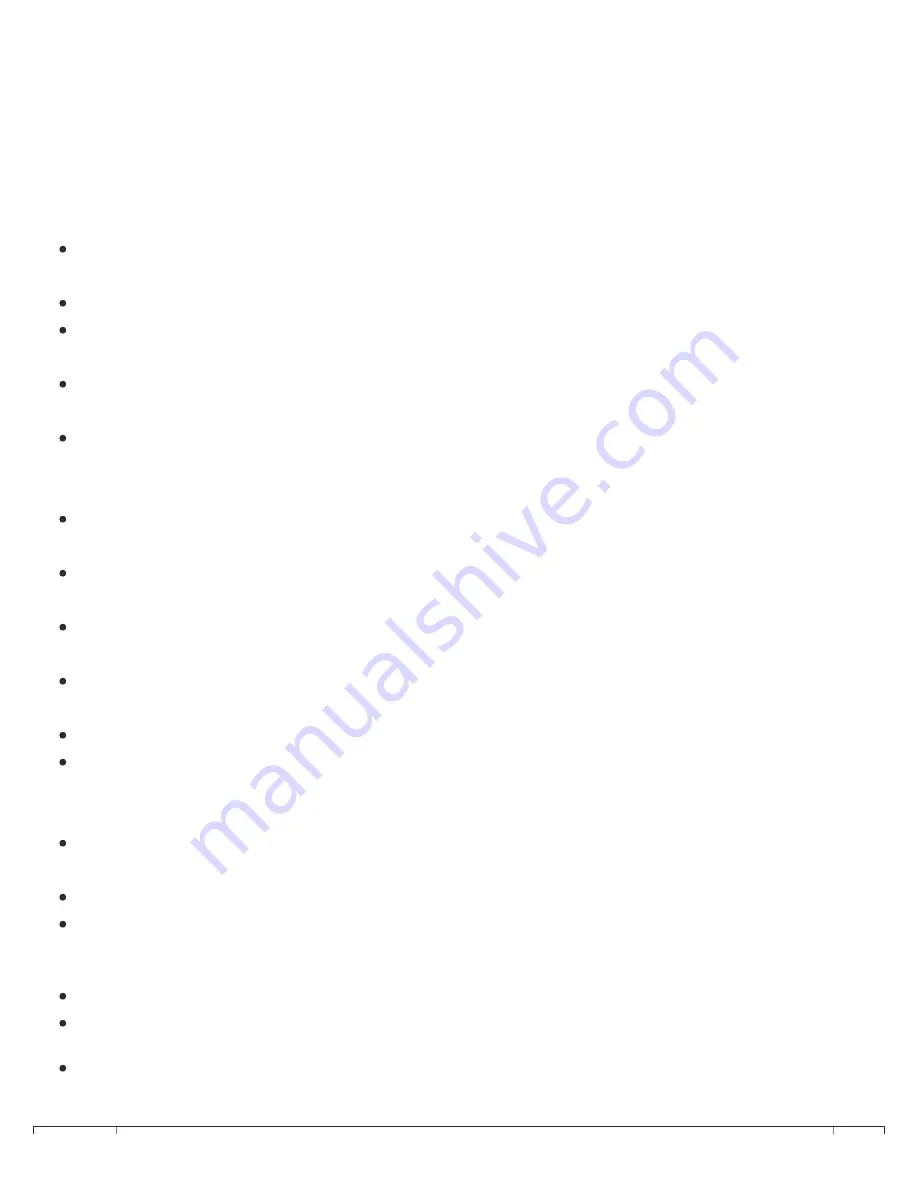
Ademco Vista 128 Quick Guide
https://alpha.adt.com/help/164[11/13/2018 7:46:41 PM]
Security Codes
Your system allows for up to 148 additional users, however, adding, deleting or editing a user access code
can only be done by a user with a higher code level. For example, a Master code user can add or change
a Manager or Operator user access code, but cannot change a Master code. Likewise, a Manager cannot
change a Master’s user code.
To
add a user
, enter your [Master code] + [8] + 3-digit [new user number] + [new user’s 4-digit
code].
A prompt [ADD NEW USER?] will ask you if the user is new.
A prompt [USER NUMBER ENTER AUTH.LEVEL] will ask you to enter the new user’s authority level (1-
6). Refer to the chart below for User Authority Levels.
A prompt [GROUP BYPASSING?] will ask you if you want to allow this user to perform group
bypasses.
If access schedules have been programmed to your system, a prompt [ACCESS GROUP?] will appear
asking you to enter the user’s access group number if this user should have limited access to the
system. Enter [0] if no access group should be assigned.
If your system has been supplied with a 5800 series button transmitter, a prompt [RF BUTTON?] will
ask you if you would like to assign a button one to this user.
If you have assigned a button transmitter, a prompt [ENTER BUTTON ZN#] will ask you to enter the
button’s zone number.
If you yourself have access to other partitions, a prompt [MUTLI-ACESS?] will ask you if you would
like for the new user to have access to those same partitions.
A prompt [GLOBAL ARM?] will ask you if you would like for this user to be able to globally arm, i.e.,
able to arm more than one partition at the same time.
A prompt [PART 2-SHOP?] will ask you if the user should have access to the next partition.
If the new user has a user number of 001-050, a prompt [XMIT USER DATA?] will ask you if you
would like to have the system send the user’s attributes to all the other control panels that are
linked to this control panel.
If you answered [0] to the above prompt, a prompt [INDV USER PGM] will appear asking you if you
would like to manually link the user information to other partitions.
If you answer [0] to the prompt above, the keypad will display the new user access information.
To erase a user, enter the [Master code] + [8] (CODE] + [user number] and wait approximately three
seconds for the keypad to beep and verify.
To
change a user code
, enter the [master code] + [8] + [user number to be changed].
Enter the new user code for that user.
To
delete a user,
enter your [Master code] + [8] + [user number to be deleted]. Wait
approximately three seconds for the keypad to verify.





