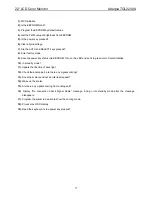22” LCD Color Monitor Adelpia TGL2240A
6
3. Operating Instructions
3.1 General Instructions
Press the power button to turn the monitor on or off. The other control buttons are located in the bottom of the bezel. By
changing these settings, the picture can be adjusted to your personal preferences.
-
The power cord should be connected.
-
Connect the video cable from the monitor to the video card.
-
Press the power button to turn on the monitor, the power indicator will light up.
3.2 Control Button
Summary of Contents for TGL2240A
Page 4: ...22 LCD Color Monitor Adelpia TGL2240A 4 1 Monitor Specifications ...
Page 7: ...22 LCD Color Monitor Adelpia TGL2240A 7 ...
Page 8: ...22 LCD Color Monitor Adelpia TGL2240A 8 3 3 Adjusting the Picture ...
Page 9: ...22 LCD Color Monitor Adelpia TGL2240A 9 ...
Page 10: ...22 LCD Color Monitor Adelpia TGL2240A 10 ...
Page 12: ...22 LCD Color Monitor Adelpia TGL2240A 12 ...
Page 15: ...22 LCD Color Monitor Adelpia TGL2240A 15 Optical Characteristics ...
Page 20: ...22 LCD Color Monitor Adelpia TGL2240A 20 6 Schematic 6 1 Main Board ...
Page 21: ...22 LCD Color Monitor Adelpia TGL2240A 21 ...
Page 22: ...22 LCD Color Monitor Adelpia TGL2240A 22 ...
Page 23: ...22 LCD Color Monitor Adelpia TGL2240A 23 ...
Page 24: ...22 LCD Color Monitor Adelpia TGL2240A 24 6 2 Power Board ...
Page 25: ...22 LCD Color Monitor Adelpia TGL2240A 25 ...
Page 26: ...22 LCD Color Monitor Adelpia TGL2240A 26 ...
Page 27: ...22 LCD Color Monitor Adelpia TGL2240A 27 7 PCB Layout 7 1 Main Board ...
Page 28: ...22 LCD Color Monitor Adelpia TGL2240A 28 ...
Page 29: ...22 LCD Color Monitor Adelpia TGL2240A 29 7 2 Power Board ...
Page 30: ...22 LCD Color Monitor Adelpia TGL2240A 30 7 3 Key board ...
Page 40: ...22 LCD Color Monitor Adelpia TGL2240A 40 10 Monitor Exploded View ...