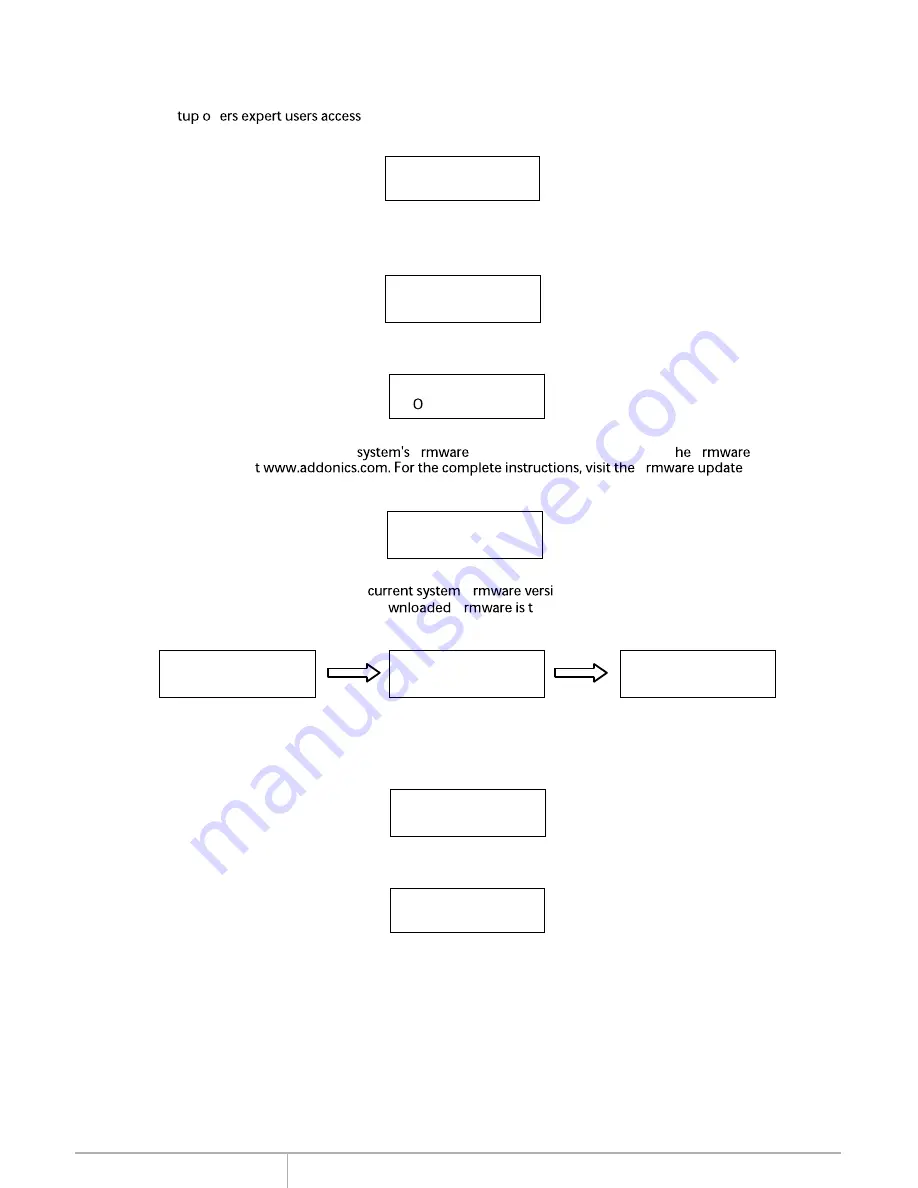
www.addonics.com
Technical Support (M-F 8:30am - 6:00pm PST)
Phone: 408-453-6212
Email: www.addonics.com/support/query/
Adv Setup
Adv Se
to more advanced system settings.
To access this
option, hold down the
ESC
key for two seconds until it appears.
11. Adv Setup
Read Error Skip
This function sets the system to ig
nore any errors during the copying process. Norma
lly if there is
an error during copying a warning is displayed
on the LCD. By using this function, users c
an also
copy a HDD with errors.
11-01. Adv Setup
Read Error Skip
Update Firmware
This function is used to update the
. Download the latest version of t
from the Internet a
webpage or view the instructions found later in this manual.
11-02. Adv Setup
Update Firmware
Read Error Skip
Press
ENT
to enter the following screen. By default this option is set to OFF. Use the
up and down
buttons to enable or disable this option.
Quick Erase HDD
This function is used to quickly erase a
ll data on the HDD
. Please backup any important data
before using this function.
11-04.Adv Setup
Quick Erase
HDD
Quick Erase
HDD
ALL/Target CH:*
Press
ENT
to enter the following screen. Use the Up and Down
butt
ons to select the HDD to
erase.
Compare Firmware
This function is used to compare
the
on with the new version the user
is upgrading to. This ensures t
hat the do
he latest version. The message
"Last update F/W" indicates that it is t
he latest version.
11-03.Adv Setup
Compare Firmware
Searching F/W ...
Please Wait ...
Last update F/W
OK!
















