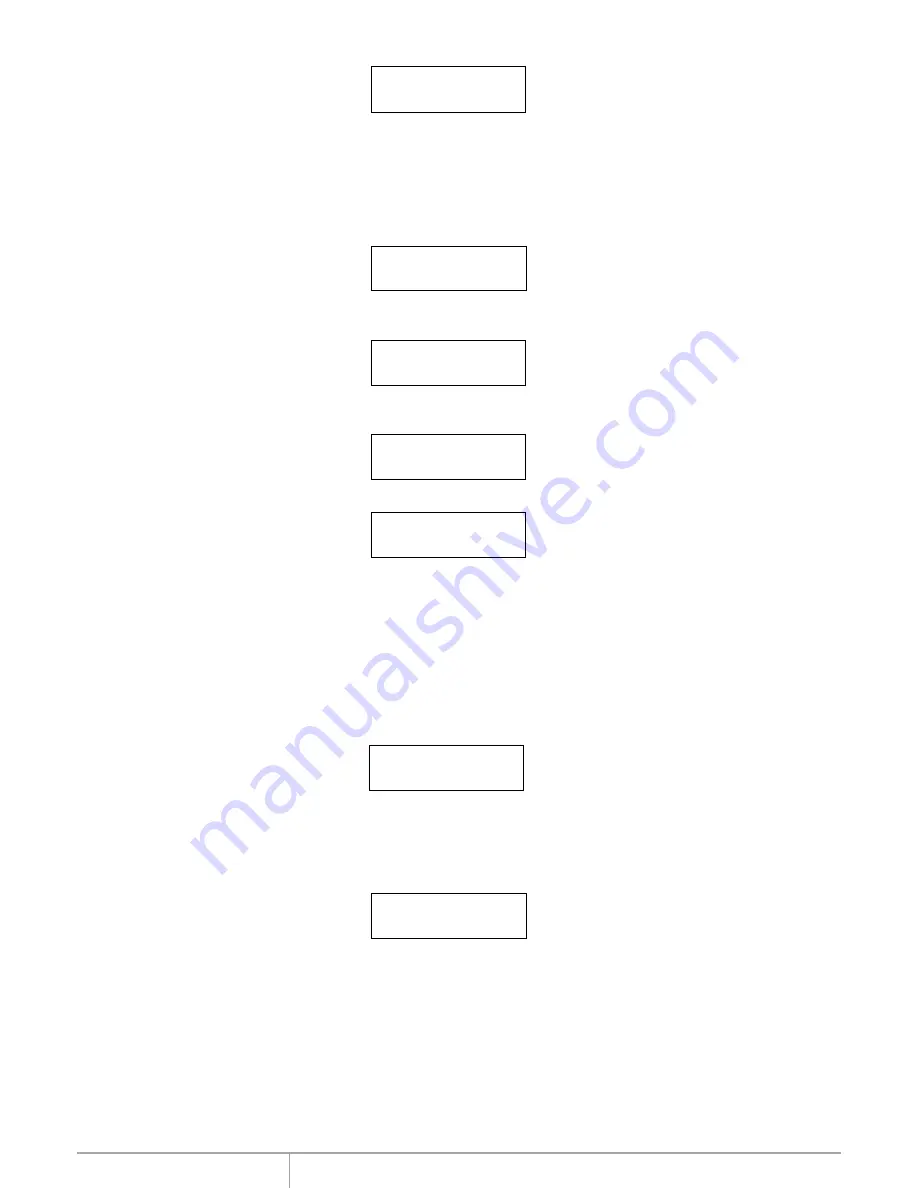
www.addonics.com
Technical Support (M-F 8:30am - 6:00pm PST)
Phone: 408-453-6212
Email: www.addonics.com/support/query/
10. Setup
Setup
Setup allows various system settings to be changed. There are 12 sub-options:
Language, Copy Size, Startup Menu, Auto Compare, Button Sound, Device Info,
System Info, Fast Copy, Auto Start Drive, Auto Start Timer, Tolerance Size and
Boot Time Delay.
Choose option 8 from the menu:
In Process
Elapsed 01:00
9. Overwrite
Overwrite
Overwrite is used to overwrite the data of the hard disk, it will erase all HDDs connected to the duplicator
(including Source HDD). There are 3 sub-options: One pass, 3 pass and 7 pass.
Choose option 9 from the menu:
Press
ENT
to access option. By default it is One pass Use the Up and Down arrow keys to choose
other options.
9-01. Overwrite
One pass
Press
ENT
to access option. By default it is set to No. Use the Up and Down arrow keys to choose
Yes.
Wipe all data.
Continue? No
Press
ENT
and the LCD will show the following info.
In Process
Elapsed 01:00
Language
This option is used to select the system's language sup port. By default this is set to English. Press
ENT
to change the Language settings.
Language
English




















