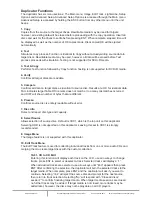www.addonics.com
Technical Support (M-F 8:30am - 6:00pm PST)
Phone: 408-453-6212
Email: www.addonics.com/support/query/
Duplicator Functions
The duplicator has six menu sections: The Main menu, Image, Edit Track, Lightscribe, Setup
Options and Advanced Setup. Advanced Setup Options is accessed through the Main menu.
Advanced Setup is accessed by holding the ESC button from any other menu until the unit
beeps.
1. Copy
Copies from the source to the target drives. Rewritable media may be used for targets;
however, all existing data will be erased before proceeding with the copy operation. Insert all
discs and wait for the drives to settle before pressing ENT. When complete, elapsed time will
be displayed as well as the number of OK copies made. Discs copied OK will be ejected
automatically.
2. Test
Simulates copy process. Function is identical to Copy without actually writing source data to
target discs. Rewritable media may be used; however, all data will be erased before Test
process proceeds with simulation. Testing is not supported for DVD+R media.
3. Test & Copy
Performs Test function followed by Copy function. Testing is not supported for DVD+R media.
4. Verify
Confirms all target discs are readable.
5. Compare
Confirms all data on target discs as identical to source disc. Results are: OK for identical data,
FAIL indicates target Table Of Contents does not match or too many mismatches occurred,
and DIFF will show number of bytes that are different.
6. Prescan
Confirms source disc is entirely readable without error.
7. Disc Info
Detect and report disc type and capacity.
8. Select Source
Allows selection of source drive. Default is CH01, which is the top unit on this duplicator.
Selecting HDD is not supported on this duplicator. Leaving this set to CH01 is strongly
recommended.
9. Image Menu
The Image feature is not supported with this duplicator.
10. Edit Track Menu
The Edit Track feature is used for collecting individual tracks from one or more audio CDs and
merging them to create target discs with the custom collection.
10-01. CD to CD Edit
Entering this function will display each track on the LCD, use arrow keys to change
tracks, press ENT to select or deselect a track. Selected tracks will display a “+”.
When all desired tracks are selected, use arrow keys until “End” appears then press
ENT. After confirming the selection, the duplicator will burn the selected tracks to the
target media. When complete, press ENT and the duplicator will ask if you want to
continue. Selecting “Yes” will eject the source disc and prompt for the next source,
then return to track selection. Selecting “No” will respond with “Close all discs'
session?” to confirm finalizing target media. When target media sessions are closed,
no further tracks may be added. If target media is not closed, more tracks may be
added later; however, the discs may not be playable on all CD players.
10-02. CD to HDD Edit
Creates a disk image on a Hard Disk with a collection of audio tracks from one or
more Audio CDs. This feature is not supported on this duplicator.
10-03. Close Session
Manually closes the last session on target Audio CDs. Target media will no longer be
able to add more tracks. Closing the final session on Audio CDs is recommended for
best compatibility with audio CD players.
11. Lightscribe Menu
Lightscribe is a disc technology using the drive's laser to create visible images on specially
coated discs. This feature requires connection of a hard disk and is not supported with this
duplicator.
12. Setup Menu
Allows changes to the following default settings:
12-01. Language
Selects language used for menus.
12-02. Burn Speed
Sets the maximum speed for burning various target media. Default settings are: 4X
for Blu Ray, 16X for DVD, 32X for CD (data) and 16X for Audio CD.
12-03. Read Speed
Sets the maximum speed for reading the source disc. Default is Maximum.
12-04. Auto Start Drive
When set to ON, duplicator will automatically begin the Copy function as soon as a
blank target media is detected. Default setting is OFF.
12-05. Startup Menu
Sets the menu that will appear after the duplicator is finished initializing after power
up.
12-06. Auto Verify
When set to ON, the Copy function will be followed by a Verify function automatically
to confirm the target media is readable. Default setting is OFF.
12-07. Auto Compare
When set to ON, the Copy function will be followed by a Compare function automat
cally to confirm target media is identical to the source. Default setting is OFF.
12-08. Auto Prescan
When set to ON, the Copy function will start with a Prescan Source function to
confirm the source media is completely readable without errors. Default setting is
OFF.
12-09. Eject Disc
Sets the eject behavior of drive trays after targets finish burning. Eject Good Only will
eject discs that are considered OK, discs considered to have failed to copy correctly
are not ejected. Eject All Disc will eject all discs regardless of copy success, and Do
Not Eject will not eject any discs. Default setting is Eject Good Only.
12-10. Burn On The Fly
When set to On, data will be copied directly from the source disc to target media.
When set to OFF, a temporary image file will be created on a hard disc before burning
target media, then discarded after the process is complete. Default setting is ON.
Setting Burn On The Fly to OFF is not supported with this duplicator.