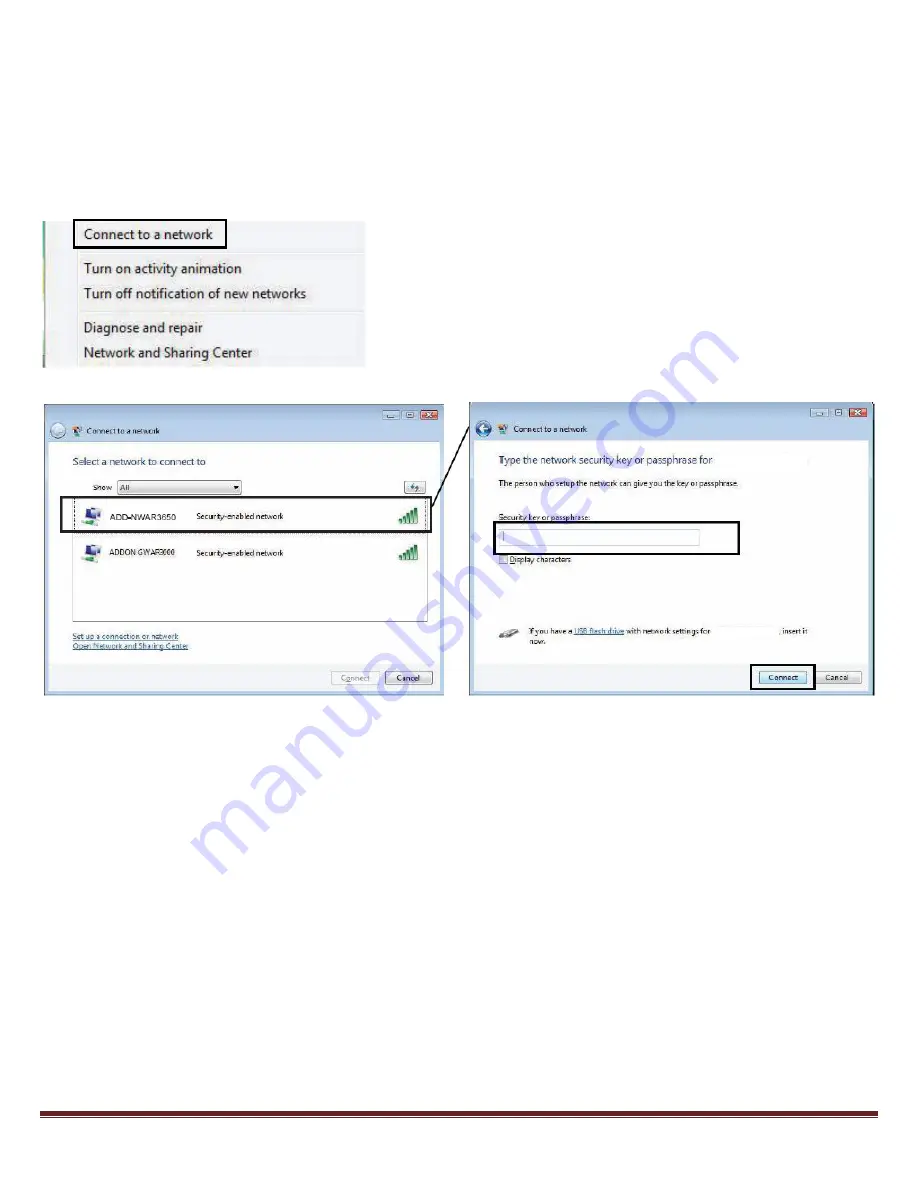
For any further information on ADDON product, please visit our website: www.addon-tech.com
9
3. Connect your wireless PC/laptop to ADD-NWAR3650
- For Windows Vista:
1.
Right click on “Connection” in the system tray.
2.
Select “Connect to a network”, all available networks will be shown in the list.
3.
Select “ADD-NWAR3650” and click on “Connect”, as shown in fig. 7.
4.
Please enter network key when you see fig. 8 and click on “Connect”.
Fig.6
For any further information on ADDON NWAR3650, please refer to your user’s manual in the CD.
Please note:
According to IEEE industrial standard, the connection speed will be up to 54Mbps using WEP and TKIP
encryption in 11n mode. To maximize your connection speed in 11n mode, we recommend the
customers to use WPA/WPA2 with AES encryption for your wireless connection.
Fig.7
Fig.8
ADD-NWAR3650
ADD-NWAR3650









