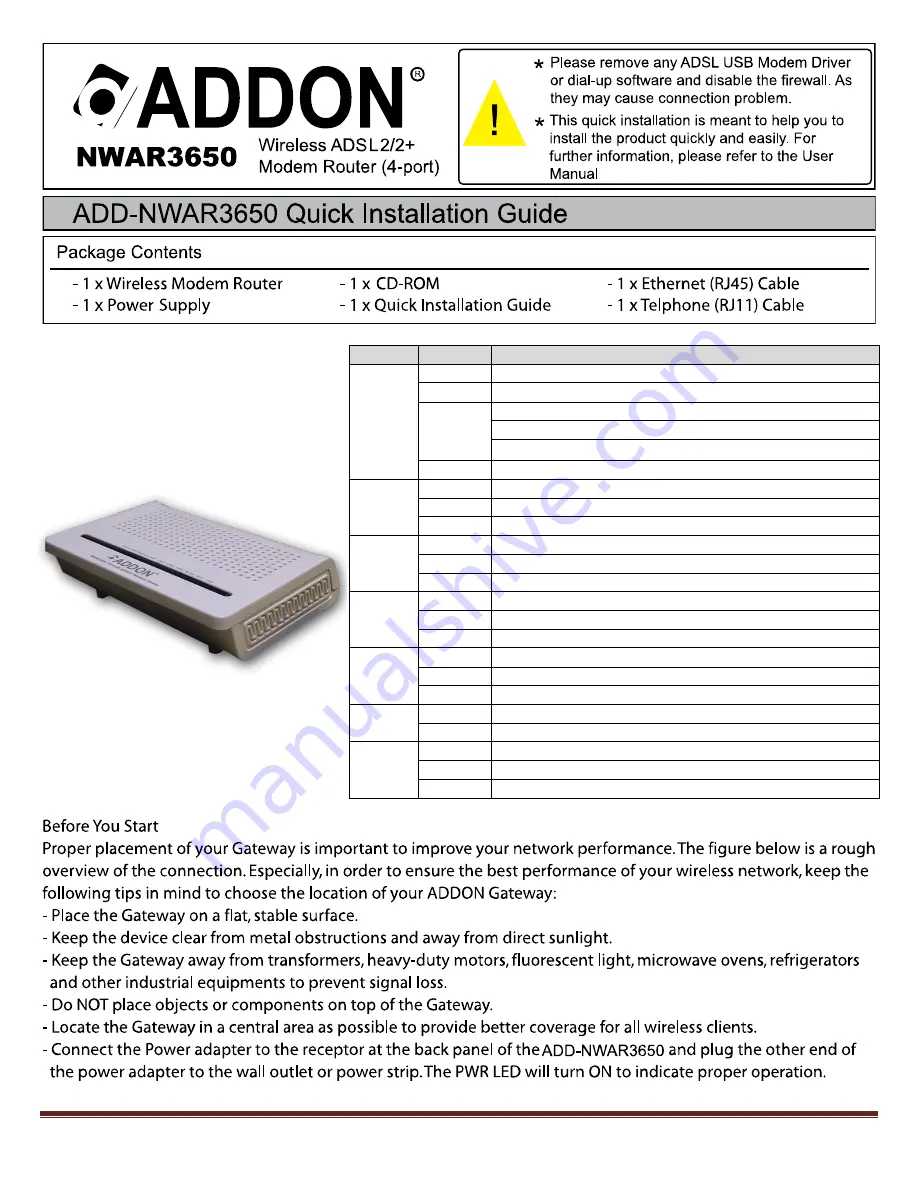
For any further information on ADDON product, please visit our website: www.addon-tech.com
1
Indicator
Status
Description
Power
Off
The power is off.
Green
The power is on and the device operates normally.
Red
The power is self-testing.
The device enters the console mode of the boot loader.
The self-testing of the power fails if the LED is always red.
Blink Red
Upgrading software.
ADSL
Off
No signal is detected.
Blink Green The DSL line is training.
Green
The DSL line connection is established.
Internet
Off
No internet connection.
Green
The users can access the Internet.
Red
Device attempts to become IP connected but fails.
LAN4/3/2/1
Off
No Ethernet signal is detected.
Blink Green The user data is passing through Ethernet port.
Green
Ethernet interface is ready to work
WLAN
Off
No radio signal is detected.
Blink Green The user data is passing through.
Green
WLAN interface is ready to work.
WPS
Off
WPS service is not during using, or WPS service is setup successfully.
Blink Green The WPS service tries to establish.
USB
Off
No USB signal is detected.
Blink Green The user data is passing through USB port.
Green
The USB interface is ready to work.



























