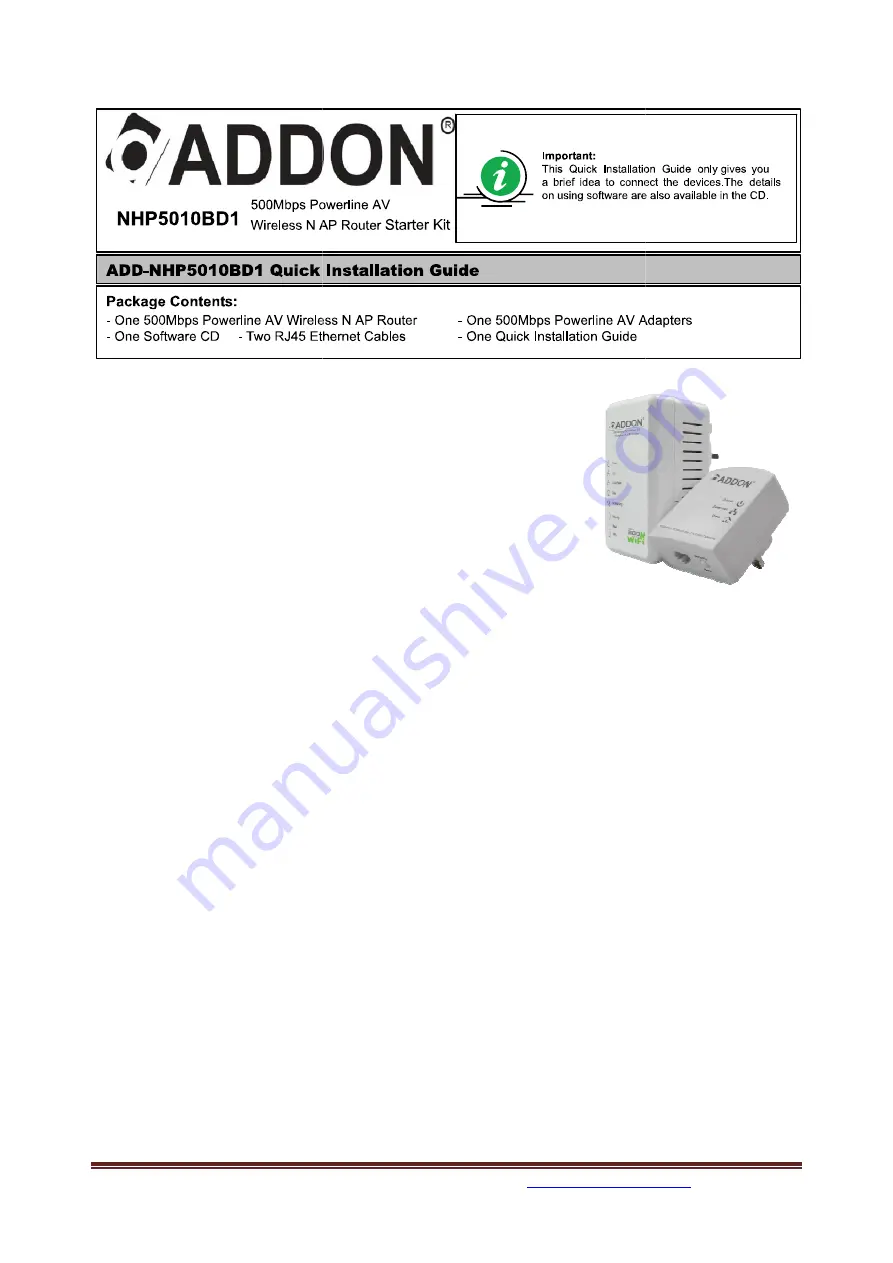
For any further information on ADDON product, please visit our website:
Package Includes:
•
1 x Addon
HP5100S
Powerline Ethernet Adapter
•
1 x Addon
NHP5010
Powerline Wireless/Ethernet
Adapter
•
2 x Ethernet Cable RJ45
•
1 x Quick Install Guide
•
1 x Resource CD
Powerline Adapter
(also called
carries the internet signal through the existing home electrical wiring in the same
electrical ring in the same building.
least two powerline, but you can add additional ones to work together.
To start and create your Powerline Network
a) Create your Powerline Network step by step
For advanced features, please follow
b) Setup Wireless Security Key by using WPS button
c) Login to the Management Page
d) Setup Wireless Security Key
e) Change the Wireless Network Name SSID
f) Use the NHP5010 as
g) Use the NHP5010 as
h) Software Installation (Page 18)
i) Use of the Security Pushb
j) Reset the NHP5010 (Page 26
k) Add a NHP5010 Powerline Wireless Adapter
l) Change Wireless channel of the NHP5010
For any further information on ADDON product, please visit our website:
http://www.addon-tech.com
Powerline Ethernet Adapter
Powerline Wireless/Ethernet
2 x Ethernet Cable RJ45
1 x Quick Install Guide
(also called
Homeplug
) is a device that
internet signal through the existing home electrical wiring in the same
electrical ring in the same building. They work as a pair, which means that you need at
least two powerline, but you can add additional ones to work together.
Powerline Network, please follow:
Create your Powerline Network step by step (Page 2)
, please follow:
Setup Wireless Security Key by using WPS button (Page 5
Login to the Management Page (Page 6)
Setup Wireless Security Key from the Management Page (Page 10)
Change the Wireless Network Name SSID (Page 12)
as an Access Point (Page 14)
as a Router (Page 15)
Software Installation (Page 18)
Pushbutton (Page 24)
(Page 26)
Powerline Wireless Adapter (Page 27)
Change Wireless channel of the NHP5010 (Page 29)
tech.com
1
internet signal through the existing home electrical wiring in the same
They work as a pair, which means that you need at
least two powerline, but you can add additional ones to work together.
5)
(Page 10)

































