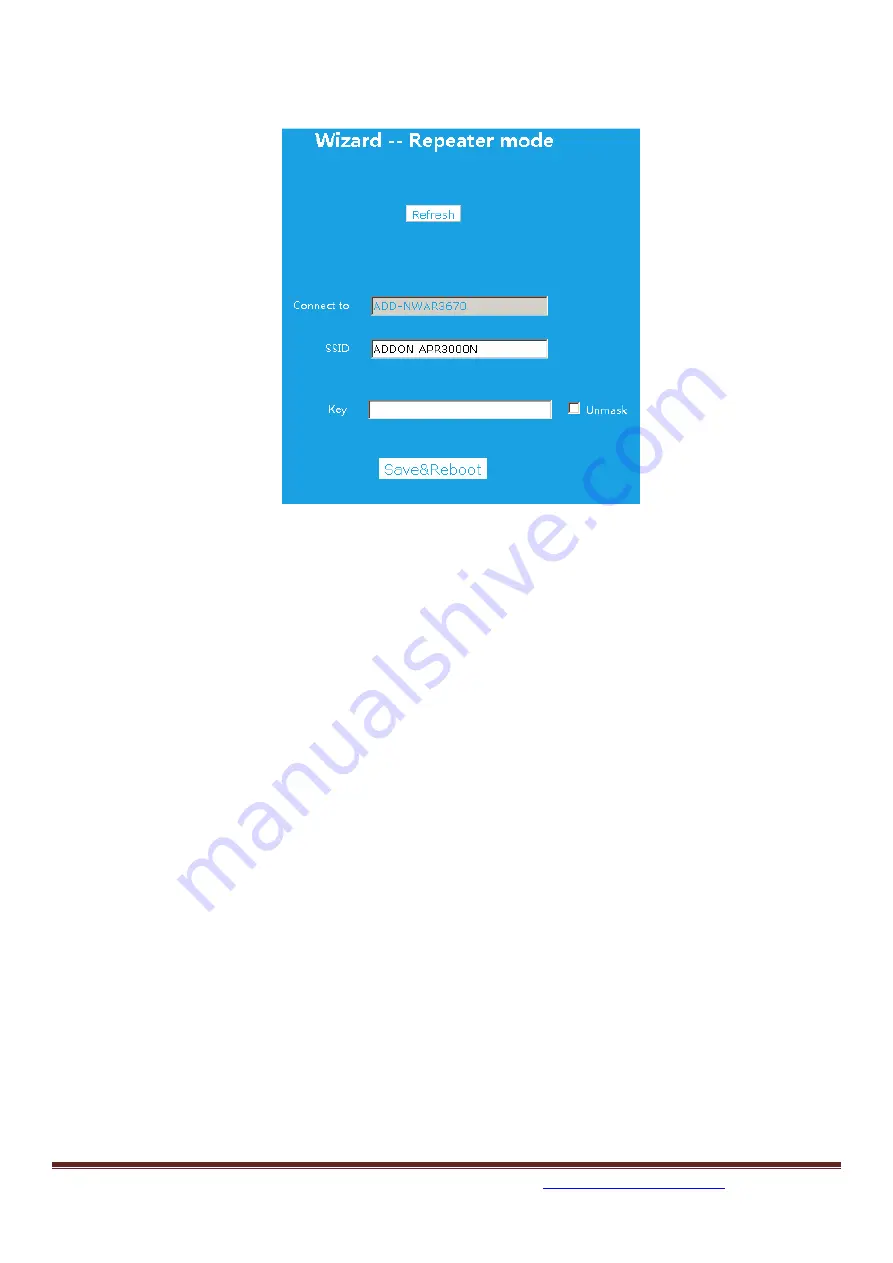
For any further information on ADDON products, please visit our website:
http://www.addon-tech.com
4
9. You can click the SSID box to change it to the name you want to use; otherwise the SSID of
WiFi Range Extender will be the default SSID: ADDON APR3000N.
10. Put network key of the router you want to connect.
Please type the Network Key very carefully
and make sure that it is correct. You can click to Unmask for check it.
11. Click
Save & Reboot
to save the change and wait for a few seconds to be ready for use.
12. Connect your PC to WiFi Range Extender again, you should get Internet instantly.
IMPORTANT MESSAGE:
If you type the wrong
Network Key
or for any other reason you are not able to get internet
after that the WiFi Range Extender has been rebooted (point 12), you must
reset the device
and start over the
Repeater Mode Configuration
from
point 1
.
For reset the WiFi Range Extender, please press the button hole on the right side of the device
(
RESET
) with a thin instrument for more than 10 seconds and then release it (The WiFi Range
Extender must be plugged into the electrical outlet).
The system would be restored to the factory default settings and you would be able to start the
configuration from the begin
(point 1).









