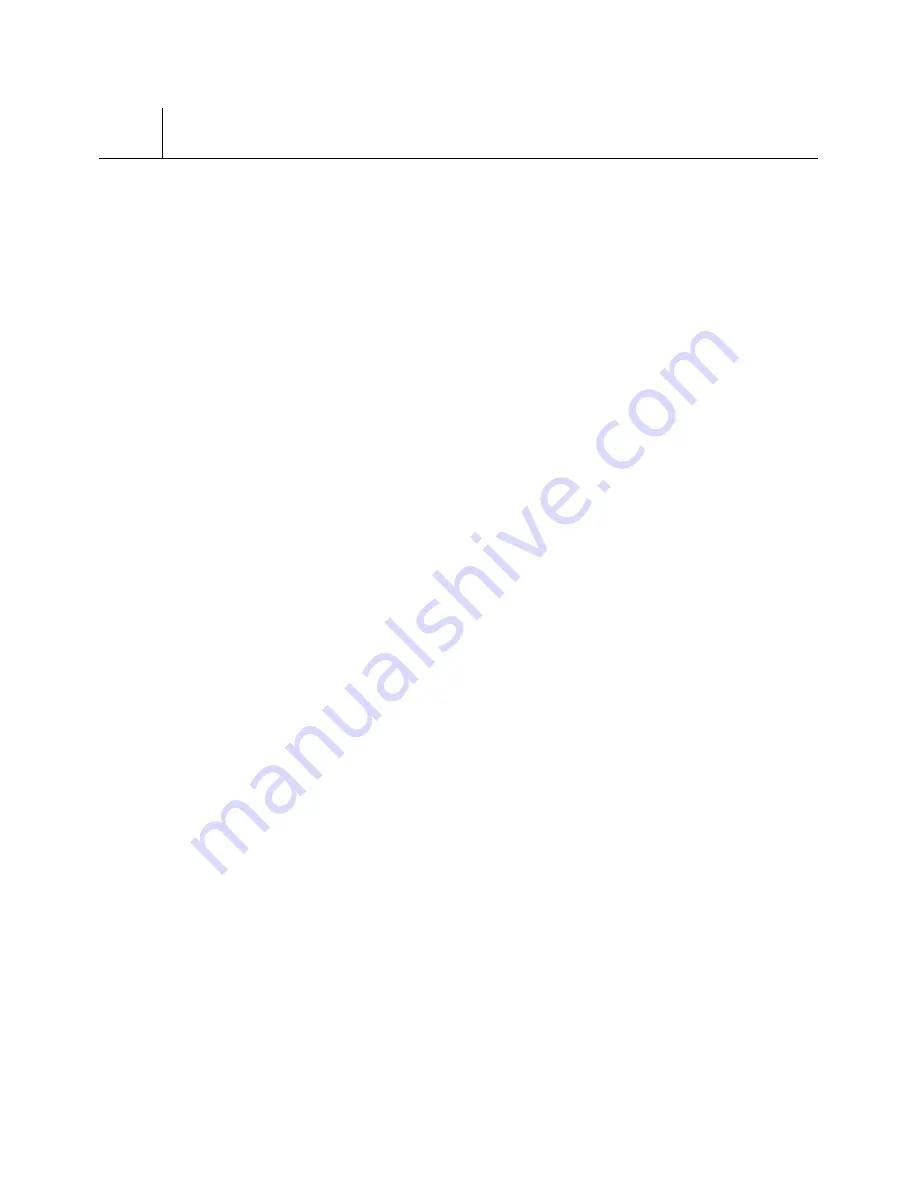
Addlogix Wireless PC2TV InternetVue 2100 Version 0.2
22
5
Troubleshooting
Be sure your PC is on and it’s in not standby or hibernate mode. In addition, make sure the PC’s
wireless network interface is enabled and it supports either 802.11g or 802.11b specification.
Installation Questions and Issues
Do I have to reboot after installing the Wireless PC2TV InternetVue 2100 application?
After the application is installed, the application checks if the driver installation requires a
reboot or not. This determination is made by the Windows operating system. The Wireless
PC2TV InternetVue 2100 application simply looks for the Windows' indication. If required,
the installation prompts you to reboot your computer. If it’s not required, the application
launches automatically.
I can’t complete the installation of the PC2TV InternetVue 2100.
There are instances where the wireless install of software/drivers may not be allowed in your
network. For example, a laptop may be configured so that third-party software cannot be
installed (this is generally the case in corporate environments). In this case, the MIS staff
may provide access to the software over a network drive or provide you with an installation
CD. The auto-install feature described in the next field allows you to download and install
the application from the Wireless PC2TV InternetVue 2100.
Will the Wireless PC2TV InternetVue 2100 work behind a firewall?
Windows Firewall must be configured to allow the Wireless PC2TV InternetVue 2100 to
access the Internet. If third-party firewalls are installed (such as Zone Alarm), they can
restrict access to the Wireless PC2TV InternetVue 2100. Either completely disable the
firewall or configure it to allow FTP and HTTP traffic through to the device. Also make sure
it allows complete network access to/from the Wireless PC2TV InternetVue 2100
application.
Connection Questions and Issues
My display monitor does not show splash screen
Make sure the wireless video adapter is firmly connected to the display monitor.
Please check the power adapter is connected.
If your connection to the InternetVue 2100 is intermittent
Make sure the wireless video adapter is not placed nearby a wireless network router.
Try changing the wireless video display adapter’s channel in network settings.
1.
Click
Settings
on the main wireless video application window.
2.
In the Settings window, click
Network Settings
and use the drop down menu to select a
different channel.
Be sure your wireless video adapter is located at a reasonable distance between the PC.
Please refer to 802.11b/g standards for more information.





















