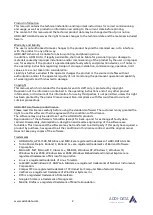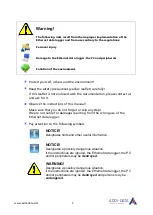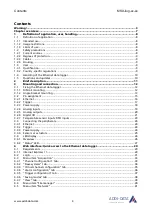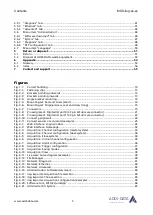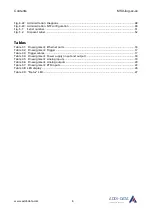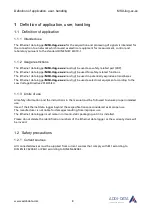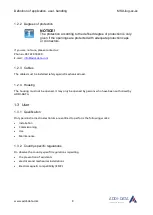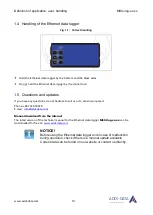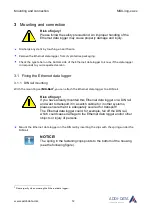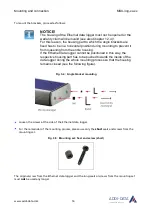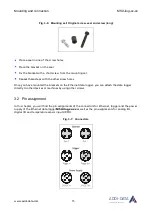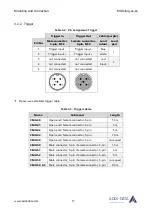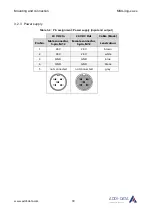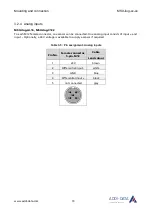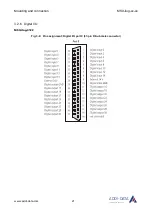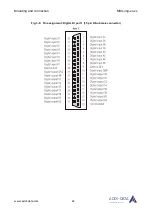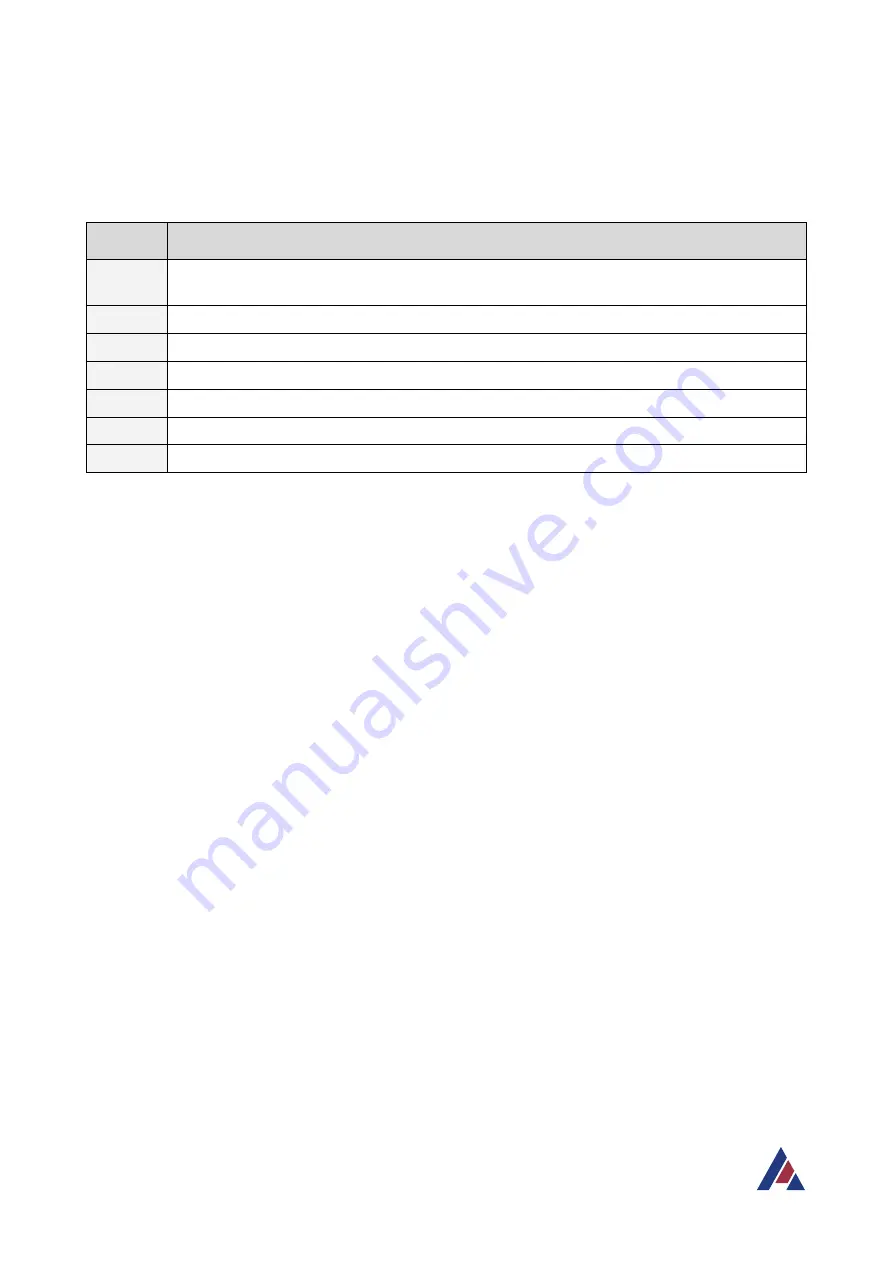
Chapter overview
MSX-ilog-xx-xx
www.addi-data.com
7
ADDI-DATA
®
PARTNER FÜR PRÄZISION
Chapter overview
In this manual, you will find the following information:
Chapter
Content
1
Important information on the application, the user and on handling the MSX-ilog data
logger
2
Brief description of the MSX-ilog data logger (functions and features)
3
Information on mounting the MSX-ilog data logger including pin assignments
4
Description of the MSX-ilog web interface
5
Procedure for returning (repairing, etc.) or disposing of the MSX-ilog data logger
6
Appendix with glossary and index
7
Contact and support address