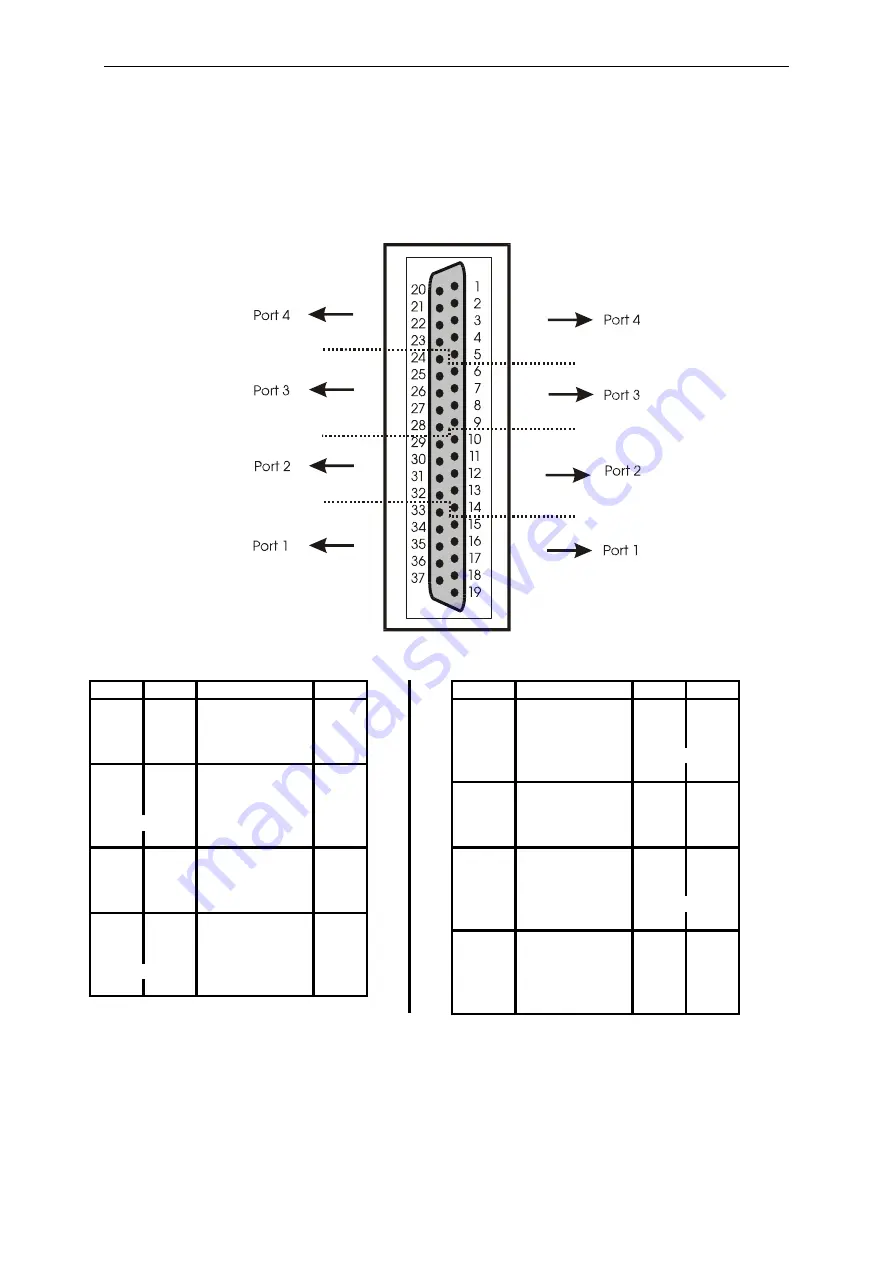
Connecting the peripheral
APCI-7xxx
7
CONNECTING THE PERIPHERAL
7.1
Connector pin assignments: standard delivery
Fig. 7-1: 37-pin SUB-D male connector
Table 7-1: Pin assignment
RS485 RS422 Current
Loop
RS232
Pin Pin
RS232 Current
Loop
RS422
RS485
120
Ω
100
Ω
DSR
20
1
CD
+XMIT-CL-DATA TA
Tsource
RTS
21
2
RxD
-XMIT-CL-DATA
TB
Port
4
Rsource
CTS
22
3
TxD
+RCV-CL-DATA
RA
Tx/Rx+
Tx/Rx- RB
-RCV-CL-DATA RI
23
4 DTR
Rab
(1)
TA
+XMIT-CL-DATA
CD
24
5
GND
GND
GND
GND
TB
-XMIT-CL-DATA
RxD
25
6
DSR
100
Ω
120
Ω
Tx/Rx+ RA
+RCV-CL-DATA TxD
26
7 RTS
Tsource
Port
3
Rab (1)
DTR
27
8
CTS
Rsource
GND GND GND
GND 28 9 RI
-RCV-CL-DATA RB Tx/Rx-
120
Ω
100
Ω
DSR
29
10
CD
+XMIT-CL-DATA TA
Tsource
RTS
30
11
RxD
-XMIT-CL-DATA
TB
Port
2
Rsource
CTS
31
12
TxD
+RCV-CL-DATA
RA
Tx/Rx+
Tx/Rx- RB
-RCV-CL-DATA RI
32
13 DTR
Rab
(1)
TA
+XMIT-CL-DATA
CD
33
14
GND
GND
GND
GND
TB
-XMIT-CL-DATA
RxD
34
15
DSR
100
Ω
120
Ω
Tx/Rx+ RA
+RCV-CL-DATA TxD
35
16 RTS
Tsource
Port
1
Rab (1)
DTR
36
17
CTS
Rsource
GND GND GND
GND 37 18 RI
-RCV-CL-DATA RB Tx/Rx-
19
TA: Tx422+
RA: Rx422+
TB: Tx422-
RB: Rx422-
Rab: Connection to a terminal resistor
(1): Cable connection to 100
Ω
/120
Ω
terminates the RS422/RS485 lines
with the 100
Ω
/120
Ω
resitor.
32
Summary of Contents for ADDICOM APCI-7300
Page 3: ......
Page 4: ......
Page 5: ......
Page 15: ...APCI 7xxx Handling of the board 3 HANDLING OF THE BOARD Fig 3 1 Correct handling 13 ...















































