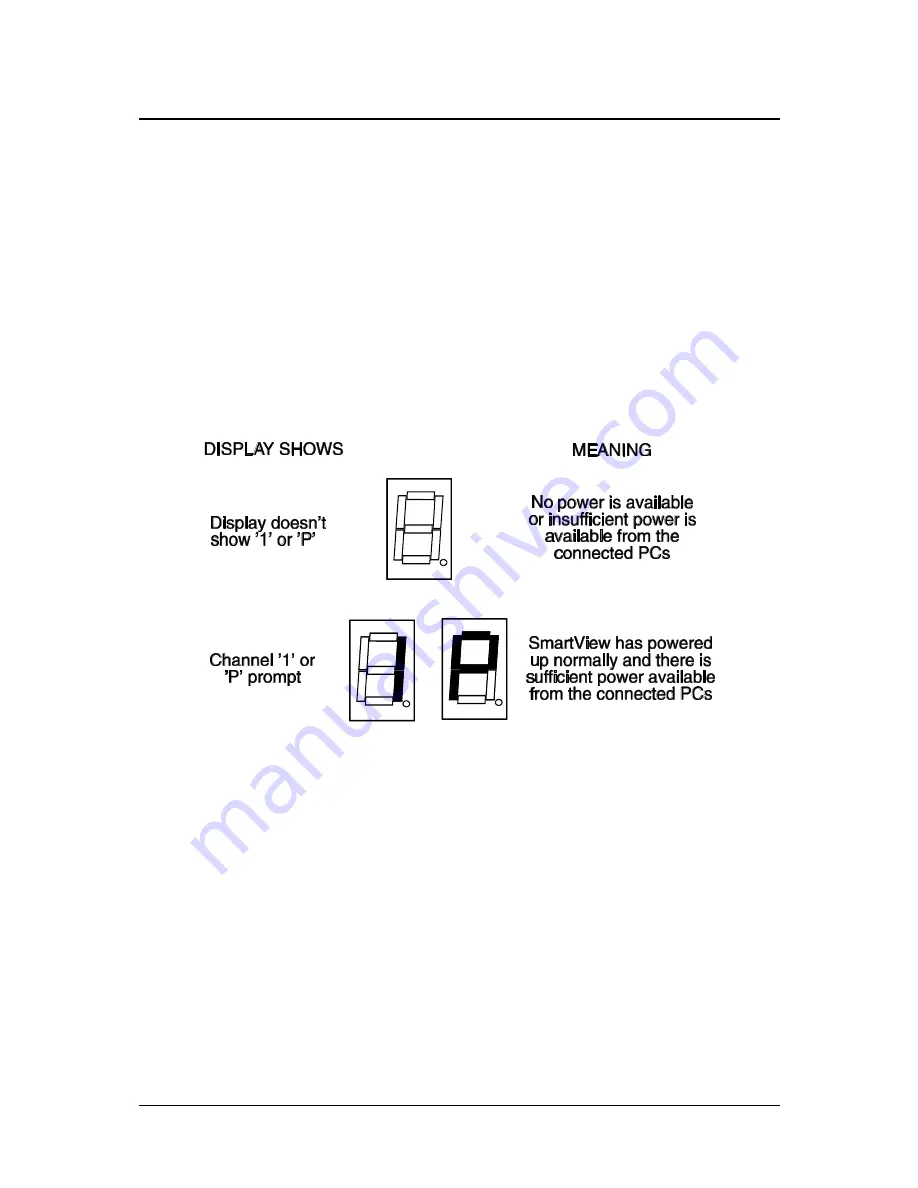
SmartView Multiscreen
Installation and Use
Page 23
3. Using the SmartView Multiscreen
This section explains the general operation of the SmartView Multiscreen. We
recommend that you read this section before starting to use the product.
3.1 Power on status
At power on the SmartView Multiscreen selects computer 1 and displays '1'. If a
password has been set then ‘P’ will be displayed and the SmartView Multiscreen will
remain locked until a valid password is entered.
3.2 Front panel key and remote controller
The front panel key is used to select which channel is currently controlled by the
shared keyboard, mouse and monitor ports. Pressing the key during normal
operation will cause the next channel to be selected.
The key can also be used to access the SmartView Multiscreen’s configuration
mode (see section 2.6). To do this press the key and hold it down for 5 seconds until
‘C’ appears on the SmartView Multiscreen’s front panel display.
An optional remote controller is also available which replicates the front panel key
and display, but can be located remotely from the SmartView Multiscreen. This is






























